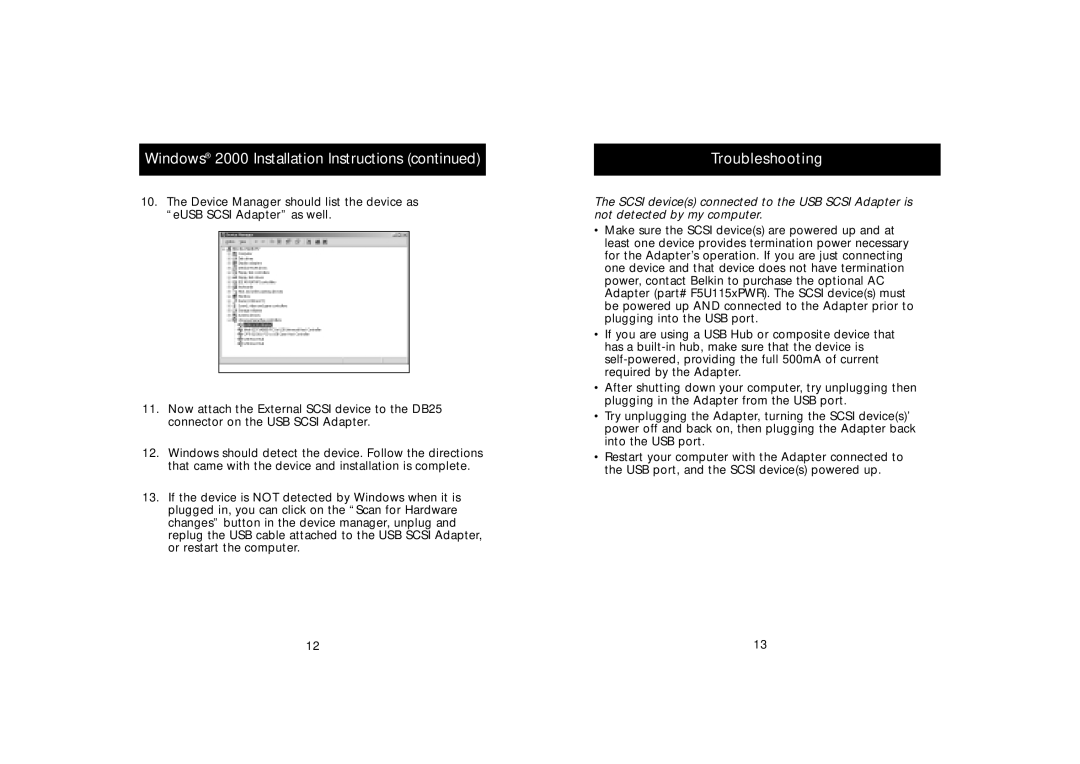Windows® 2000 Installation Instructions (continued)
10.The Device Manager should list the device as “eUSB SCSI Adapter” as well.
11.Now attach the External SCSI device to the DB25 connector on the USB SCSI Adapter.
12.Windows should detect the device. Follow the directions that came with the device and installation is complete.
13.If the device is NOT detected by Windows when it is plugged in, you can click on the “Scan for Hardware changes” button in the device manager, unplug and replug the USB cable attached to the USB SCSI Adapter, or restart the computer.
Troubleshooting
The SCSI device(s) connected to the USB SCSI Adapter is not detected by my computer.
•Make sure the SCSI device(s) are powered up and at least one device provides termination power necessary for the Adapter’s operation. If you are just connecting one device and that device does not have termination power, contact Belkin to purchase the optional AC Adapter (part# F5U115xPWR). The SCSI device(s) must be powered up AND connected to the Adapter prior to plugging into the USB port.
•If you are using a USB Hub or composite device that has a
•After shutting down your computer, try unplugging then plugging in the Adapter from the USB port.
•Try unplugging the Adapter, turning the SCSI device(s)’ power off and back on, then plugging the Adapter back into the USB port.
•Restart your computer with the Adapter connected to the USB port, and the SCSI device(s) powered up.
12 | 13 |