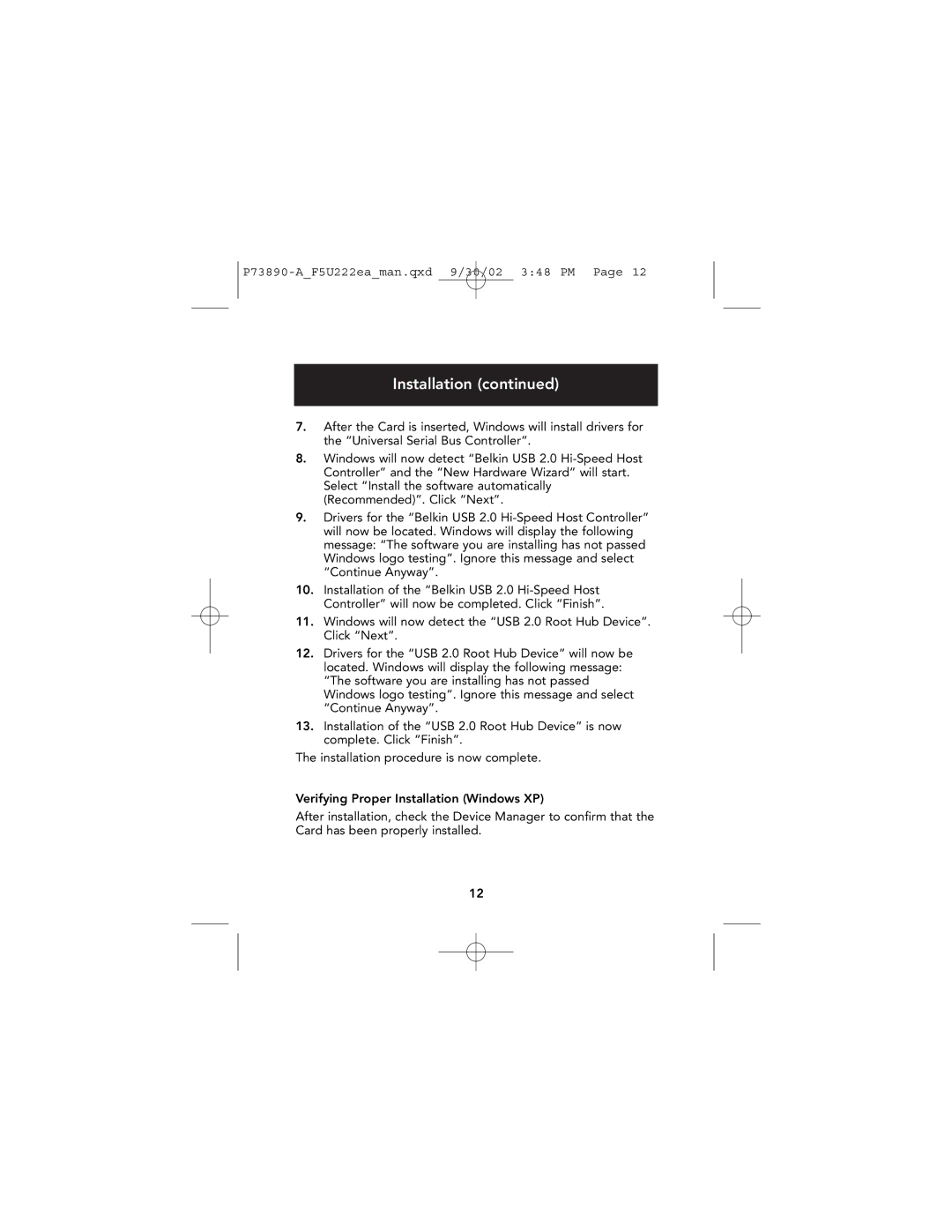P73890-A_F5U222ea_man.qxd 9/30/02 3:48 PM Page 12
Installation (continued)
7.After the Card is inserted, Windows will install drivers for the “Universal Serial Bus Controller”.
8.Windows will now detect “Belkin USB 2.0
9.Drivers for the “Belkin USB 2.0
10.Installation of the “Belkin USB 2.0
11.Windows will now detect the “USB 2.0 Root Hub Device”. Click “Next”.
12.Drivers for the “USB 2.0 Root Hub Device” will now be located. Windows will display the following message: “The software you are installing has not passed Windows logo testing”. Ignore this message and select “Continue Anyway”.
13.Installation of the “USB 2.0 Root Hub Device” is now complete. Click “Finish”.
The installation procedure is now complete.
Verifying Proper Installation (Windows XP)
After installation, check the Device Manager to confirm that the Card has been properly installed.
12