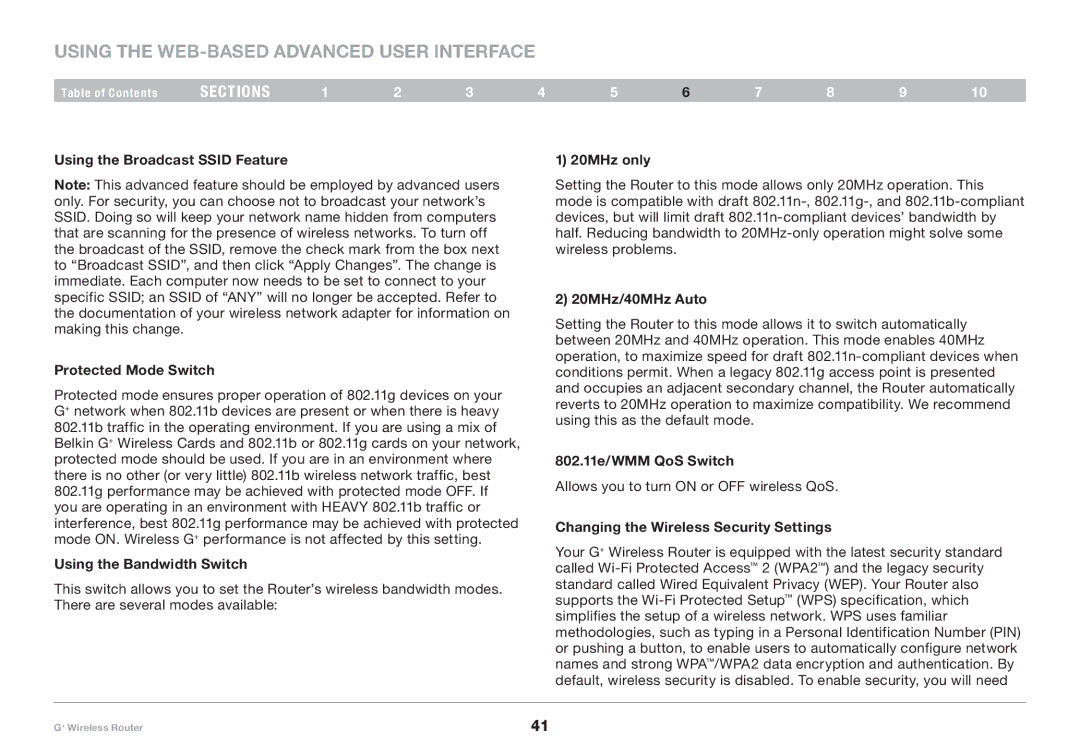Using the Web-Based Advanced User Interface
Table of Contents | sections | 1 | 2 | 3 | 4 | 5 | 6 | 7 | 8 | 9 | 10 |
Using the Broadcast SSID Feature
Note: This advanced feature should be employed by advanced users only. For security, you can choose not to broadcast your network’s SSID. Doing so will keep your network name hidden from computers that are scanning for the presence of wireless networks. To turn off the broadcast of the SSID, remove the check mark from the box next to “Broadcast SSID”, and then click “Apply Changes”. The change is immediate. Each computer now needs to be set to connect to your specific SSID; an SSID of “ANY” will no longer be accepted. Refer to the documentation of your wireless network adapter for information on making this change.
Protected Mode Switch
Protected mode ensures proper operation of 802.11g devices on your G+ network when 802.11b devices are present or when there is heavy 802.11b traffic in the operating environment. If you are using a mix of Belkin G+ Wireless Cards and 802.11b or 802.11g cards on your network, protected mode should be used. If you are in an environment where there is no other (or very little) 802.11b wireless network traffic, best 802.11g performance may be achieved with protected mode OFF. If you are operating in an environment with HEAVY 802.11b traffic or interference, best 802.11g performance may be achieved with protected mode ON. Wireless G+ performance is not affected by this setting.
Using the Bandwidth Switch
This switch allows you to set the Router’s wireless bandwidth modes. There are several modes available:
1) 20MHz only
Setting the Router to this mode allows only 20MHz operation. This mode is compatible with draft
2) 20MHz/40MHz Auto
Setting the Router to this mode allows it to switch automatically between 20MHz and 40MHz operation. This mode enables 40MHz operation, to maximize speed for draft
802.11e/WMM QoS Switch
Allows you to turn ON or OFF wireless QoS.
Changing the Wireless Security Settings
Your G+ Wireless Router is equipped with the latest security standard called
G+ Wireless Router | 41 |