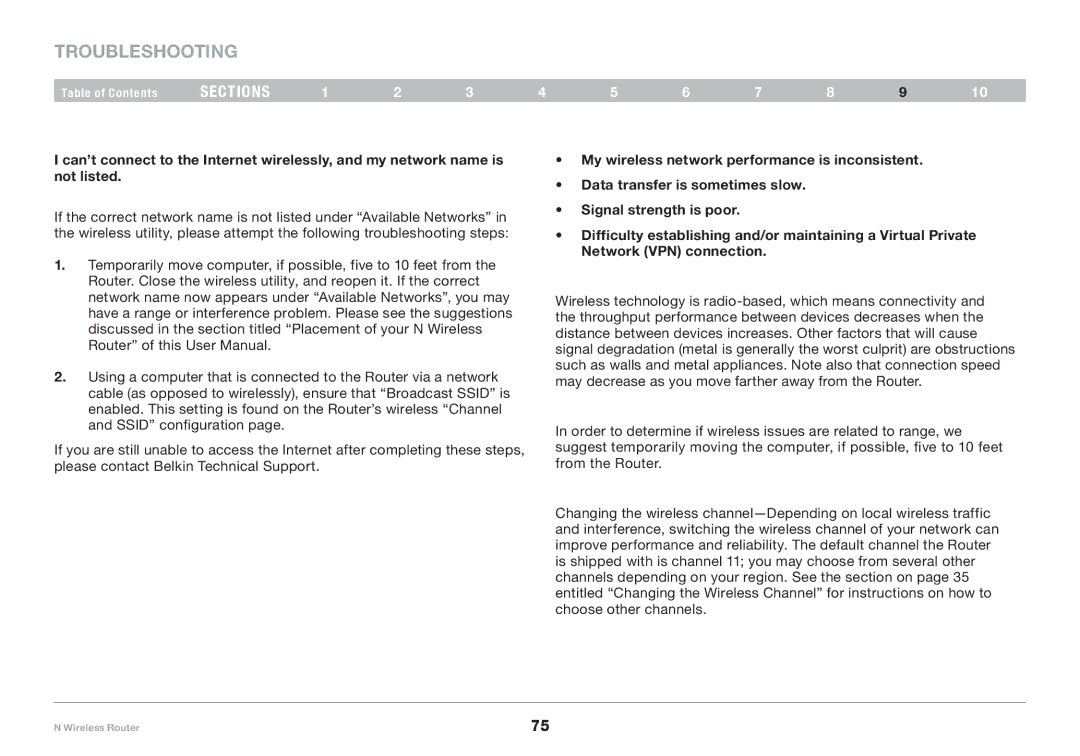PM01122EA specifications
The Belkin PM01122EA is a versatile and high-performance solution designed to enhance the connectivity capabilities of various devices. This product caters to users who require reliable and efficient networking and connectivity solutions for personal and professional use.One of the standout features of the Belkin PM01122EA is its ability to support fast data transfer rates, which is crucial for tasks such as streaming high-definition videos, online gaming, and transferring large files. With advanced technology, this device ensures minimal latency and stable connections, allowing users to experience smooth and uninterrupted connectivity.
The PM01122EA is designed with multiple ports, offering enhanced versatility for connecting multiple devices simultaneously. Users can easily plug in laptops, desktops, printers, and other peripherals, making it an ideal choice for both home and office environments. The device is compatible with a wide range of operating systems and hardware, ensuring seamless integration into existing setups.
Another significant characteristic of the Belkin PM01122EA is its compact and sleek design. This product easily fits in any workspace without taking up too much room. Its lightweight build makes it portable, allowing users to take it on the go, whether for business trips or daily commutes.
In terms of security, the PM01122EA incorporates advanced protocols to keep data protected. Users can connect confidently knowing that their sensitive information is safeguarded against unauthorized access. Additionally, the device offers user-friendly setup and configuration options, making it accessible even to those with limited technical knowledge.
Overall, the Belkin PM01122EA distinguishes itself with its combination of high-speed connectivity, multiple ports, security features, and sleek design. Whether you're working on demanding applications or simply browsing the web, this device meets a range of connectivity needs, providing both functionality and reliability. Its ability to adapt to different environments makes it a valuable addition to any tech setup, catering to the diverse requirements of users in today’s digital age.