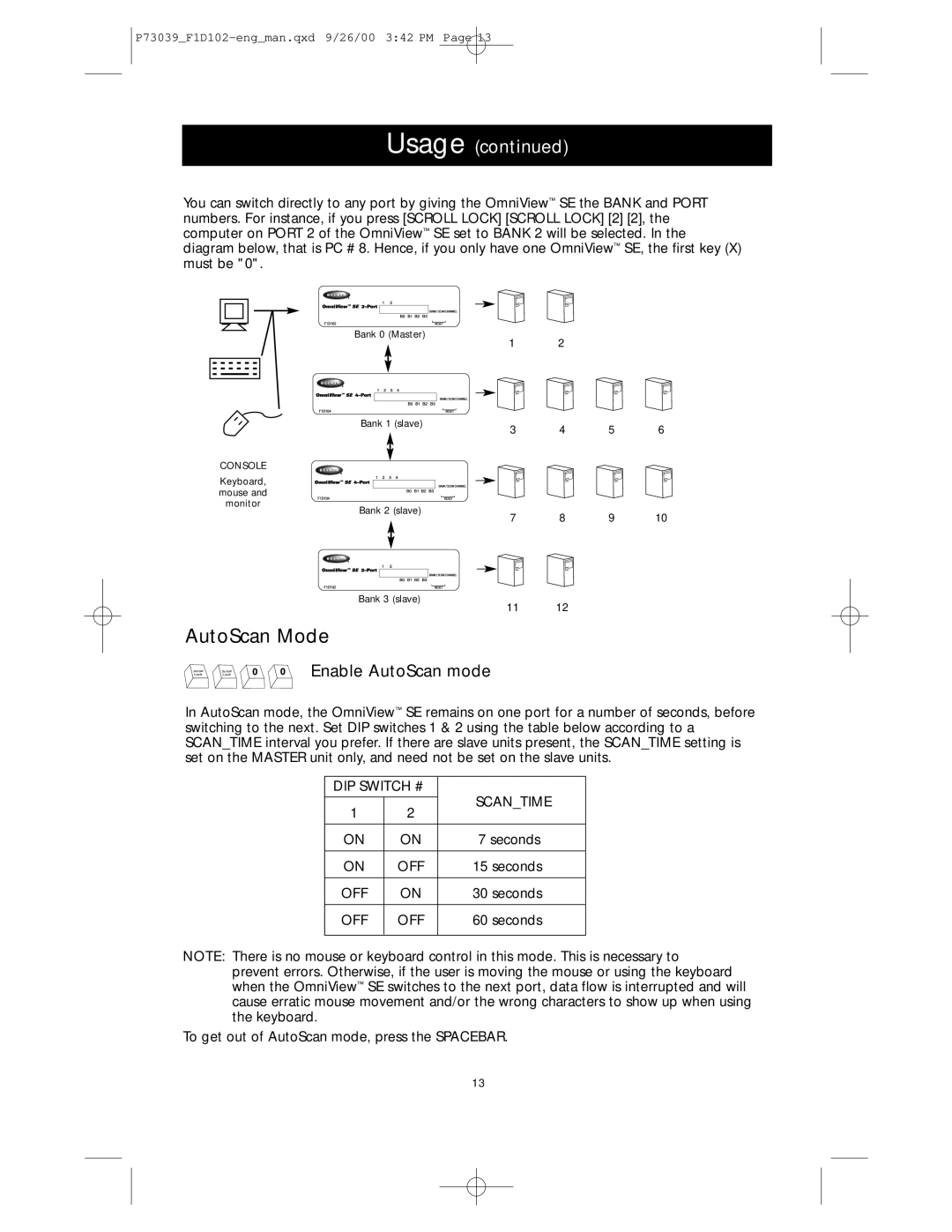SE 2-Port specifications
The Belkin SE 2-Port is a versatile and high-performance accessory designed to enhance connectivity and efficiency in both home and office environments. This compact device serves as a dual-port USB charger, catering to the growing need for simultaneous device charging. With the increasing number of gadgets we rely on daily, including smartphones, tablets, and wearables, having a reliable power source is essential.One of the main features of the Belkin SE 2-Port charger is its dual USB output, which allows users to charge two devices at once without sacrificing charging speed. This is particularly advantageous in settings where multiple devices require power simultaneously, allowing users to keep their devices operational and charged throughout the day.
The Belkin SE 2-Port utilizes advanced charging technologies that ensure optimal power delivery to connected devices. It is equipped with smart detection technology, which recognizes the power needs of each connected device, adjusting the output accordingly to provide the fastest possible charge without overloading. This feature not only speeds up the charging process but also helps protect the longevity of the device batteries, thus enhancing overall user experience.
In terms of design, the Belkin SE 2-Port is compact and lightweight, making it an ideal travel companion. Its sleek profile allows it to fit seamlessly into any space, whether on a desk, nightstand, or in a travel bag. Furthermore, the device features built-in safety measures, including overcurrent protection and temperature control, ensuring that users can charge their devices with peace of mind.
The charger is compatible with a wide range of devices, from Apple iPhones and iPads to Android smartphones and tablets, making it a versatile solution for families and tech-savvy individuals alike. Its universal compatibility and efficient charging capabilities make the Belkin SE 2-Port a must-have gadget for modern lifestyles.
Whether working from home or on the go, the Belkin SE 2-Port charger provides a reliable and efficient way to keep multiple devices powered up. Its combination of dual-port functionality, smart charging technology, and safety features makes it an excellent addition to any tech arsenal. In a world where connectivity is key, the Belkin SE 2-Port ensures that users stay charged, connected, and ready to tackle the day ahead.