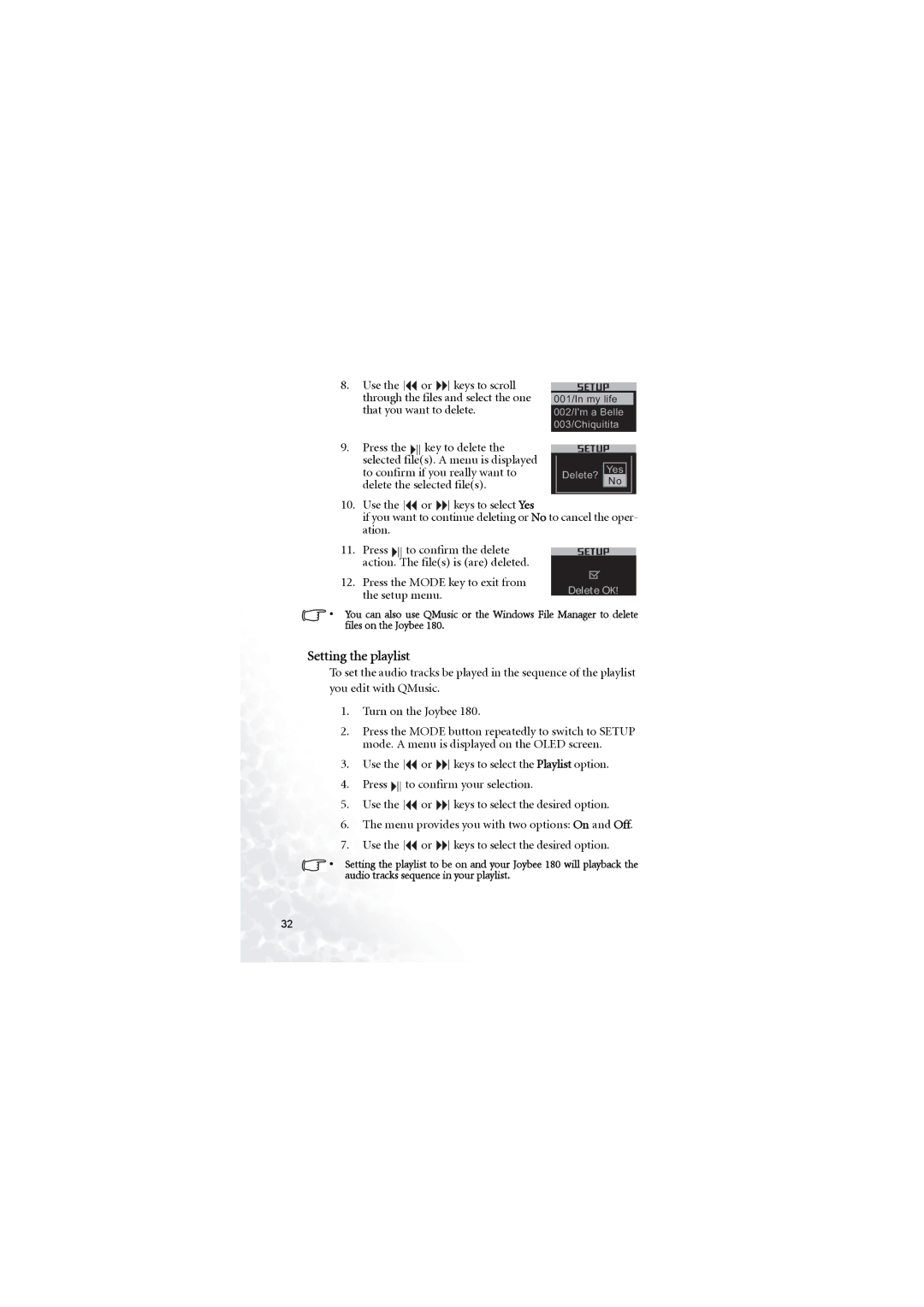8.Use the ![]() or
or ![]() keys to scroll through the files and select the one that you want to delete.
keys to scroll through the files and select the one that you want to delete.
001/In my life 002/I'm a Belle 003/Chiquitita
9. Press the key to delete the selected file(s). A menu is displayed to confirm if you really want to delete the selected file(s).
Delete?
Yes
No
10.Use the ![]() or
or ![]() keys to select Yes
keys to select Yes
if you want to continue deleting or No to cancel the oper- ation.
11. | Press |
| to confirm the delete |
| |||
| action. |
| The file(s) is (are) deleted. |
12. | Press the MODE key to exit from | ||
the setup menu. | Delete OK! |
|
•You can also use QMusic or the Windows File Manager to delete files on the Joybee 180.
Setting the playlist
To set the audio tracks be played in the sequence of the playlist you edit with QMusic.
1.Turn on the Joybee 180.
2.Press the MODE button repeatedly to switch to SETUP mode. A menu is displayed on the OLED screen.
3.Use the ![]() or
or ![]() keys to select the Playlist option.
keys to select the Playlist option.
4.Press ![]()
![]()
![]() to confirm your selection.
to confirm your selection.
5.Use the ![]() or
or ![]() keys to select the desired option.
keys to select the desired option.
6.The menu provides you with two options: On and Off.
7.Use the ![]() or
or ![]() keys to select the desired option.
keys to select the desired option.
•Setting the playlist to be on and your Joybee 180 will playback the audio tracks sequence in your playlist.
32