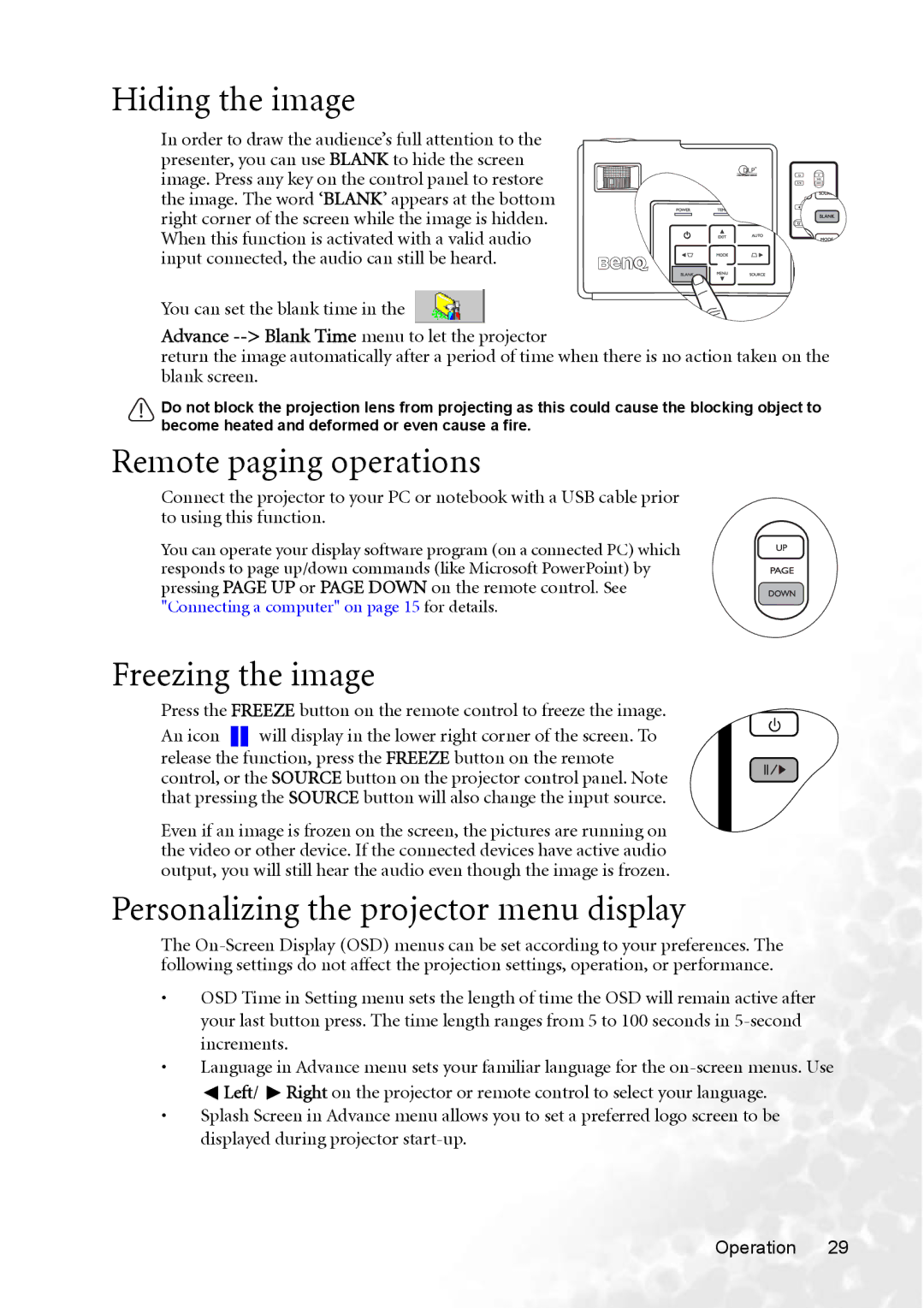CP220 specifications
The BenQ CP220 is a robust and reliable projector designed for educational and business environments. This model is renowned for its exceptional image quality, ensuring that presentations are both clear and engaging. Equipped with DLP (Digital Light Processing) technology, the CP220 utilizes a high-brightness lamp that provides vivid colors and sharp details. With a brightness rating of 2500 ANSI lumens, it excels in various lighting conditions, making it suitable for both small and large venues.One of the standout features of the BenQ CP220 is its native XGA resolution of 1024x768 pixels, which allows for detailed display of text and images. This resolution is particularly beneficial for presenting high-definition content, ensuring that every detail is captured and displayed accurately. Additionally, the projector supports a range of resolutions and aspect ratios, making it versatile for differing media formats.
The CP220 is designed with user convenience in mind. It features quick and easy setup options, including automatic keystone correction, which ensures that images are perfectly aligned, regardless of the projector's angle. This feature is particularly useful in dynamic environments where quick adjustments are often needed. Furthermore, the projector offers a multitude of connectivity options, including VGA, USB, and HDMI ports, allowing users to connect a variety of devices seamlessly.
In terms of durability and maintenance, the BenQ CP220 boasts a long lamp life of up to 4,500 hours in economy mode. This means less frequent lamp replacements and lower overall operating costs, which is an important consideration for educational institutions and businesses looking to maximize their investments. The projector's efficient cooling system also helps to ensure longer operational periods without overheating.
Overall, the BenQ CP220 stands out for its combination of performance, versatility, and user-friendly features. Its high brightness, excellent resolution, and ease of use make it an ideal choice for any setting that demands reliable and high-quality projector performance. Whether for classroom instruction, corporate presentations, or multimedia displays, the CP220 is a dependable tool that enhances communication and engagement. With its advanced technologies and thoughtful design, the BenQ CP220 continues to be a favored choice among educators and professionals alike.