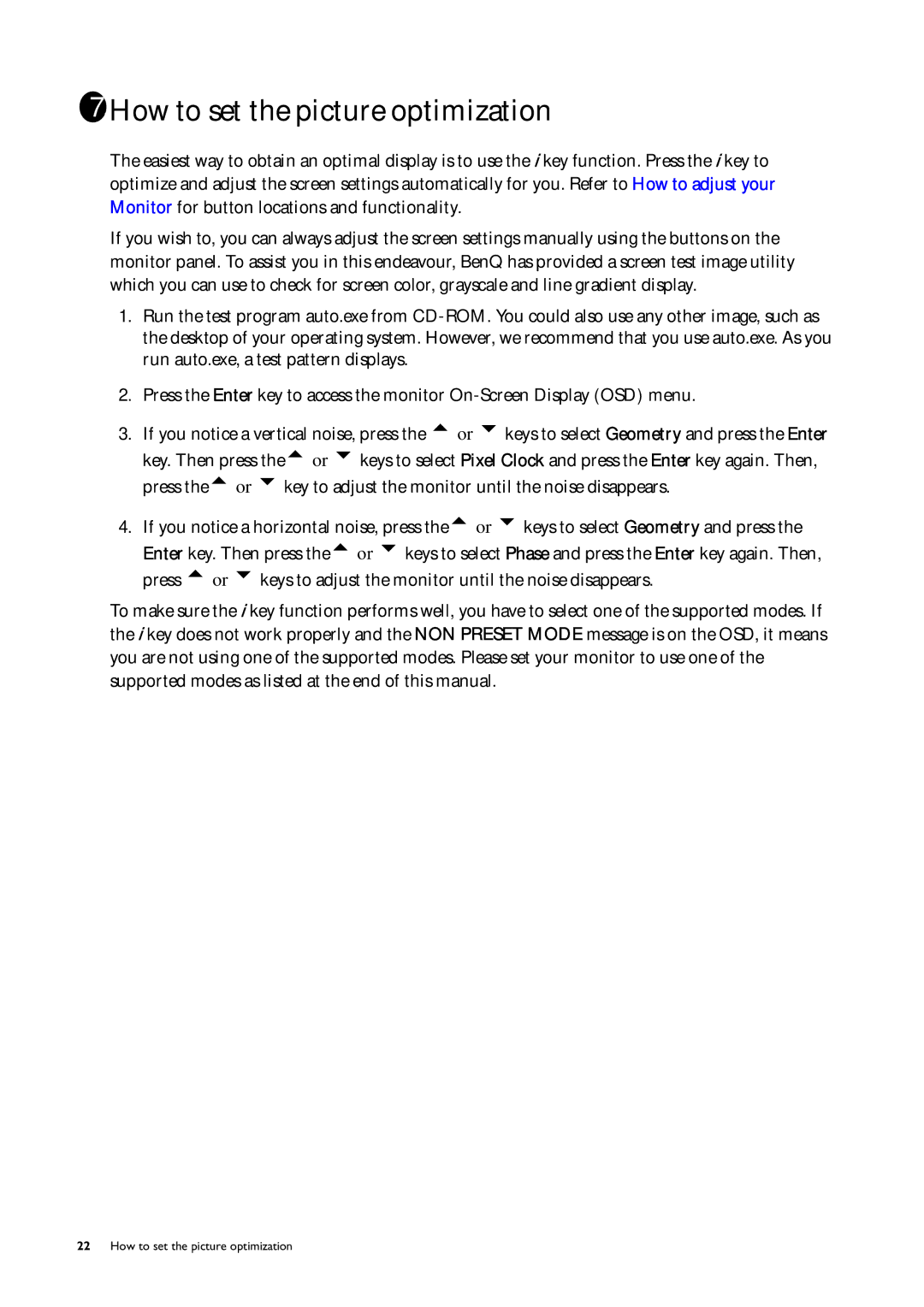FP231W specifications
The BenQ FP231W is a versatile 23-inch widescreen LCD monitor that combines impressive performance with advanced features, making it a popular choice for professionals and casual users alike. Launched to cater to the growing demand for larger display space, the FP231W stands out with its 16:9 aspect ratio, perfect for multimedia content, gaming, and multi-tasking.One of the standout features of the FP231W is its vibrant display quality. With a native resolution of 1920x1080 pixels, it delivers full HD visuals that bring images and videos to life. The monitor boasts a high contrast ratio and wide viewing angles that enhance the overall visual experience, ensuring consistent color and brightness whether viewed from the front or the side. Additionally, its 6ms response time minimizes motion blur, making it ideal for gaming and fast-paced video playback.
The monitor incorporates BenQ's proprietary Senseye technology, which optimizes visual performance by adjusting contrast, brightness, and color based on the content being displayed. This feature ensures that users enjoy rich, vivid colors and sharp details across various applications, whether working on spreadsheets, editing graphics, or watching movies.
Ergonomically designed, the FP231W offers tilt and height adjustment, providing users with customizable viewing angles for enhanced comfort during extended use. The sleek design and slim profile make it suitable for different workspace environments, from home offices to professional setups.
Connectivity options on the FP231W are comprehensive, including VGA, DVI, and HDMI ports, enabling seamless integration with various devices, such as PCs, laptops, and gaming consoles. This versatility makes it an excellent choice for users who require multiple devices for their tasks.
In addition to these features, the monitor is designed with energy efficiency in mind, complying with energy-saving standards that help reduce power consumption without compromising performance. This environmentally conscious design aligns with BenQ's commitment to sustainability.
The BenQ FP231W is a well-rounded monitor that excels in delivering quality visuals, ergonomic flexibility, and versatile connectivity. Whether for work or play, it matches the demands of modern users, making it a solid choice for anyone looking for a reliable and high-performing display.