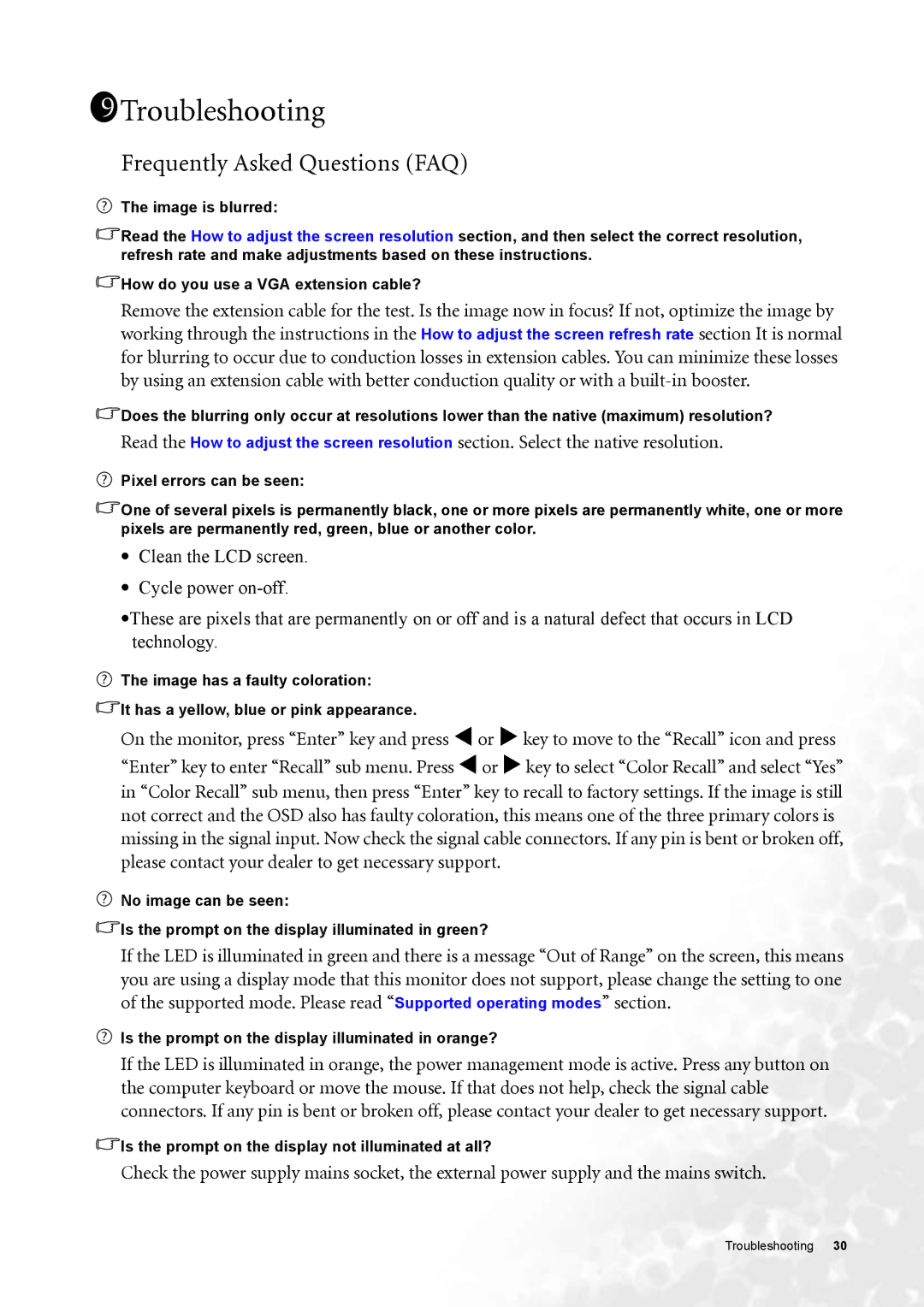FP91GP, FP91GX specifications
The BenQ FP91GX and FP91GP are stylish and high-performance LCD monitors designed for both home and office use. Featuring a sleek design, these monitors deliver impressive visual capabilities and robust functionalities suitable for a variety of demanding applications.One of the standout features of the FP91GX and FP91GP is their display quality. Both models offer a native resolution of 1280 x 1024 pixels, which provides sharp and detailed images for an immersive viewing experience. With a contrast ratio that enhances the depth and vibrancy of visuals, users can expect bright whites and deep blacks that bring images and videos to life.
The FP91GX and FP91GP incorporate advanced screen technologies that significantly improve image clarity and responsiveness. A fast response time of 8 ms reduces ghosting and blurring during fast-moving scenes, making these monitors ideal for gaming and multimedia use. Additionally, a wide viewing angle ensures that colors remain accurate and consistent, even when viewed from the side.
Another feature worth noting is the adaptability of these monitors. They come equipped with multiple connectivity options, including VGA and DVI ports, making them compatible with a wide range of devices, from computer systems to laptops. This flexibility allows users to easily integrate the monitors within their existing setups.
Ergonomics is another key aspect of the FP91GX and FP91GP. The adjustable height and tilt features make it easy for users to find their ideal viewing position, promoting better posture and reducing strain during long hours of use. This is especially important for professionals who rely on their monitors for extended periods.
Furthermore, the BenQ FP91GX and FP91GP are designed with environmentally friendly features, adhering to energy-saving standards to reduce power consumption. Not only do these monitors perform well, but they also align with the growing demand for sustainable technology solutions.
In summary, the BenQ FP91GX and FP91GP are exceptional LCD monitors that combine design, performance, and sustainability. With their high-resolution displays, fast response times, and ergonomic designs, these monitors are well-suited for a wide range of users, from casual viewers to professionals seeking reliable and high-quality visual performance.