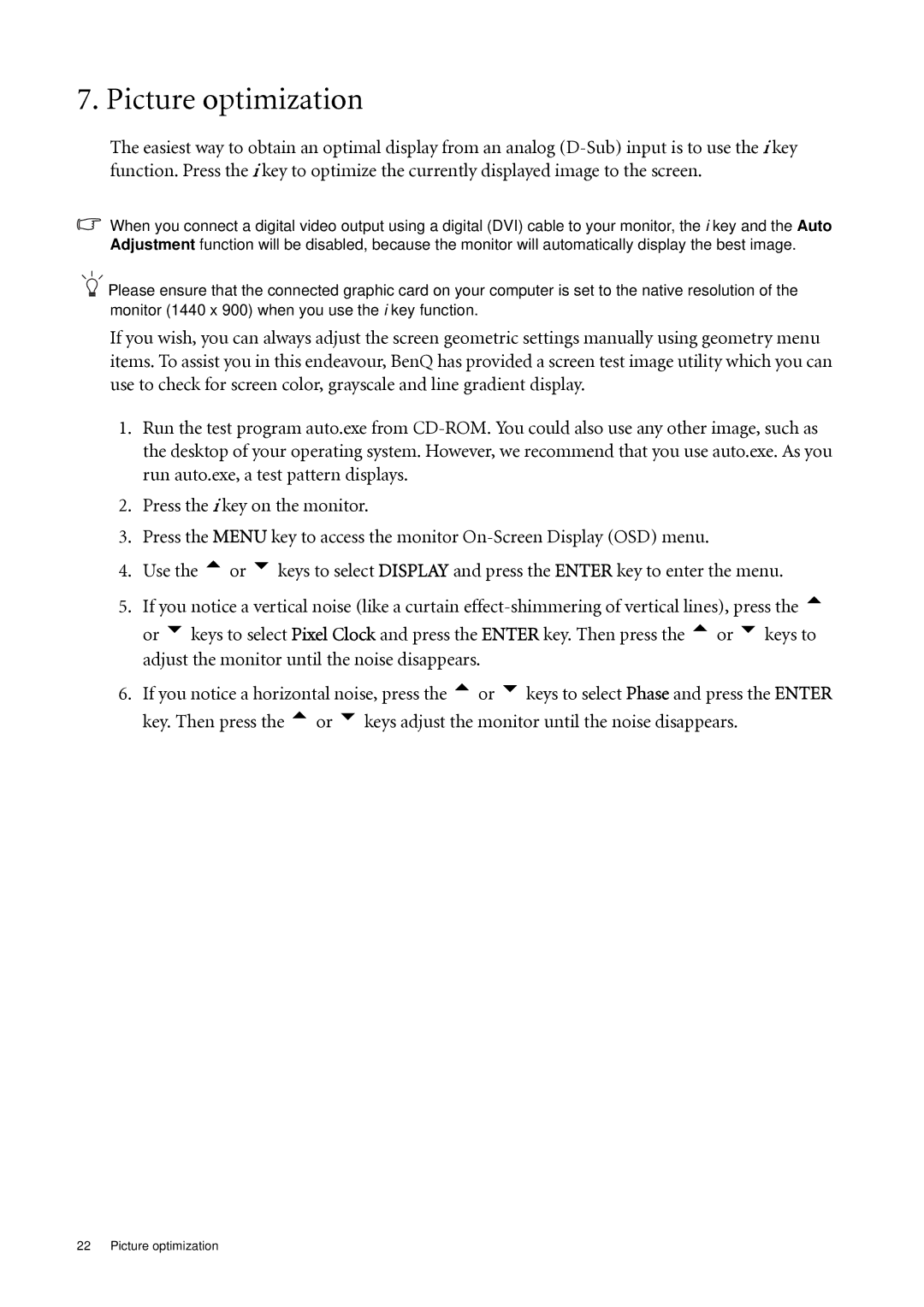7. Picture optimization
The easiest way to obtain an optimal display from an analog
When you connect a digital video output using a digital (DVI) cable to your monitor, the i key and the Auto Adjustment function will be disabled, because the monitor will automatically display the best image.
![]() Please ensure that the connected graphic card on your computer is set to the native resolution of the monitor (1440 x 900) when you use the i key function.
Please ensure that the connected graphic card on your computer is set to the native resolution of the monitor (1440 x 900) when you use the i key function.
If you wish, you can always adjust the screen geometric settings manually using geometry menu items. To assist you in this endeavour, BenQ has provided a screen test image utility which you can use to check for screen color, grayscale and line gradient display.
1.Run the test program auto.exe from
2.Press the i key on the monitor.
3.Press the MENU key to access the monitor
4.Use the tor ukeys to select DISPLAY and press the ENTER key to enter the menu.
5.If you notice a vertical noise (like a curtain
6.If you notice a horizontal noise, press the tor ukeys to select Phase and press the ENTER key. Then press the tor ukeys adjust the monitor until the noise disappears.
22 Picture optimization