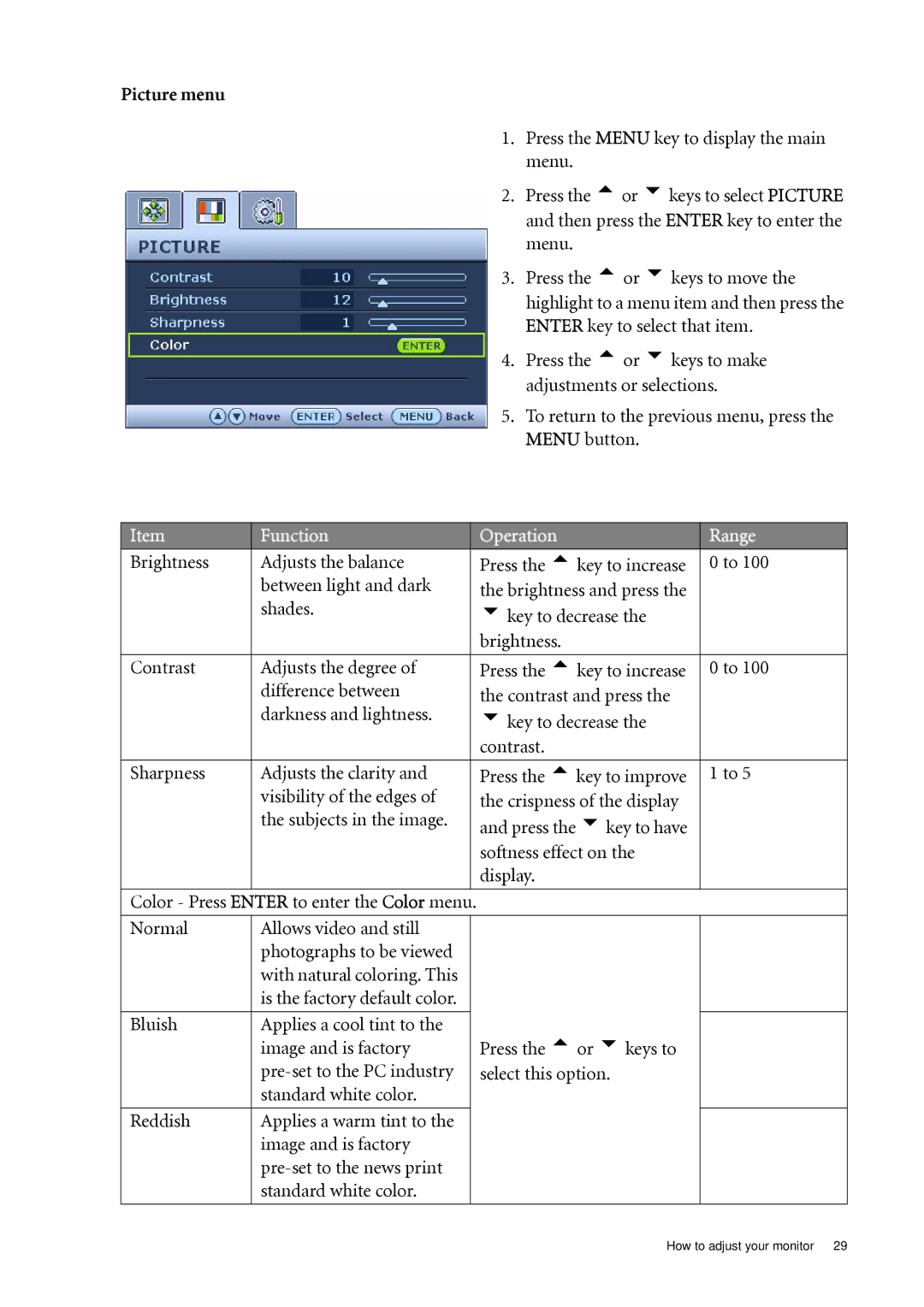Picture menu
1. Press the MENU key to display the main menu.
2. Press the tor ukeys to select PICTURE and then press the ENTER key to enter the menu.
3. Press the tor ukeys to move the highlight to a menu item and then press the ENTER key to select that item.
4. Press the tor ukeys to make adjustments or selections.
5. To return to the previous menu, press the MENU button.
Item | Function |
| Operation | Range |
|
|
|
|
|
Brightness | Adjusts the balance |
| Press the tkey to increase | 0 to 100 |
| between light and dark |
| the brightness and press the |
|
| shades. |
| ukey to decrease the |
|
|
|
| brightness. |
|
|
|
|
|
|
Contrast | Adjusts the degree of |
| Press the tkey to increase | 0 to 100 |
| difference between |
| the contrast and press the |
|
| darkness and lightness. |
| ukey to decrease the |
|
|
|
| contrast. |
|
|
|
|
|
|
Sharpness | Adjusts the clarity and |
| Press the tkey to improve | 1 to 5 |
| visibility of the edges of |
| the crispness of the display |
|
| the subjects in the image. |
| and press the ukey to have |
|
|
|
| softness effect on the |
|
|
|
| display. |
|
|
|
|
|
|
Color - Press ENTER to enter the Color menu. |
|
| ||
|
|
|
|
|
Normal | Allows video and still |
|
|
|
| photographs to be viewed |
|
|
|
| with natural coloring. This |
|
|
|
| is the factory default color. |
|
|
|
|
|
|
|
|
Bluish | Applies a cool tint to the |
| Press the tor ukeys to |
|
| image and is factory |
|
| |
|
| select this option. |
| |
| standard white color. |
|
|
|
|
|
|
|
|
Reddish | Applies a warm tint to the |
|
|
|
| image and is factory |
|
|
|
|
|
|
| |
| standard white color. |
|
|
|
|
|
|
|
|
How to adjust your monitor 29