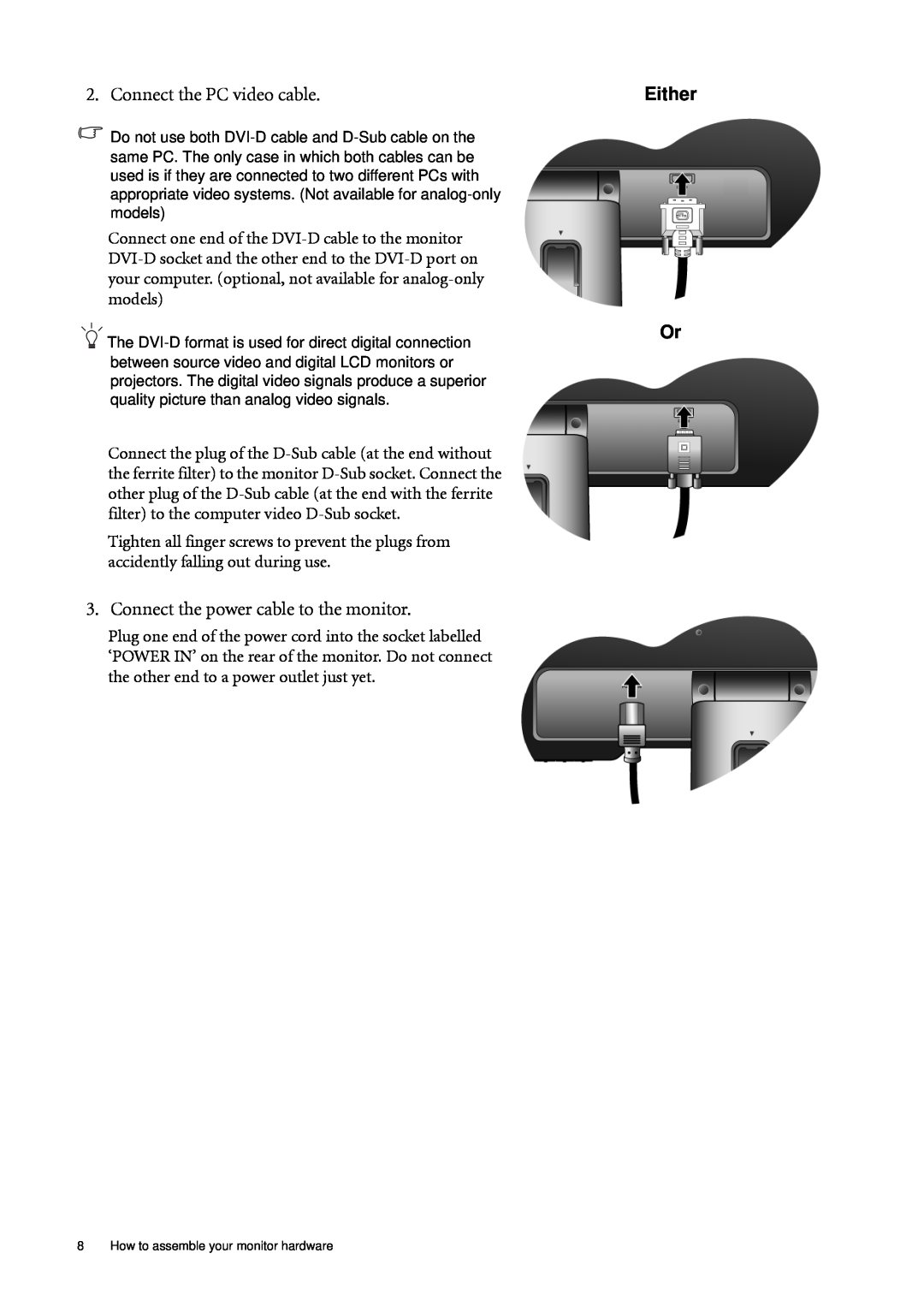2. Connect the PC video cable.
![]() Do not use both
Do not use both
Connect one end of the
The
Connect the plug of the
Tighten all finger screws to prevent the plugs from accidently falling out during use.
3. Connect the power cable to the monitor.
Plug one end of the power cord into the socket labelled ‘POWER IN’ on the rear of the monitor. Do not connect the other end to a power outlet just yet.
Either
Or
8 How to assemble your monitor hardware