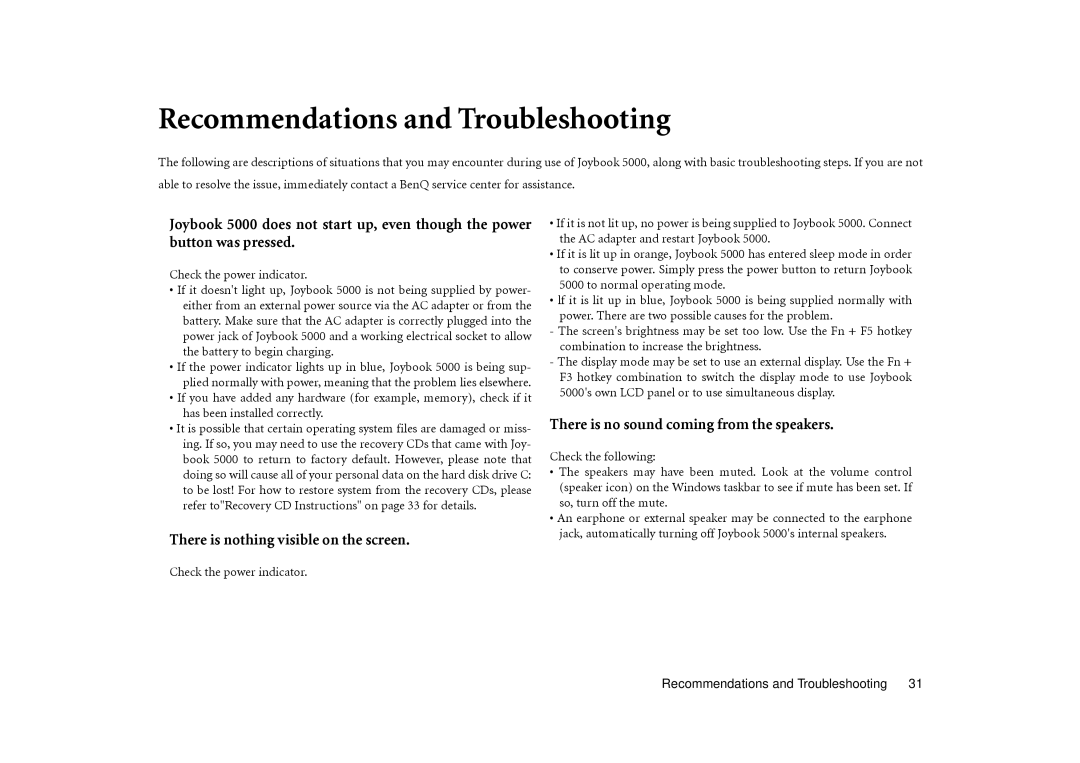Joybook 5000 specifications
The BenQ Joybook 5000 is a stylish and versatile laptop that blends functionality with an impressive array of features tailored for both casual users and professionals alike. With its lightweight design and sleek aesthetics, the Joybook 5000 stands out in any environment, making it ideal for users who are constantly on the go.One of the main highlights of the Joybook 5000 is its vibrant 15.4-inch display, which utilizes high-resolution technology to deliver sharp images and vivid colors. This makes it perfect for multimedia consumption, whether you are watching movies, browsing photos, or engaging in graphics-intensive tasks. The widescreen aspect ratio enhances the viewing experience, providing ample space for multitasking.
Performance-wise, the Joybook 5000 is powered by advanced processors that ensure smooth operation and responsiveness. Coupled with adequate RAM, users can seamlessly run multiple applications simultaneously without encountering lag. The integration of discrete graphics options enhances the system's capabilities, catering to users with demanding graphics tasks such as gaming or design work.
Battery life is another crucial aspect of the Joybook 5000's appeal. With an efficient power management system, this laptop offers impressive longevity, allowing users to work or play for extended periods without the need for constant recharging. This level of portability is particularly beneficial for students and professionals who often find themselves in environments where plugging in is not an option.
Connectivity features on the Joybook 5000 are expansive, including multiple USB ports, HDMI output, and an integrated webcam. This makes it easy to connect to various peripherals, projectors, and external displays while also facilitating video calls and conferences with clarity. Additionally, built-in Wi-Fi capabilities ensure that users remain connected to the internet wherever they are.
The build quality of the BenQ Joybook 5000 is commendable, featuring durable materials that withstand the rigors of everyday use. The keyboard is designed for comfort, promoting a pleasant typing experience during long sessions, whether it's for work or leisure.
In conclusion, the BenQ Joybook 5000 delivers a well-rounded package of features, performance, and portability. Its combination of a vibrant display, reliable performance, and comprehensive connectivity options makes it a viable choice for anyone seeking a dependable laptop for both work and play.