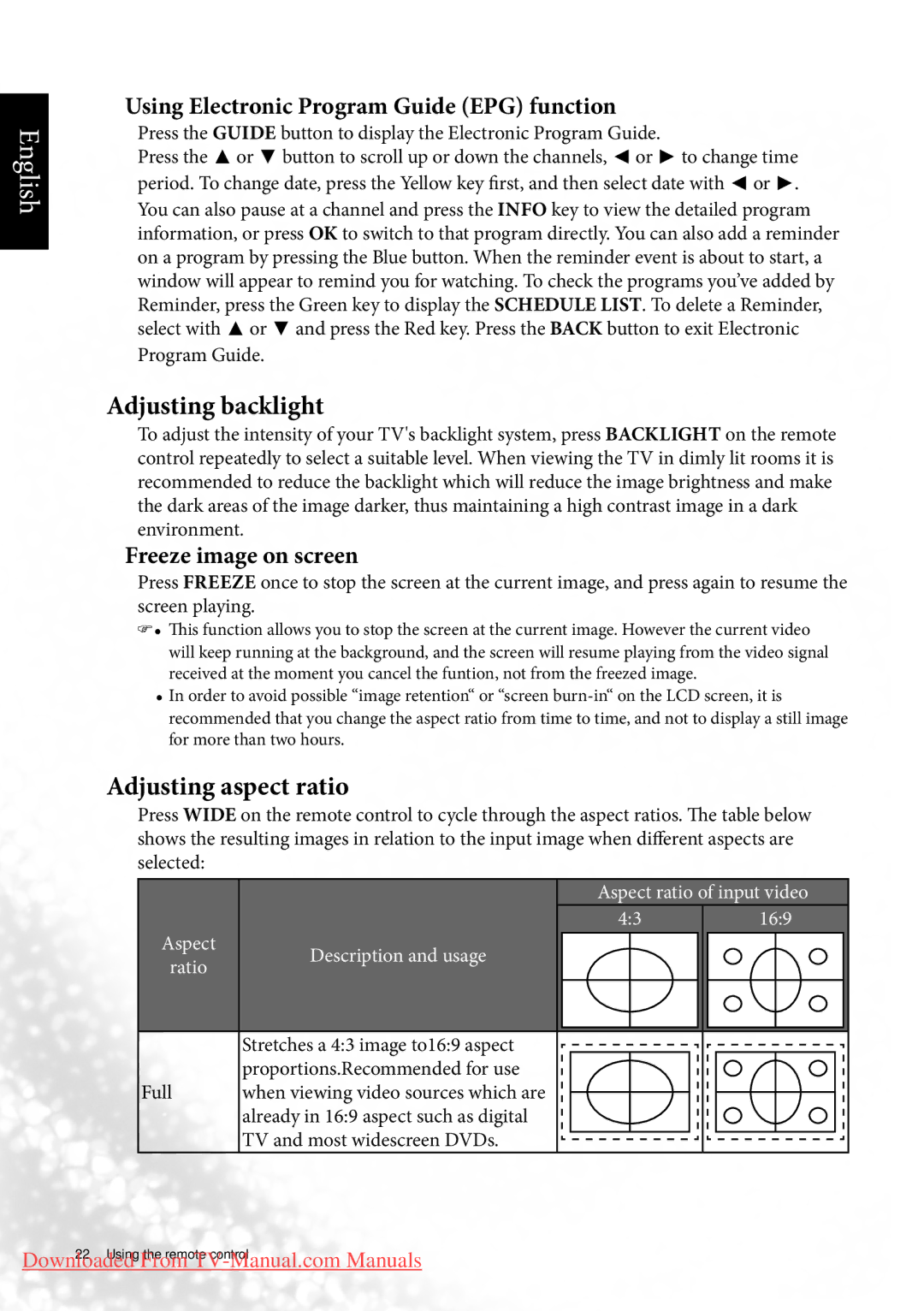MK2443 specifications
The BenQ MK2443 is an innovative and versatile monitor designed to meet the demands of both professionals and casual users. Featuring a 24-inch Full HD display with a resolution of 1920 x 1080 pixels, this monitor delivers crisp and vibrant visuals, making it ideal for tasks such as graphic design, video editing, or simply enjoying movies and games.One of the standout features of the MK2443 is its advanced VA panel technology. This enhances color accuracy and provides wider viewing angles compared to traditional TN panels, ensuring that users can enjoy consistent colors and brightness levels from various perspectives. The contrast ratio of 3000:1 allows for deep blacks and bright whites, creating a dynamic visual experience.
The monitor also boasts a refresh rate of 60Hz and a response time of 4ms, which is sufficient for most casual gaming and multimedia applications. While it may not be aimed primarily at hardcore gamers, the MK2443 still offers a smooth and responsive experience for everyday use. The incorporation of BenQ’s Low Blue Light Technology helps to reduce eye strain during extended usage, making it a great choice for professionals who work long hours on their systems.
Ergonomics is another key focus of the MK2443. The monitor is equipped with a fully adjustable stand that allows users to tilt, swivel, and adjust the height for optimal comfort. This flexibility ensures that viewers can find the most comfortable viewing angle, helping to reduce neck and back strain over time. Additionally, the monitor features integrated speakers, providing decent sound quality without the need for external speakers, which can help save space on your desktop.
Connectivity options on the MK2443 are generous, including HDMI, DisplayPort, and VGA inputs. This ensures compatibility with a wide range of devices, from laptops to desktop computers and even gaming consoles. The monitor also supports VESA mounting, enabling users to easily mount it on a wall or attach it to a compatible arm for a more organized workspace.
In conclusion, the BenQ MK2443 monitor stands out for its combination of stunning visuals, ergonomic design, and connectivity options. Whether for work or entertainment, it delivers an impressive viewing experience that caters to the needs of varied users. Ideal for anyone in search of a reliable and high-quality monitor, the MK2443 proves to be a valuable addition to any setup.