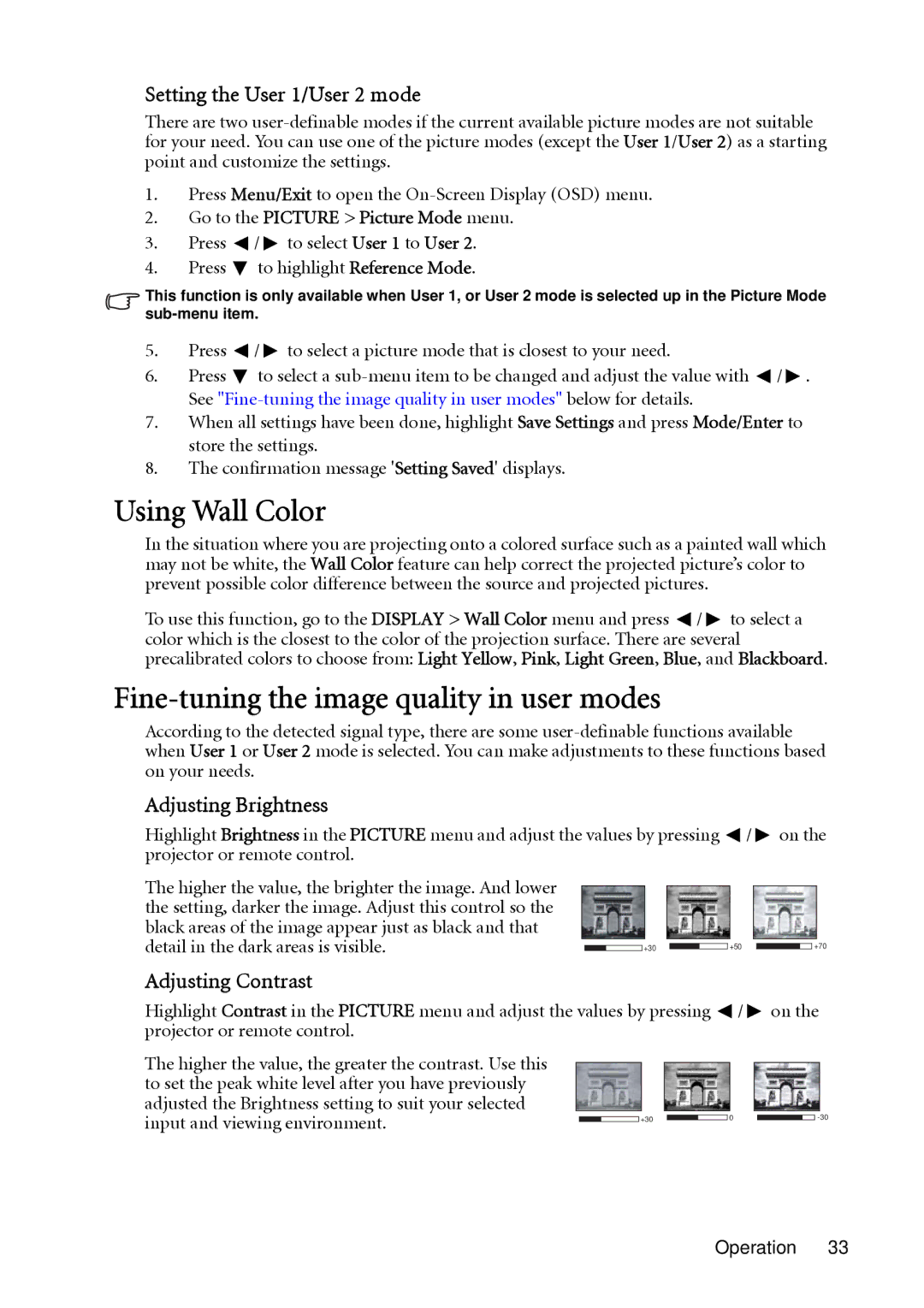MP512 ST, MP522 ST specifications
The BenQ MP522 ST and MP512 ST are compact projectors designed to deliver impressive performance for both education and business environments. These models stand out for their versatility, high-quality image output, and user-friendly features.The BenQ MP522 ST is known for its Short Throw technology, enabling it to project large images from a short distance. This feature is particularly beneficial in smaller rooms where space is limited. The projector can produce a 60-inch image from just over two feet away, making it ideal for classroom settings and small meeting rooms. The MP522 ST boasts a brightness of 2800 ANSI lumens, ensuring clear and vibrant presentations even in well-lit environments. With a native resolution of XGA (1024 x 768), it delivers sharp and detailed visuals, making text and images easy to read.
On the other hand, the BenQ MP512 ST shares many of the same features while offering slightly different specifications. The MP512 ST also uses Short Throw technology, allowing it to project large images in limited spaces. With a brightness of 2500 ANSI lumens, it provides adequate illumination for various settings. This projector also supports a native resolution of XGA, ensuring excellent image quality for presentations and videos.
Both projectors utilize DLP technology, known for its reliability and high-quality images. DLP projectors typically have better color accuracy and contrast ratios compared to other technologies, resulting in vivid and lifelike images. Furthermore, the long-lasting lamp life of up to 4000 hours in Eco mode enhances cost efficiency and reduces maintenance needs over time.
Another notable characteristic of both models is their connectivity options, which include multiple VGA inputs, a composite video input, and a USB port. This variety allows for easy connections to laptops, video sources, and even USB drives, making them versatile tools for presentations and multimedia sharing.
Both BenQ MP522 ST and MP512 ST projectors emphasize portability and ease of use. Their lightweight design and compact size make them easy to transport, while features such as automatic keystone correction simplify setup and ensure optimal image alignment.
In summary, the BenQ MP522 ST and MP512 ST projectors are excellent choices for users seeking high-quality, compact projectors with superior image performance. Their short throw capabilities, robust brightness, and extended lamp life, coupled with DLP technology, make them reliable solutions for a range of applications in education and business environments.