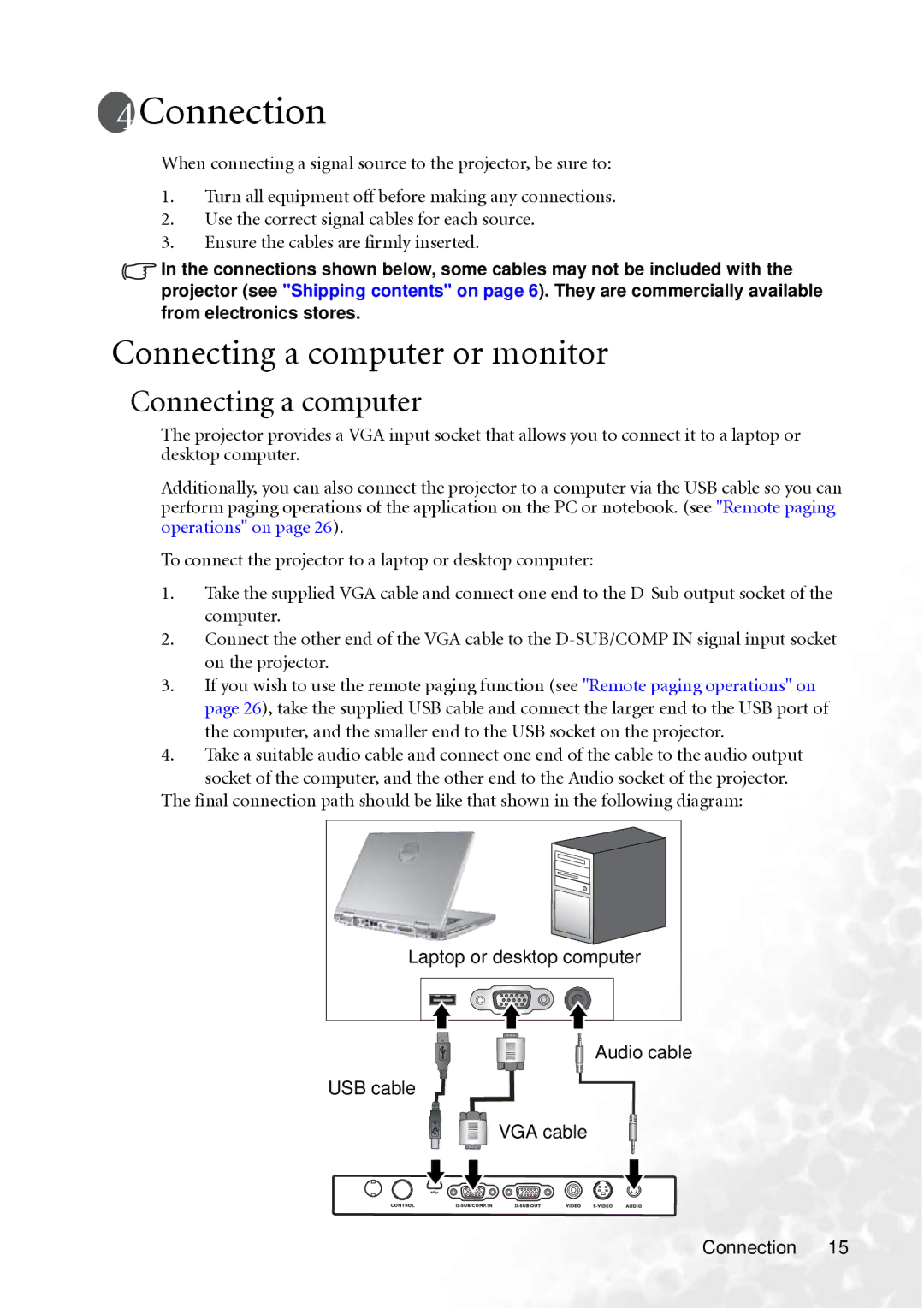MP610 specifications
The BenQ MP610 is a versatile, portable projector designed to deliver high-quality visuals for both home entertainment and professional presentations. Compact and lightweight, this projector offers remarkable convenience, making it easy to transport for on-the-go use. With its sleek design, the MP610 fits seamlessly into any environment, whether it’s a small meeting room or a cozy home theater.One of the standout features of the BenQ MP610 is its DLP (Digital Light Processing) technology, which ensures brilliant color reproduction and sharp image quality. The projector boasts a resolution of 800 x 600 pixels, providing clear and vibrant visuals that engage the audience, whether for business slideshows or movies. The 2000 ANSI lumens brightness effectively illuminates images, making it suitable for use in various lighting conditions.
The MP610 supports a variety of input options, including HDMI, VGA, and USB, allowing users to connect multiple devices such as laptops, smartphones, and tablets. This flexibility enhances its functionality, making it a perfect choice for classroom settings, corporate environments, or personal entertainment systems.
In terms of audio, the projector is equipped with built-in speakers, offering satisfactory sound for small gatherings. For larger audiences, users can easily connect external audio devices to enhance the sound experience. The MP610 also features a 2000:1 contrast ratio, ensuring deeper blacks and brighter whites, which enhances the overall viewing experience.
The lamp life of the BenQ MP610 is another impressive characteristic, offering up to 4000 hours in standard mode and even longer in economic mode. This longevity reduces the need for frequent lamp replacements, ultimately lowering operating costs and improving user convenience.
For those who need to set up quickly and efficiently, the projector includes automatic keystone correction, which adjusts the image to ensure that it maintains its optimal rectangular shape, even when positioned at an angle. This feature saves time during setup and guarantees a professional presentation every time.
Overall, the BenQ MP610 stands out as a reliable projector that combines portability, versatile connectivity, and quality performance, making it an ideal choice for anyone looking to enhance their viewing experience, whether for work or leisure. Its blend of advanced technologies and user-friendly features makes it a valuable tool for any presenter or home theater enthusiast.