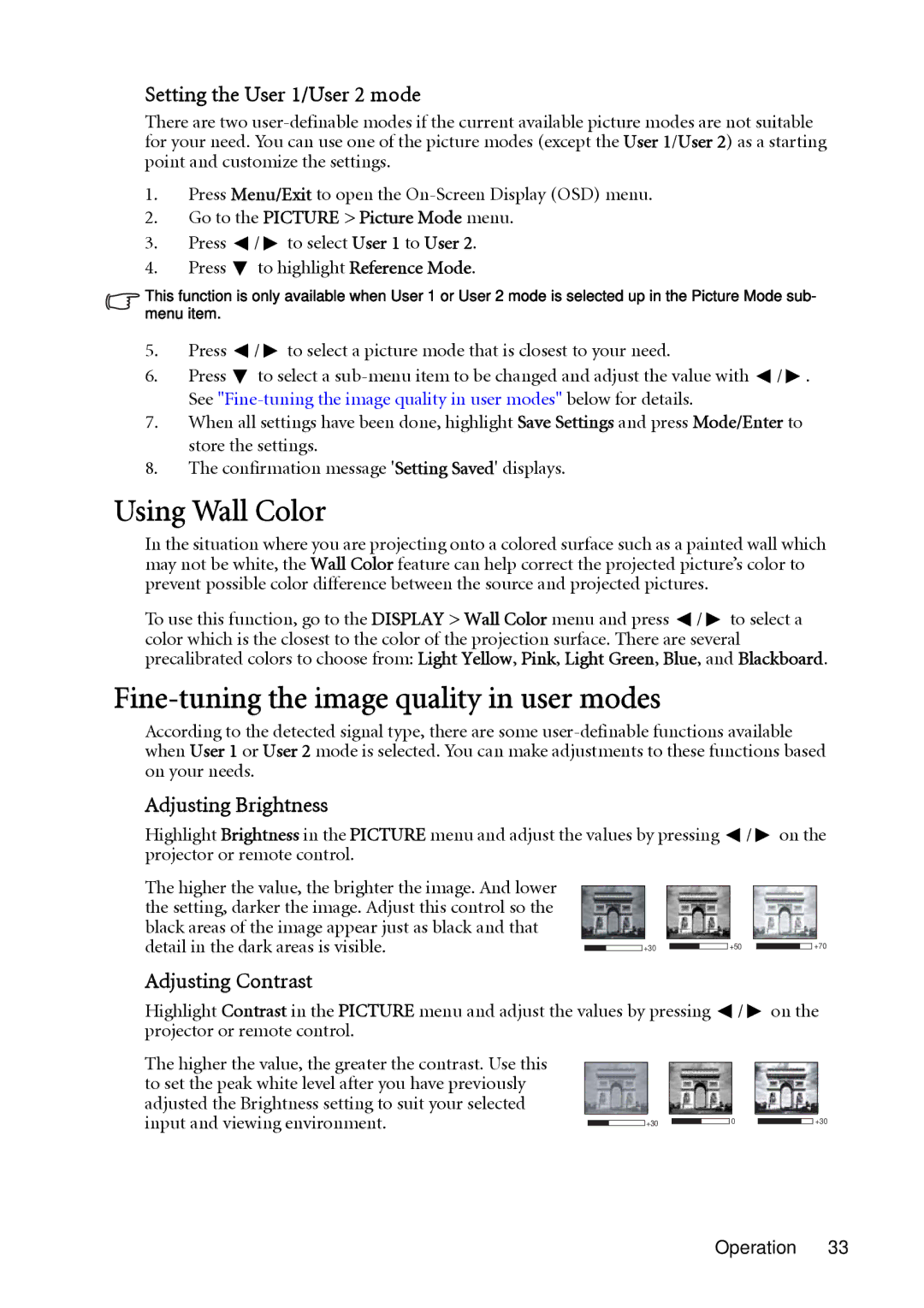MP624, MP623 specifications
The BenQ MP623 and MP624 are compact and versatile projectors that cater to various presentation needs in both professional and educational settings. These projectors are designed to deliver high-quality visuals coupled with user-friendly features, making them ideal for business meetings, classrooms, and small to medium-sized venues.One of the standout features of the MP623 and MP624 is their impressive brightness output. With a brightness of up to 2500 ANSI lumens, these projectors ensure clear and vivid images, even in well-lit environments. The 2000:1 contrast ratio further enhances image quality, providing deeper blacks and more vibrant colors, which is essential for creating engaging presentations.
Both models utilize DLP (Digital Light Processing) technology, known for its reliability and high performance. DLP technology minimizes the risk of color degradation over time, maintaining consistent image quality. This technology also enables the projectors to produce sharp images with smooth motion, making them suitable for displaying video content as well as static presentations.
The MP623 and MP624 come equipped with a native resolution of XGA (1024 x 768), which is ideal for displaying standard presentations and graphics. They also support multiple resolutions, allowing for flexibility in different usage scenarios. The projectors are compatible with various input sources, including HDMI, VGA, and composite video, making it easy to connect to laptops, desktops, and other multimedia devices.
Portability is another key characteristic of the MP623 and MP624. Weighing in at just a few kilograms, these projectors are lightweight and easy to transport, perfect for professionals on the go. Their compact design does not compromise on performance, and they can be quickly set up in different environments, from conference rooms to classrooms.
User-friendly features are also prominent in these models. The intuitive menu system and remote control make it simple to navigate through settings and customize presentations. Furthermore, the inclusion of various preset modes allows users to optimize their viewing experience according to the content being displayed, whether it be text, graphics, or video.
In addition to their impressive technology and features, the MP623 and MP624 are designed with longevity in mind. They are equipped with long-lasting lamps, offering extended usage hours and minimizing maintenance costs. The efficient cooling system helps prolong lamp life while ensuring quiet operation, which is critical during presentations.
In conclusion, the BenQ MP623 and MP624 projectors combine portability, high brightness, and advanced DLP technology, making them excellent choices for professionals and educators seeking reliable and versatile projection solutions. With their user-friendly features and quality image output, these projectors are well-suited for a wide range of applications, enhancing presentations in any setting.