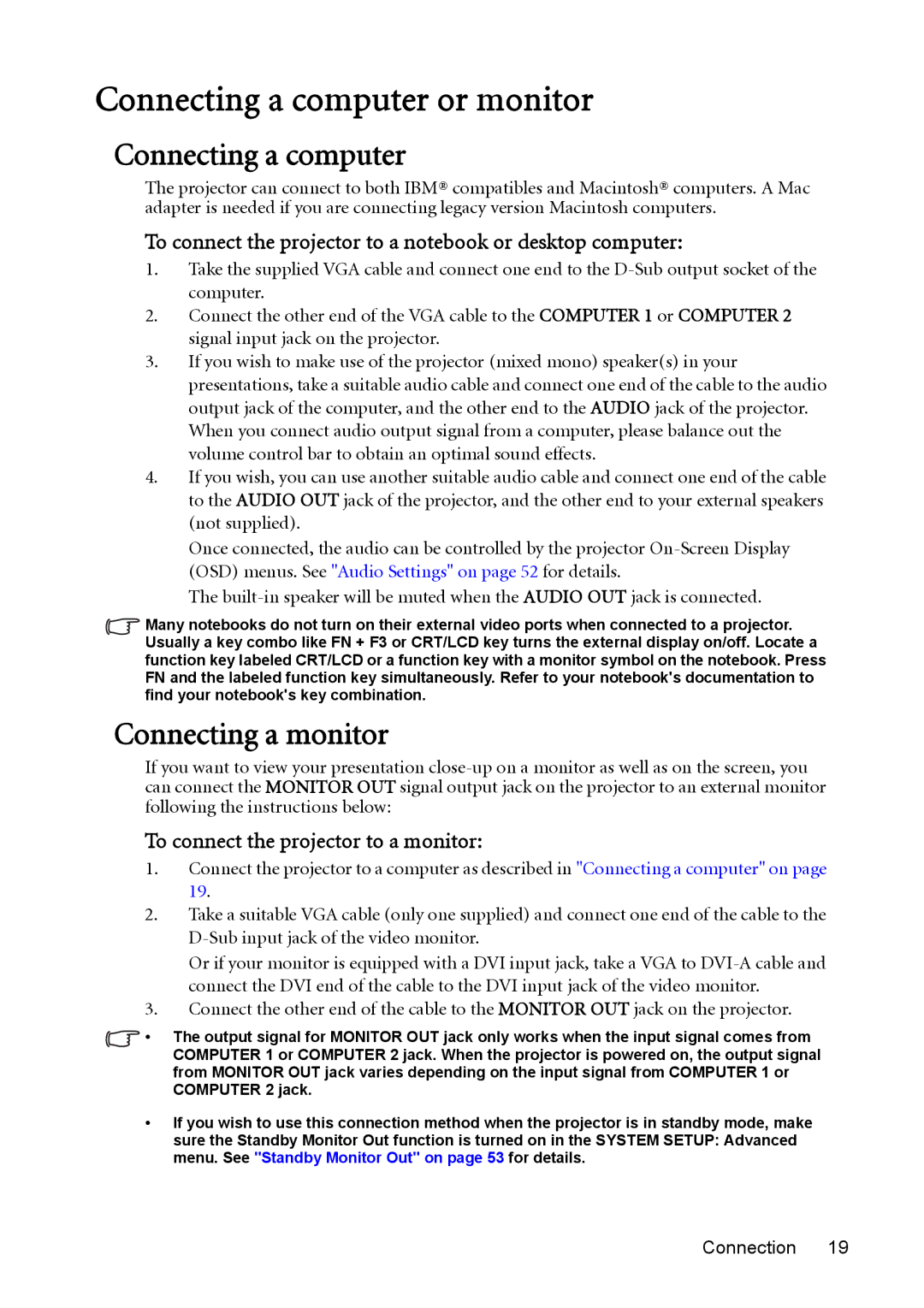MW512 specifications
The BenQ MW512 is a versatile and feature-rich projector that caters to both educational and business environments. Designed to deliver high-quality images and user-friendly operation, the MW512 stands out as a reliable tool for presentations, lectures, and multimedia entertainment.At the heart of the MW512 is its impressive resolution of 1280 x 800 pixels, which delivers crisp and vibrant images, ensuring that text is sharp and visuals are clear. This native WXGA resolution makes it an excellent choice for widescreen content, as it can easily accommodate 16:10 aspect ratios. With a brightness of 3200 ANSI lumens, the MW512 is equipped to perform well in various lighting conditions, from dimly lit rooms to more brightly illuminated spaces. This high brightness level ensures that presentations remain clear and impactful.
The BenQ MW512 employs advanced DLP technology, which enhances image quality through better color reproduction and enhanced contrast. The projector's 10,000:1 dynamic contrast ratio enables rich blacks and bright whites, creating a more dynamic viewing experience. Whether it's detailed graphics, charts, or videos, the MW512 showcases content with exceptional clarity.
Another notable feature of the MW512 is its extensive connectivity options. The projector is equipped with multiple input ports, including HDMI, VGA, and USB, enabling seamless integration with a variety of devices such as laptops, tablets, and DVD players. This flexibility makes it easy for users to switch between devices without the hassle of changing cables.
In addition to its technical prowess, the MW512 is designed with user convenience in mind. With a lightweight and compact design, transporting the projector is a breeze, making it ideal for those who require a mobile solution. Easy installation is facilitated by features such as vertical keystone correction, which helps to ensure that the projected image remains aligned regardless of projector placement.
Furthermore, the MW512 incorporates energy-efficient technologies, contributing to a longer lamp life of up to 10,000 hours. This not only reduces maintenance costs but also minimizes the environmental impact associated with frequent lamp replacements.
In summary, the BenQ MW512 is a powerful projector that combines exceptional image quality, versatility, and user-friendly features. Whether for business presentations, educational purposes, or home entertainment, the MW512 delivers a superior visual experience that is sure to impress.