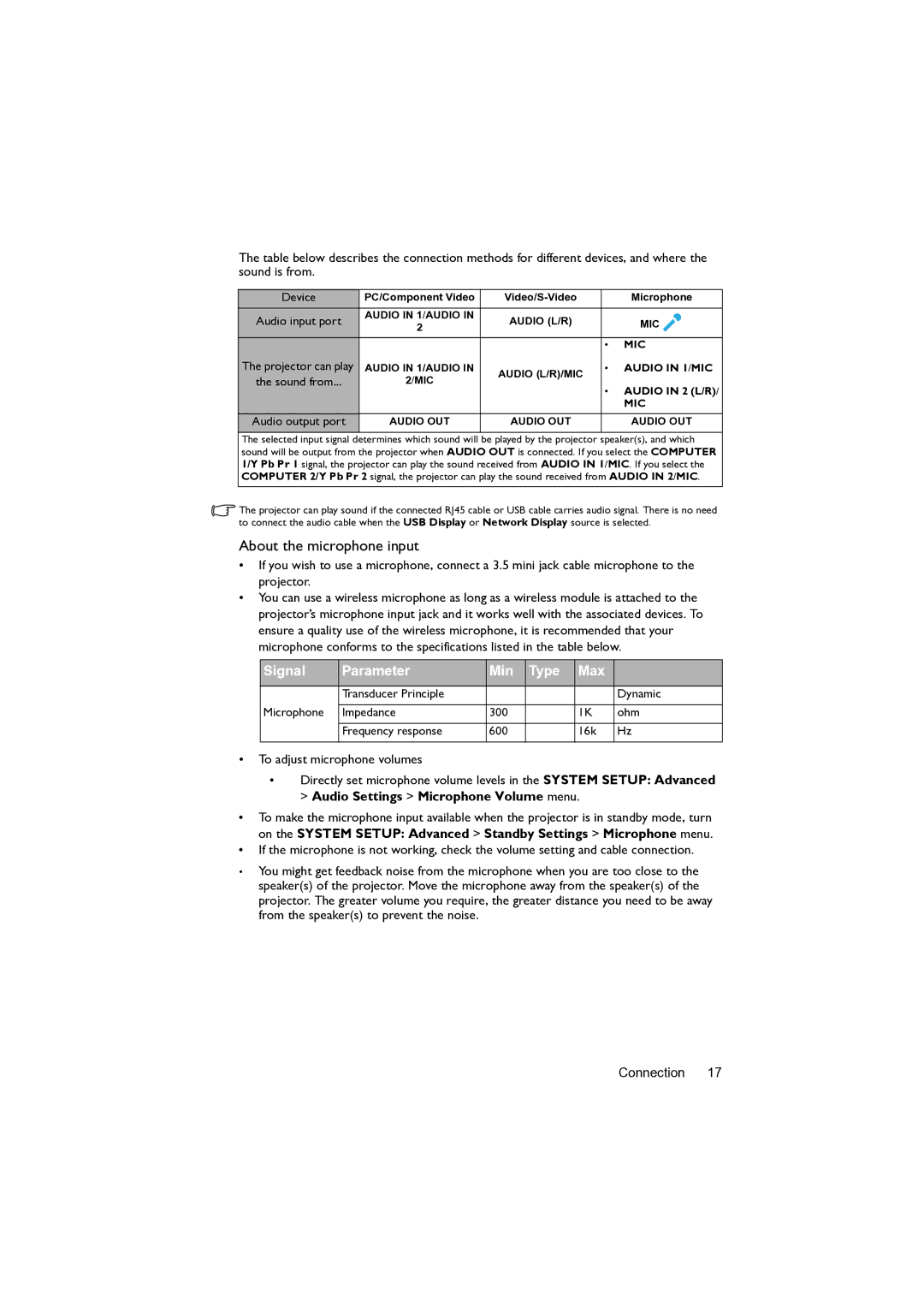The table below describes the connection methods for different devices, and where the sound is from.
Device | PC/Component Video |
| Microphone | |
Audio input port | AUDIO IN 1/AUDIO IN | AUDIO (L/R) |
| MIC |
2 |
| |||
|
|
| • | MIC |
The projector can play | AUDIO IN 1/AUDIO IN | AUDIO (L/R)/MIC | • | AUDIO IN 1/MIC |
the sound from... | 2/MIC |
|
| |
| • AUDIO IN 2 (L/R)/ | |||
|
|
| ||
|
|
|
| MIC |
Audio output port | AUDIO OUT | AUDIO OUT |
| AUDIO OUT |
|
|
|
|
|
The selected input signal determines which sound will be played by the projector speaker(s), and which sound will be output from the projector when AUDIO OUT is connected. If you select the COMPUTER 1/Y Pb Pr 1 signal, the projector can play the sound received from AUDIO IN 1/MIC. If you select the COMPUTER 2/Y Pb Pr 2 signal, the projector can play the sound received from AUDIO IN 2/MIC.
![]() The projector can play sound if the connected RJ45 cable or USB cable carries audio signal. There is no need to connect the audio cable when the USB Display or Network Display source is selected.
The projector can play sound if the connected RJ45 cable or USB cable carries audio signal. There is no need to connect the audio cable when the USB Display or Network Display source is selected.
About the microphone input
•If you wish to use a microphone, connect a 3.5 mini jack cable microphone to the projector.
•You can use a wireless microphone as long as a wireless module is attached to the projector’s microphone input jack and it works well with the associated devices. To ensure a quality use of the wireless microphone, it is recommended that your microphone conforms to the specifications listed in the table below.
Signal | Parameter | Min | Type | Max |
|
|
|
|
|
|
|
| Transducer Principle |
|
|
| Dynamic |
Microphone |
|
|
|
|
|
Impedance | 300 |
| 1K | ohm | |
|
|
|
|
|
|
| Frequency response | 600 |
| 16k | Hz |
|
|
|
|
|
|
•To adjust microphone volumes
•Directly set microphone volume levels in the SYSTEM SETUP: Advanced > Audio Settings > Microphone Volume menu.
•To make the microphone input available when the projector is in standby mode, turn on the SYSTEM SETUP: Advanced > Standby Settings > Microphone menu.
•If the microphone is not working, check the volume setting and cable connection.
•You might get feedback noise from the microphone when you are too close to the speaker(s) of the projector. Move the microphone away from the speaker(s) of the projector. The greater volume you require, the greater distance you need to be away from the speaker(s) to prevent the noise.