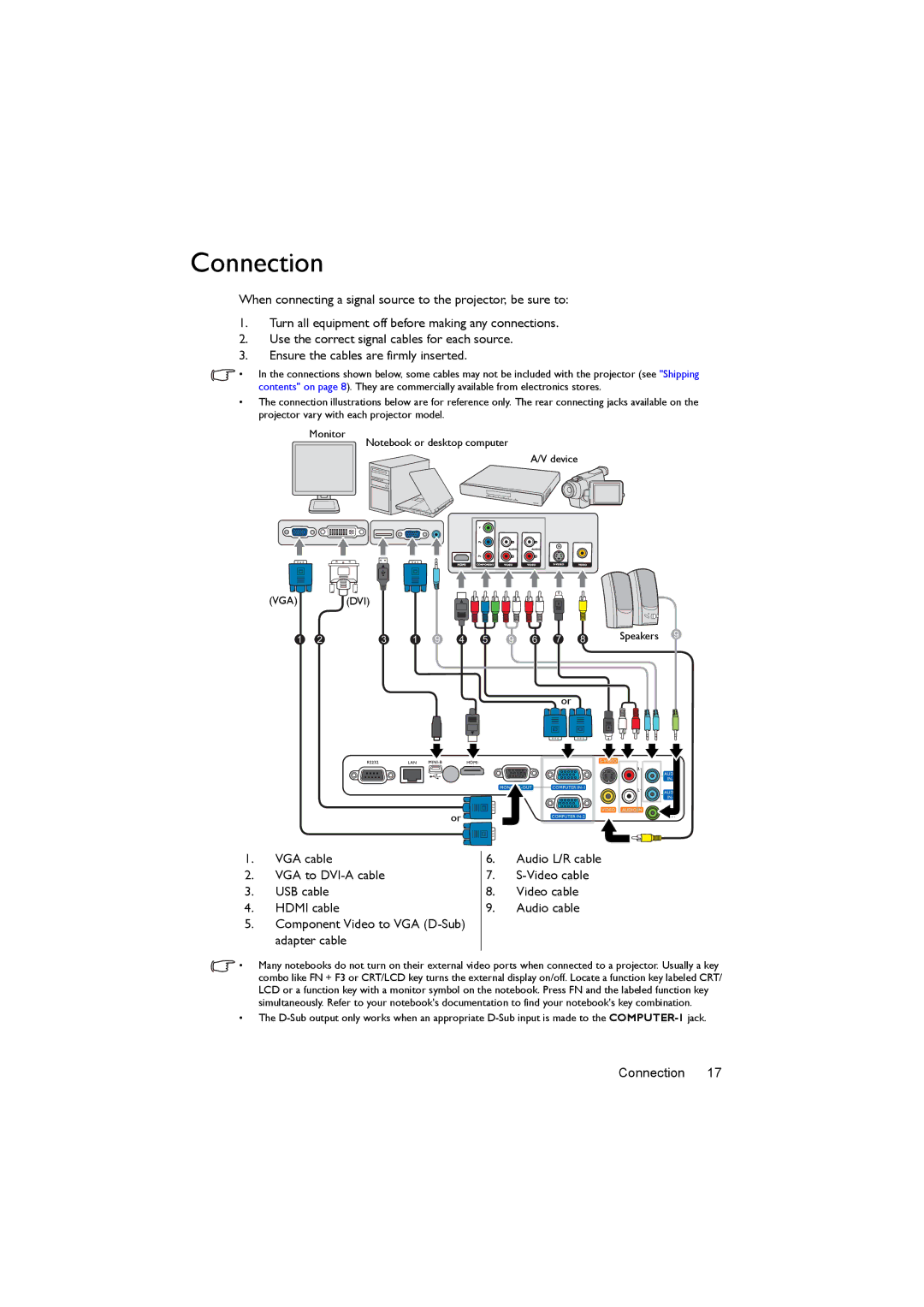MX819ST, MX820ST, MX818ST specifications
BenQ has been a prominent player in the projector market, catering to various consumer needs with innovative and high-quality solutions. Among their notable offerings are the BenQ MX818ST, MX820ST, and MX819ST projectors, specifically designed for educational institutions and small to medium-sized business environments. These models are a part of BenQ's commitment to enhancing visual learning and presentations.The BenQ MX818ST is a short-throw projector, capable of delivering large images from a close distance. This feature proves especially beneficial in classrooms where space may be limited. With a brightness level of up to 3,100 ANSI lumens and a resolution of XGA (1024x768), it provides crisp and clear visuals, making it suitable for various lighting conditions. One of its core technologies is the DLP (Digital Light Processing) technology, which ensures vibrant colors and sharp pictures, elevating the viewing experience during lessons or presentations.
Following closely, the MX820ST builds on the strengths of the MX818ST while adding enhanced features like a higher brightness level of 3300 ANSI lumens. The MX820ST also includes BenQ’s BrightView and high contrast ratio to improve visibility and clarity, ensuring that every detail stands out regardless of ambient light. Equipped with a 1.02-1.23:1 throw ratio, it allows users to project a large screen from mere feet away. Additionally, the projector boasts multiple connectivity options, including HDMI and VGA, facilitating compatibility with various devices.
The MX819ST is another standout in this lineup, offering similar specifications to its siblings but with added features that enhance usability. This model includes improved color performance thanks to BenQ's color calibration technology, ensuring consistency in image presentation. Moreover, it offers a 10,000-hour lamp life, which reduces maintenance costs and improves efficiency by minimizing the frequency of lamp replacements. Its portability and flexible installation options make it a viable choice for both stationary and mobile presentations.
All three models are designed with user-friendly interfaces, ensuring seamless operation whether in a classroom or a boardroom. They also come equipped with advanced network management features, allowing institutions and companies to manage projector settings remotely. With eco-friendly technologies, such as energy-saving modes, these projectors help minimize environmental impact.
In summary, the BenQ MX818ST, MX820ST, and MX819ST projectors stand out in the market due to their combination of advanced technologies, user-friendly features, and robust performance. They cater to the needs of educational and business environments, providing high-quality presentations that make a lasting impact.