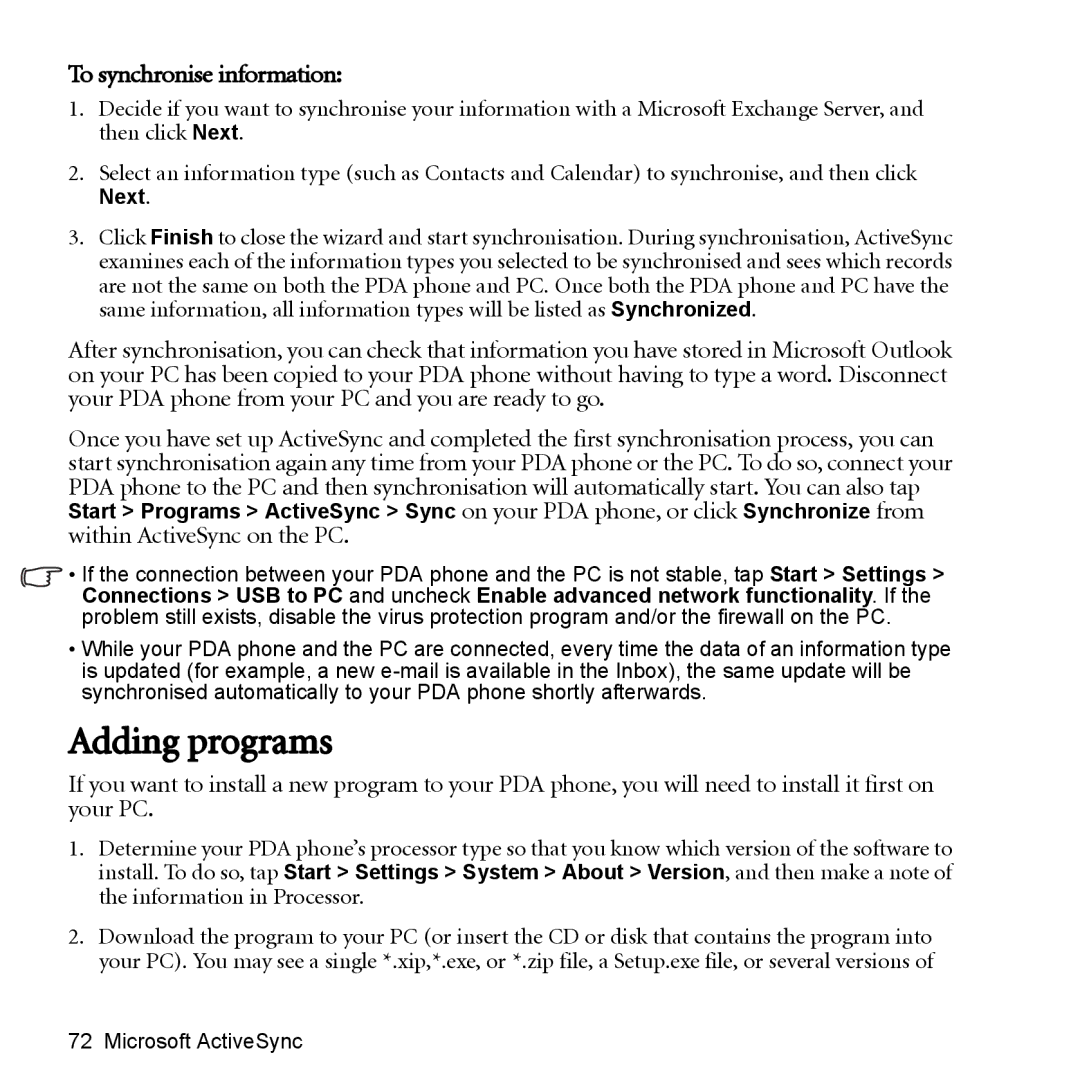P51 specifications
The BenQ P51 is a standout device in the realm of portable projectors, designed to deliver exceptional performance and versatility for both personal and professional use. One of its primary features is its Full HD (1080p) resolution capability, which ensures that users can enjoy crystal-clear images and vibrant colors, making it ideal for movie nights, presentations, and gaming sessions. The projector’s compact form factor makes it easily portable, fitting perfectly in a backpack or briefcase, allowing users to take their cinematic experience anywhere.Equipped with advanced DLP (Digital Light Processing) technology, the BenQ P51 provides high brightness levels, often exceeding 3000 lumens, allowing for use in various lighting conditions, from dimly lit rooms to bright environments. This high brightness combined with a higher contrast ratio enhances the depth and detail of images, resulting in a visually captivating experience.
Another significant characteristic of the BenQ P51 is its multiple connectivity options. It offers HDMI, USB, and wireless connectivity, enabling users to easily connect their laptops, smartphones, tablets, or media players without hassle. This versatility supports a wide range of multimedia formats and enhances interactive presentations, especially with its built-in Wi-Fi capability that allows for seamless streaming.
The projector also boasts impressive battery life, crucial for on-the-go use, offering several hours of projection time on a single charge. This mobility is further supplemented by its user-friendly interface, which simplifies the setup process, making it accessible for users of all technical levels.
Additionally, the BenQ P51 features a built-in speaker that delivers decent audio quality, although users can also connect external audio systems for a more immersive experience. The projector’s lens is designed with a short throw ratio, enabling it to project large images from close distances, making it practical for small spaces.
In conclusion, the BenQ P51 combines portability, high-quality visuals, and versatile connectivity, making it an excellent choice for users seeking a reliable projector for various applications. Whether it's for casual home entertainment or professional presentations, the P51 stands out with its robust features and user-centric design, ensuring that users can project their creativity and presentations with confidence.