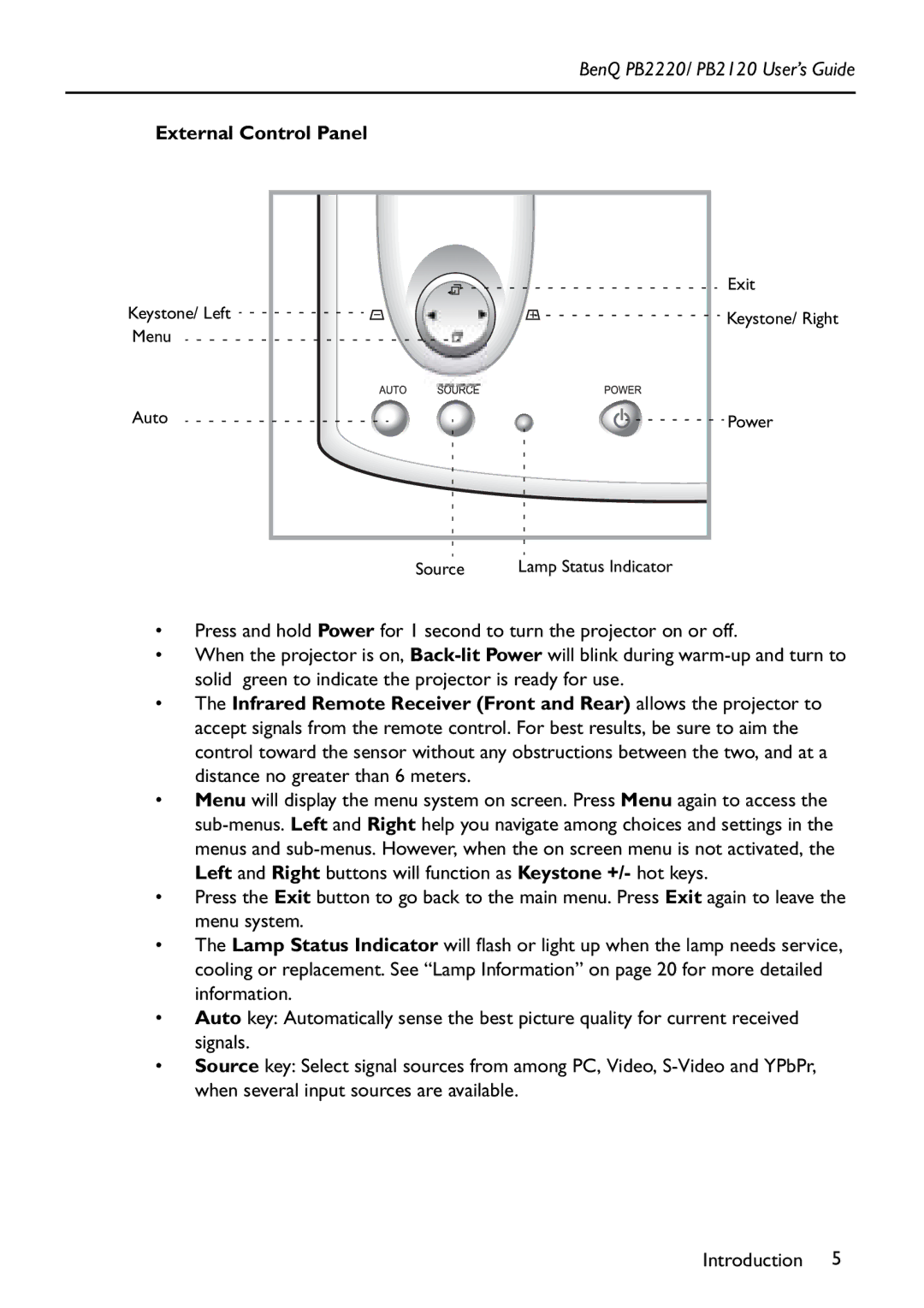BenQ PB2220/ PB2120 User’s Guide
External Control Panel
| Exit | |
Keystone/ Left | Keystone/ Right | |
Menu | ||
| ||
Auto | Power |
Source | Lamp Status Indicator |
•Press and hold Power for 1 second to turn the projector on or off.
•When the projector is on,
•The Infrared Remote Receiver (Front and Rear) allows the projector to accept signals from the remote control. For best results, be sure to aim the control toward the sensor without any obstructions between the two, and at a distance no greater than 6 meters.
•Menu will display the menu system on screen. Press Menu again to access the
•Press the Exit button to go back to the main menu. Press Exit again to leave the menu system.
•The Lamp Status Indicator will flash or light up when the lamp needs service, cooling or replacement. See “Lamp Information” on page 20 for more detailed information.
•Auto key: Automatically sense the best picture quality for current received signals.
•Source key: Select signal sources from among PC, Video,
Introduction 5