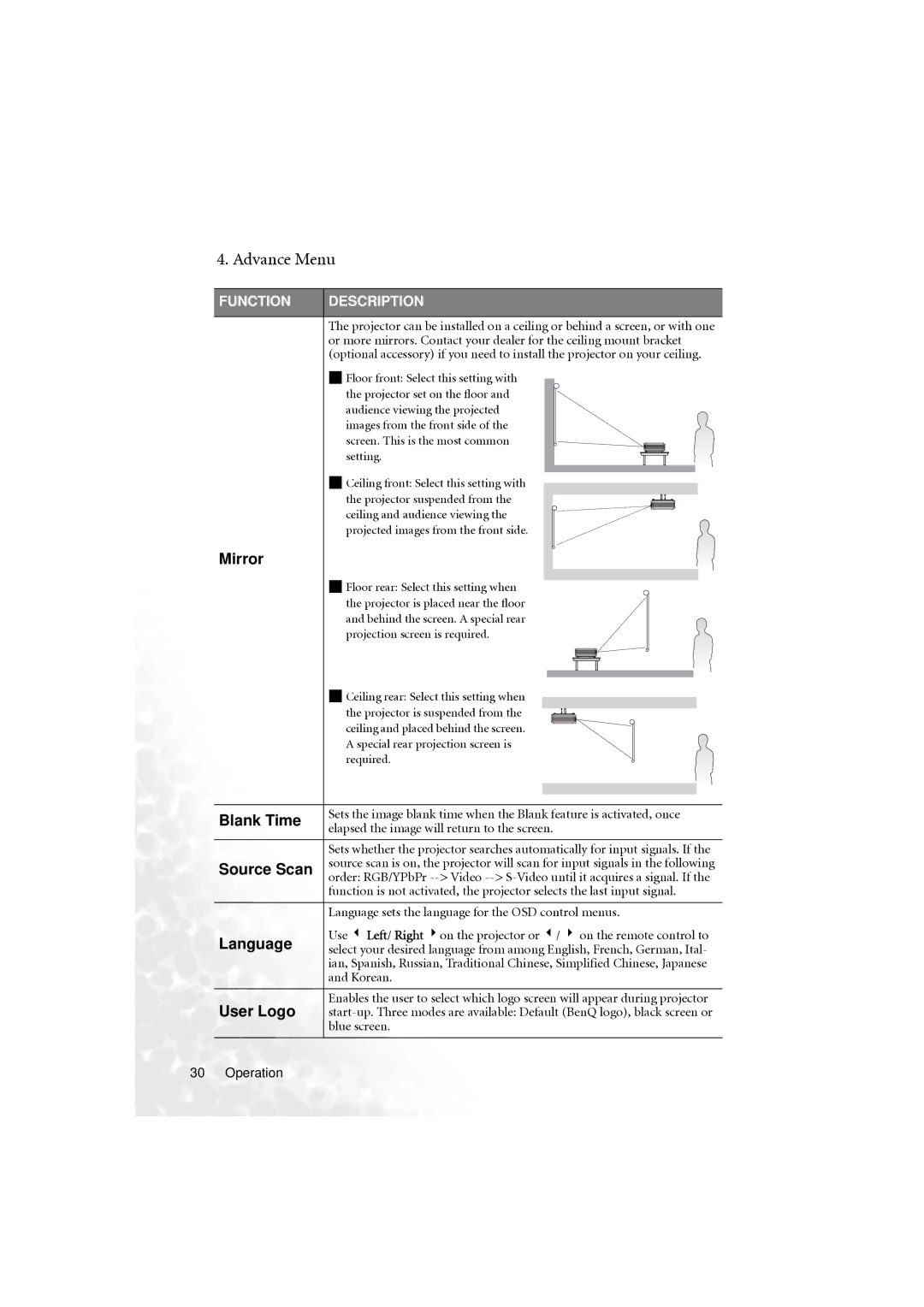4. Advance Menu
FUNCTION | DESCRIPTION | |
| The projector can be installed on a ceiling or behind a screen, or with one | |
| or more mirrors. Contact your dealer for the ceiling mount bracket | |
| (optional accessory) if you need to install the projector on your ceiling. | |
| Floor front: Select this setting with | |
| the projector set on the floor and | |
| audience viewing the projected | |
| images from the front side of the | |
| screen. This is the most common | |
| setting. | |
| Ceiling front: Select this setting with | |
| the projector suspended from the | |
| ceiling and audience viewing the | |
| projected images from the front side. | |
Mirror |
| |
| Floor rear: Select this setting when | |
| the projector is placed near the floor | |
| and behind the screen. A special rear | |
| projection screen is required. | |
| Ceiling rear: Select this setting when | |
| the projector is suspended from the | |
| ceiling and placed behind the screen. | |
| A special rear projection screen is | |
| required. | |
Blank Time | Sets the image blank time when the Blank feature is activated, once | |
elapsed the image will return to the screen. | ||
| ||
| Sets whether the projector searches automatically for input signals. If the | |
Source Scan | source scan is on, the projector will scan for input signals in the following | |
| order: RGB/YPbPr | |
| function is not activated, the projector selects the last input signal. | |
| Language sets the language for the OSD control menus. | |
Language | Use 3 Left/ Right 4on the projector or 3/ 4 on the remote control to | |
select your desired language from among English, French, German, Ital- | ||
| ian, Spanish, Russian, Traditional Chinese, Simplified Chinese, Japanese | |
| and Korean. | |
User Logo | Enables the user to select which logo screen will appear during projector | |
| blue screen. |
30 Operation