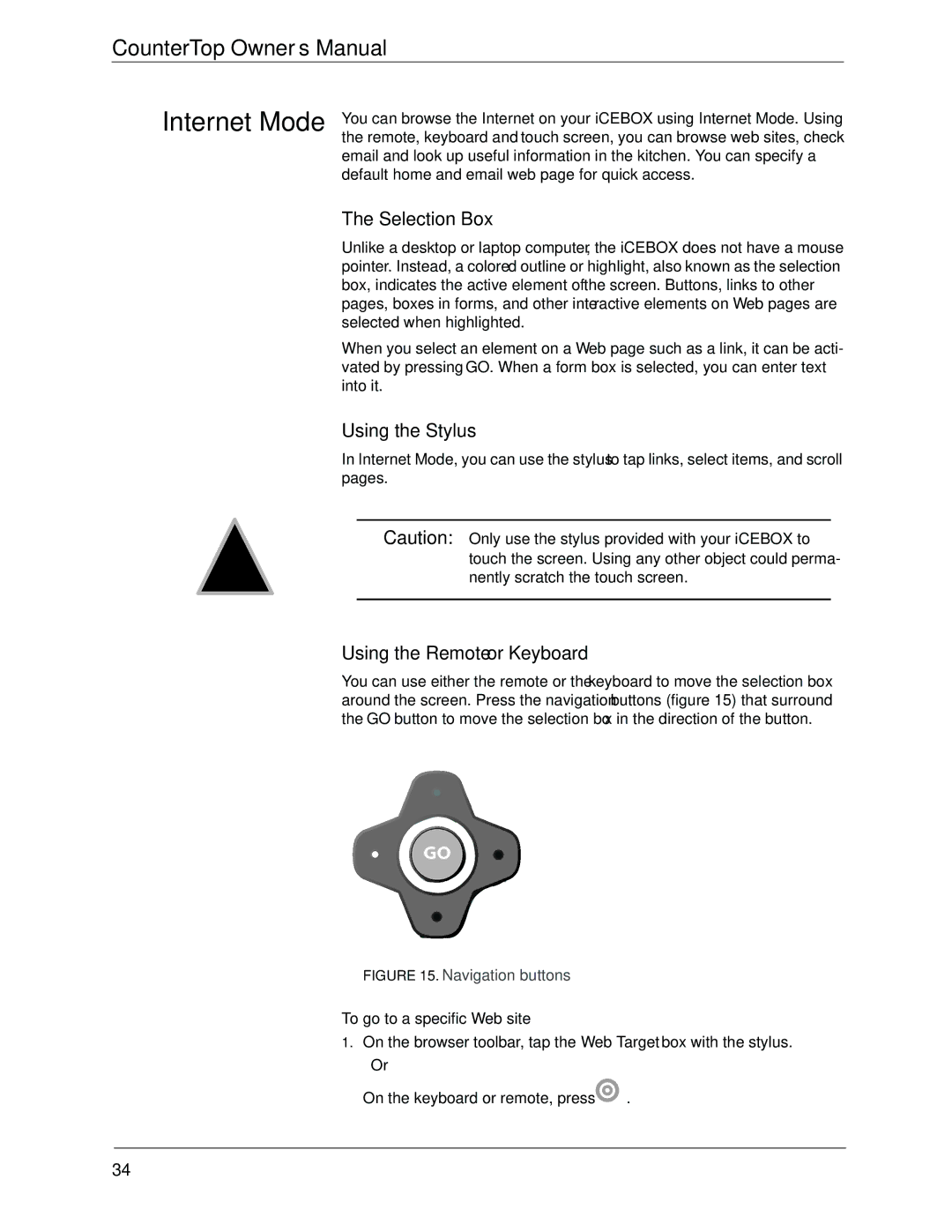icebox countertop specifications
The Beyond Icebox countertop represents a significant advancement in modern kitchen design, merging aesthetics with functionality. This innovative countertop is engineered to transform traditional surfaces by incorporating state-of-the-art features that cater to today's culinary needs.One of the standout characteristics of the Beyond Icebox countertop is its integrated cooling technology. This countertop utilizes a refrigeration system embedded within its structure, ensuring that ingredients remain at optimal temperatures right at the point of preparation. With adjustable temperature settings, users can keep perishables like fruits, vegetables, and dairy products fresh for extended periods, minimizing food waste and enhancing the cooking experience.
Another key feature is the countertop's durability. Made from high-quality, non-porous materials, the surface is resistant to stains, scratches, and heat, making it ideal for busy kitchens. The Beyond Icebox is designed to withstand the rigors of everyday cooking while maintaining its pristine appearance. This durability extends to its longevity, ensuring that the investment pays off over years of regular use.
The countertop is also equipped with smart technology. Users can control the temperature settings and monitor food freshness via a user-friendly app, making it convenient to manage ingredients even when away from the kitchen. This integration of smart technology not only enhances usability but also aligns with the growing trend of connected home appliances.
In terms of aesthetics, the Beyond Icebox countertop offers a range of finishes and colors, allowing homeowners to customize their kitchen space to match their unique style. Whether opting for a sleek modern look or a more traditional appearance, this countertop can seamlessly integrate into various kitchen designs.
Additionally, the eco-friendly manufacturing process of the Beyond Icebox countertop makes it a sustainable choice for environmentally conscious consumers. With energy-efficient cooling systems and recyclable materials, it caters to the modern homeowner's need for sustainability without compromising on style or functionality.
In summary, the Beyond Icebox countertop stands out as a remarkable innovation in kitchen design, offering integrated cooling technology, remarkable durability, smart features, aesthetic versatility, and eco-friendliness. This countertop is not just a surface for food preparation but a comprehensive solution that elevates the culinary experience. Whether for gourmet chefs or home cooks, the Beyond Icebox countertop redefines the way kitchens function and showcases the future of culinary spaces.