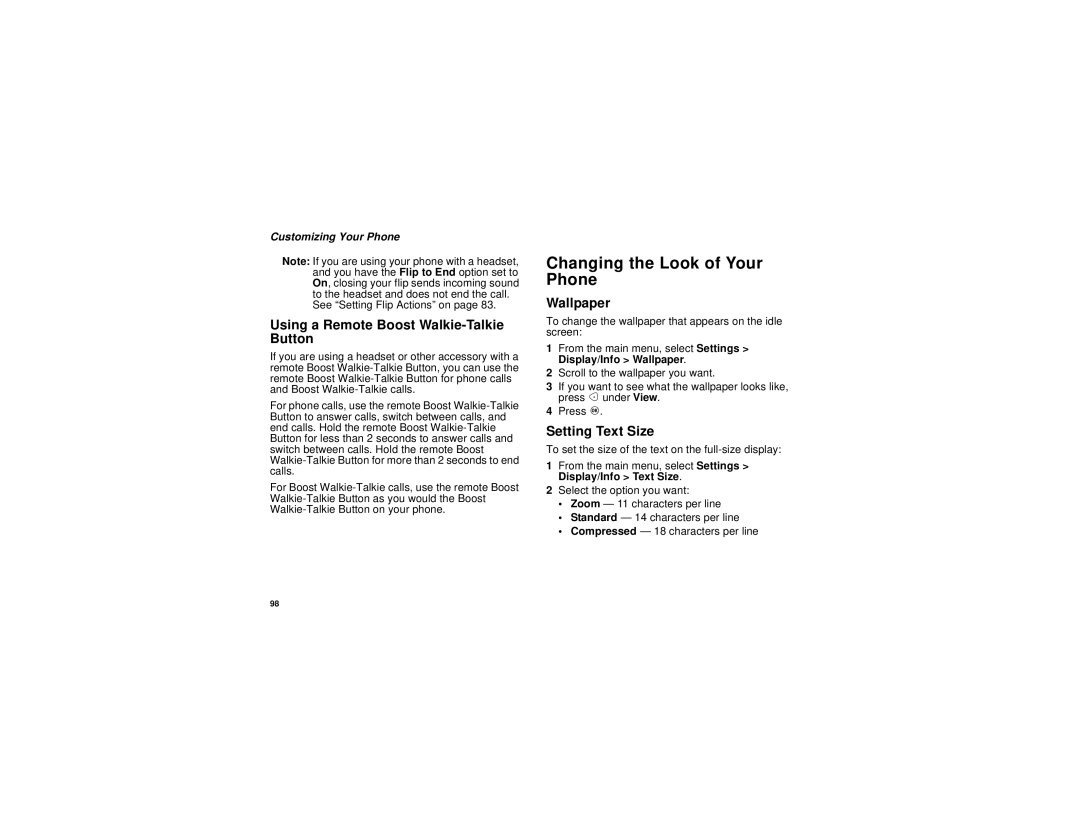Customizing Your Phone
Note: If you are using your phone with a headset, and you have the Flip to End option set to On, closing your flip sends incoming sound to the headset and does not end the call.
See “Setting Flip Actions” on page 83.
Using a Remote Boost Walkie-Talkie Button
If you are using a headset or other accessory with a remote Boost
For phone calls, use the remote Boost
For Boost
Changing the Look of Your Phone
Wallpaper
To change the wallpaper that appears on the idle screen:
1From the main menu, select Settings > Display/Info > Wallpaper.
2Scroll to the wallpaper you want.
3If you want to see what the wallpaper looks like, press A under View.
4Press O.
Setting Text Size
To set the size of the text on the
1From the main menu, select Settings > Display/Info > Text Size.
2Select the option you want:
•Zoom — 11 characters per line
•Standard — 14 characters per line
•Compressed — 18 characters per line
98