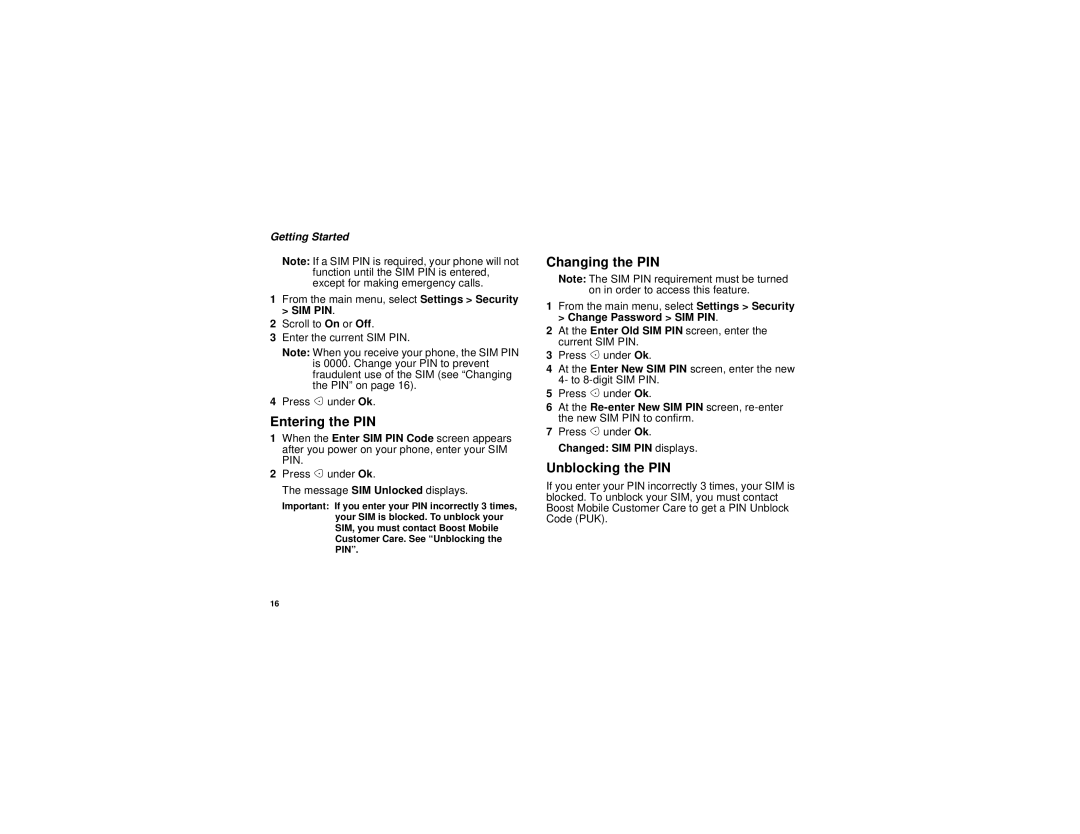Getting Started
Note: If a SIM PIN is required, your phone will not
function until the SIM PIN is entered, except for making emergency calls.
1From the main menu, select Settings > Security > SIM PIN.
2Scroll to On or Off.
3Enter the current SIM PIN.
Note: When you receive your phone, the SIM PIN
is 0000. Change your PIN to prevent fraudulent use of the SIM (see “Changing the PIN” on page 16).
4Press A under Ok.
Entering the PIN
1When the Enter SIM PIN Code screen appears after you power on your phone, enter your SIM PIN.
2Press A under Ok.
The message SIM Unlocked displays.
Important: If you enter your PIN incorrectly 3 times, your SIM is blocked. To unblock your SIM, you must contact Boost Mobile Customer Care. See “Unblocking the PIN”.
Changing the PIN
Note: The SIM PIN requirement must be turned on in order to access this feature.
1From the main menu, select Settings > Security > Change Password > SIM PIN.
2At the Enter Old SIM PIN screen, enter the current SIM PIN.
3Press A under Ok.
4At the Enter New SIM PIN screen, enter the new 4- to
5Press A under Ok.
6At the
7Press A under Ok. Changed: SIM PIN displays.
Unblocking the PIN
If you enter your PIN incorrectly 3 times, your SIM is blocked. To unblock your SIM, you must contact Boost Mobile Customer Care to get a PIN Unblock Code (PUK).
16