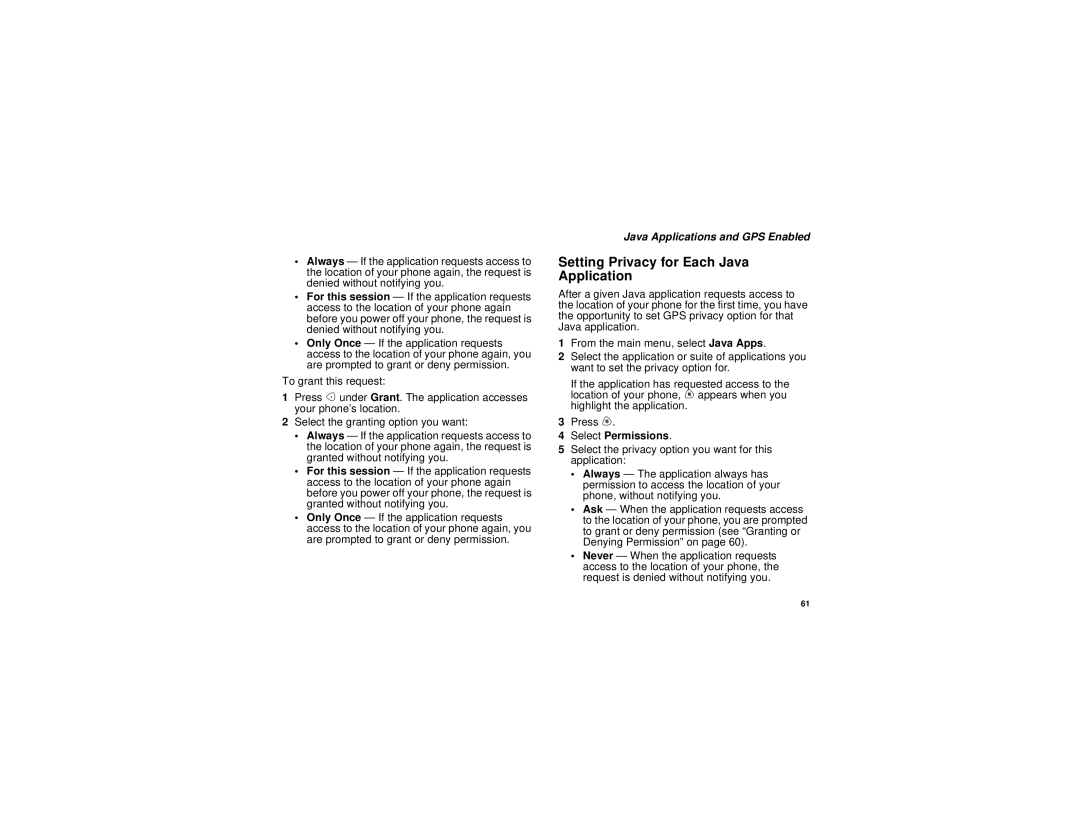•Always — If the application requests access to the location of your phone again, the request is denied without notifying you.
•For this session — If the application requests access to the location of your phone again before you power off your phone, the request is denied without notifying you.
•Only Once — If the application requests access to the location of your phone again, you are prompted to grant or deny permission.
To grant this request:
1Press A under Grant. The application accesses your phone’s location.
2Select the granting option you want:
•Always — If the application requests access to the location of your phone again, the request is granted without notifying you.
•For this session — If the application requests access to the location of your phone again before you power off your phone, the request is granted without notifying you.
•Only Once — If the application requests access to the location of your phone again, you are prompted to grant or deny permission.
Java Applications and GPS Enabled
Setting Privacy for Each Java Application
After a given Java application requests access to the location of your phone for the first time, you have the opportunity to set GPS privacy option for that Java application.
1From the main menu, select Java Apps.
2Select the application or suite of applications you want to set the privacy option for.
If the application has requested access to the location of your phone, m appears when you highlight the application.
3Press m.
4Select Permissions.
5Select the privacy option you want for this application:
•Always — The application always has permission to access the location of your phone, without notifying you.
•Ask — When the application requests access to the location of your phone, you are prompted to grant or deny permission (see “Granting or Denying Permission” on page 60).
•Never — When the application requests access to the location of your phone, the request is denied without notifying you.
61