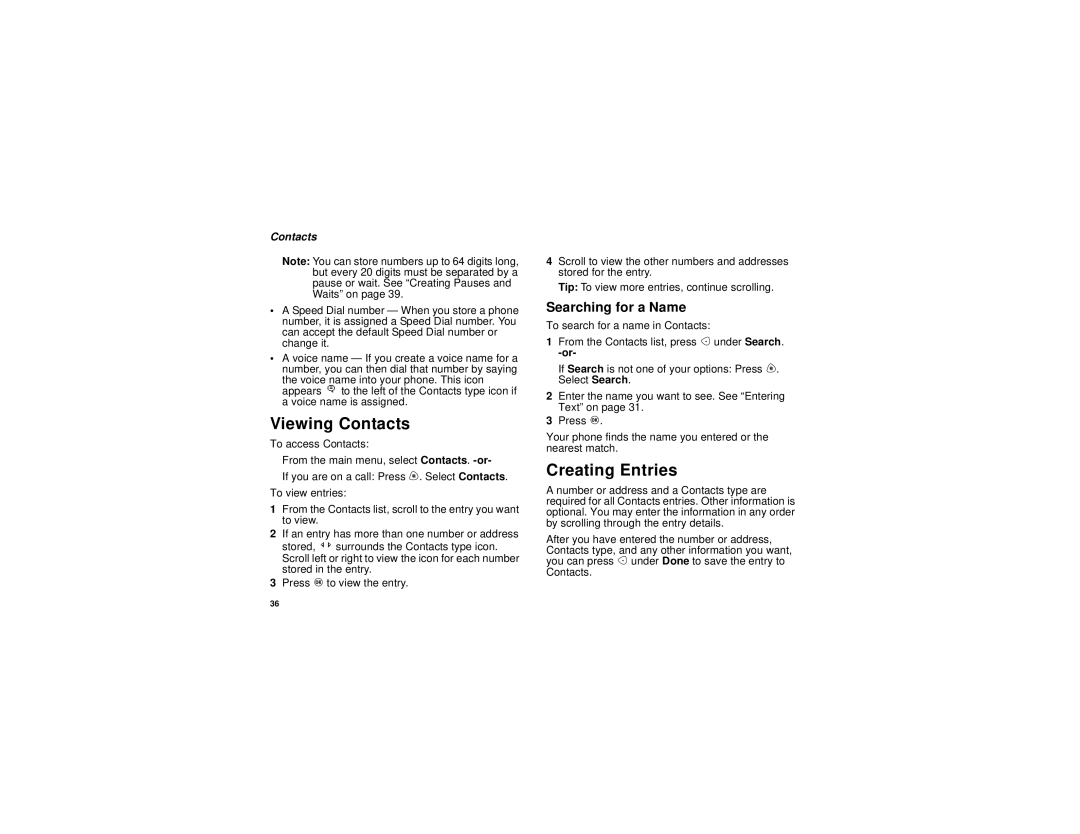Contacts
Note: You can store numbers up to 64 digits long, but every 20 digits must be separated by a pause or wait. See “Creating Pauses and Waits” on page 39.
•A Speed Dial number — When you store a phone number, it is assigned a Speed Dial number. You can accept the default Speed Dial number or change it.
•A voice name — If you create a voice name for a number, you can then dial that number by saying
the voice name into your phone. This icon appears P to the left of the Contacts type icon if a voice name is assigned.
Viewing Contacts
To access Contacts:
From the main menu, select Contacts.
If you are on a call: Press m. Select Contacts.
To view entries:
1From the Contacts list, scroll to the entry you want to view.
2If an entry has more than one number or address stored, <> surrounds the Contacts type icon. Scroll left or right to view the icon for each number stored in the entry.
3Press O to view the entry.
4Scroll to view the other numbers and addresses stored for the entry.
Tip: To view more entries, continue scrolling.
Searching for a Name
To search for a name in Contacts:
1From the Contacts list, press A under Search.
If Search is not one of your options: Press m. Select Search.
2Enter the name you want to see. See “Entering Text” on page 31.
3Press O.
Your phone finds the name you entered or the nearest match.
Creating Entries
A number or address and a Contacts type are required for all Contacts entries. Other information is optional. You may enter the information in any order by scrolling through the entry details.
After you have entered the number or address, Contacts type, and any other information you want, you can press A under Done to save the entry to Contacts.
36