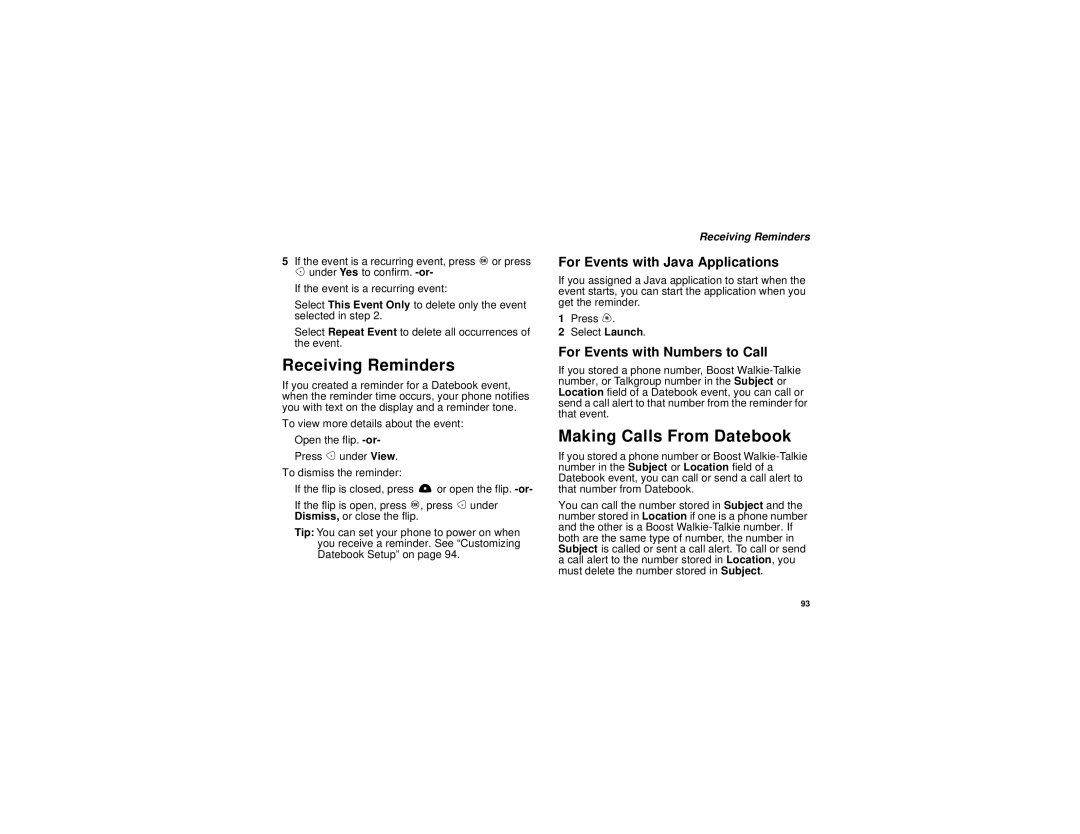5If the event is a recurring event, press O or press A under Yes to confirm.
If the event is a recurring event:
Select This Event Only to delete only the event selected in step 2.
Select Repeat Event to delete all occurrences of the event.
Receiving Reminders
If you created a reminder for a Datebook event, when the reminder time occurs, your phone notifies you with text on the display and a reminder tone.
To view more details about the event:
Open the flip.
Press A under View.
To dismiss the reminder:
If the flip is closed, press . or open the flip.
If the flip is open, press O, press A under Dismiss, or close the flip.
Tip: You can set your phone to power on when you receive a reminder. See “Customizing Datebook Setup” on page 94.
Receiving Reminders
For Events with Java Applications
If you assigned a Java application to start when the event starts, you can start the application when you get the reminder.
1Press m.
2Select Launch.
For Events with Numbers to Call
If you stored a phone number, Boost
Making Calls From Datebook
If you stored a phone number or Boost
You can call the number stored in Subject and the number stored in Location if one is a phone number and the other is a Boost
93