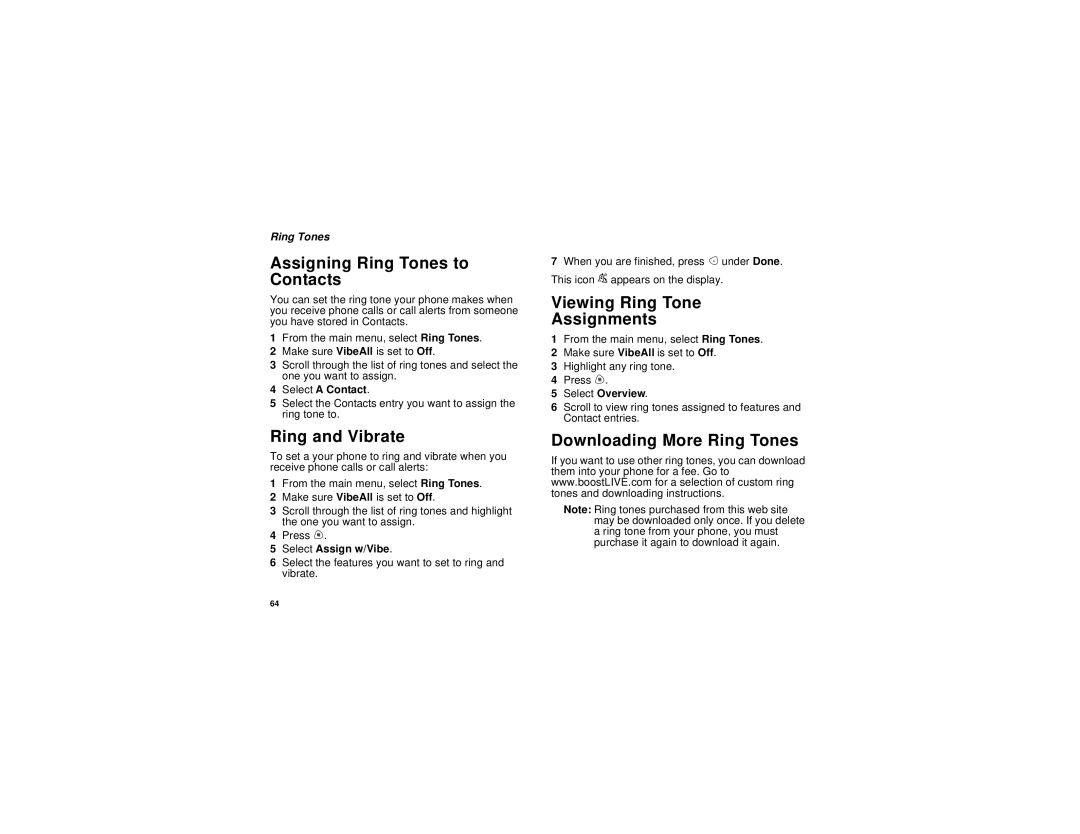Ring Tones
Assigning Ring Tones to Contacts
You can set the ring tone your phone makes when you receive phone calls or call alerts from someone you have stored in Contacts.
1From the main menu, select Ring Tones.
2Make sure VibeAll is set to Off.
3Scroll through the list of ring tones and select the one you want to assign.
4Select A Contact.
5Select the Contacts entry you want to assign the ring tone to.
Ring and Vibrate
To set a your phone to ring and vibrate when you receive phone calls or call alerts:
1From the main menu, select Ring Tones.
2Make sure VibeAll is set to Off.
3Scroll through the list of ring tones and highlight the one you want to assign.
4Press m.
5Select Assign w/Vibe.
6Select the features you want to set to ring and vibrate.
7When you are finished, press A under Done. This icon Sappears on the display.
Viewing Ring Tone
Assignments
1From the main menu, select Ring Tones.
2Make sure VibeAll is set to Off.
3Highlight any ring tone.
4Press m.
5Select Overview.
6Scroll to view ring tones assigned to features and Contact entries.
Downloading More Ring Tones
If you want to use other ring tones, you can download them into your phone for a fee. Go to www.boostLIVE.com for a selection of custom ring tones and downloading instructions.
Note: Ring tones purchased from this web site may be downloaded only once. If you delete a ring tone from your phone, you must purchase it again to download it again.
64