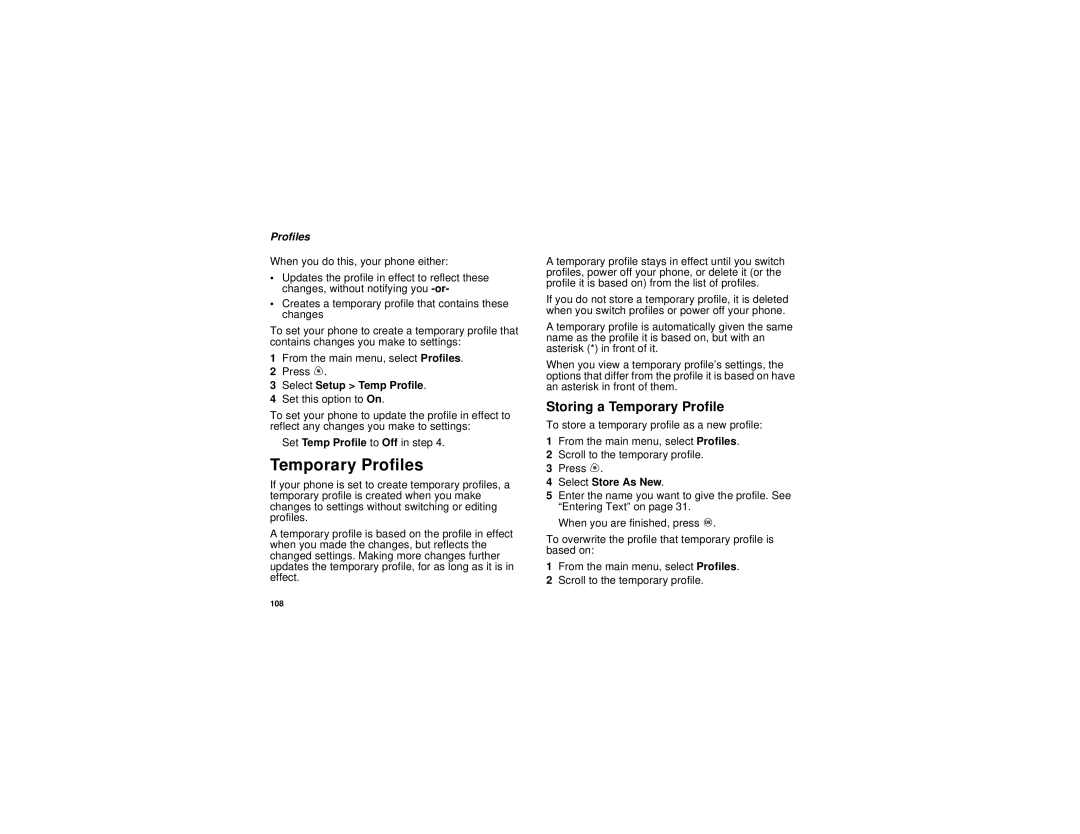Profiles
When you do this, your phone either:
•Updates the profile in effect to reflect these changes, without notifying you
•Creates a temporary profile that contains these changes
To set your phone to create a temporary profile that contains changes you make to settings:
1From the main menu, select Profiles.
2Press m.
3Select Setup > Temp Profile.
4Set this option to On.
To set your phone to update the profile in effect to reflect any changes you make to settings:
Set Temp Profile to Off in step 4.
Temporary Profiles
If your phone is set to create temporary profiles, a temporary profile is created when you make changes to settings without switching or editing profiles.
A temporary profile is based on the profile in effect when you made the changes, but reflects the changed settings. Making more changes further updates the temporary profile, for as long as it is in effect.
A temporary profile stays in effect until you switch profiles, power off your phone, or delete it (or the profile it is based on) from the list of profiles.
If you do not store a temporary profile, it is deleted when you switch profiles or power off your phone.
A temporary profile is automatically given the same name as the profile it is based on, but with an asterisk (*) in front of it.
When you view a temporary profile’s settings, the options that differ from the profile it is based on have an asterisk in front of them.
Storing a Temporary Profile
To store a temporary profile as a new profile:
1From the main menu, select Profiles.
2Scroll to the temporary profile.
3Press m.
4Select Store As New.
5Enter the name you want to give the profile. See “Entering Text” on page 31.
When you are finished, press O.
To overwrite the profile that temporary profile is based on:
1From the main menu, select Profiles.
2Scroll to the temporary profile.
108