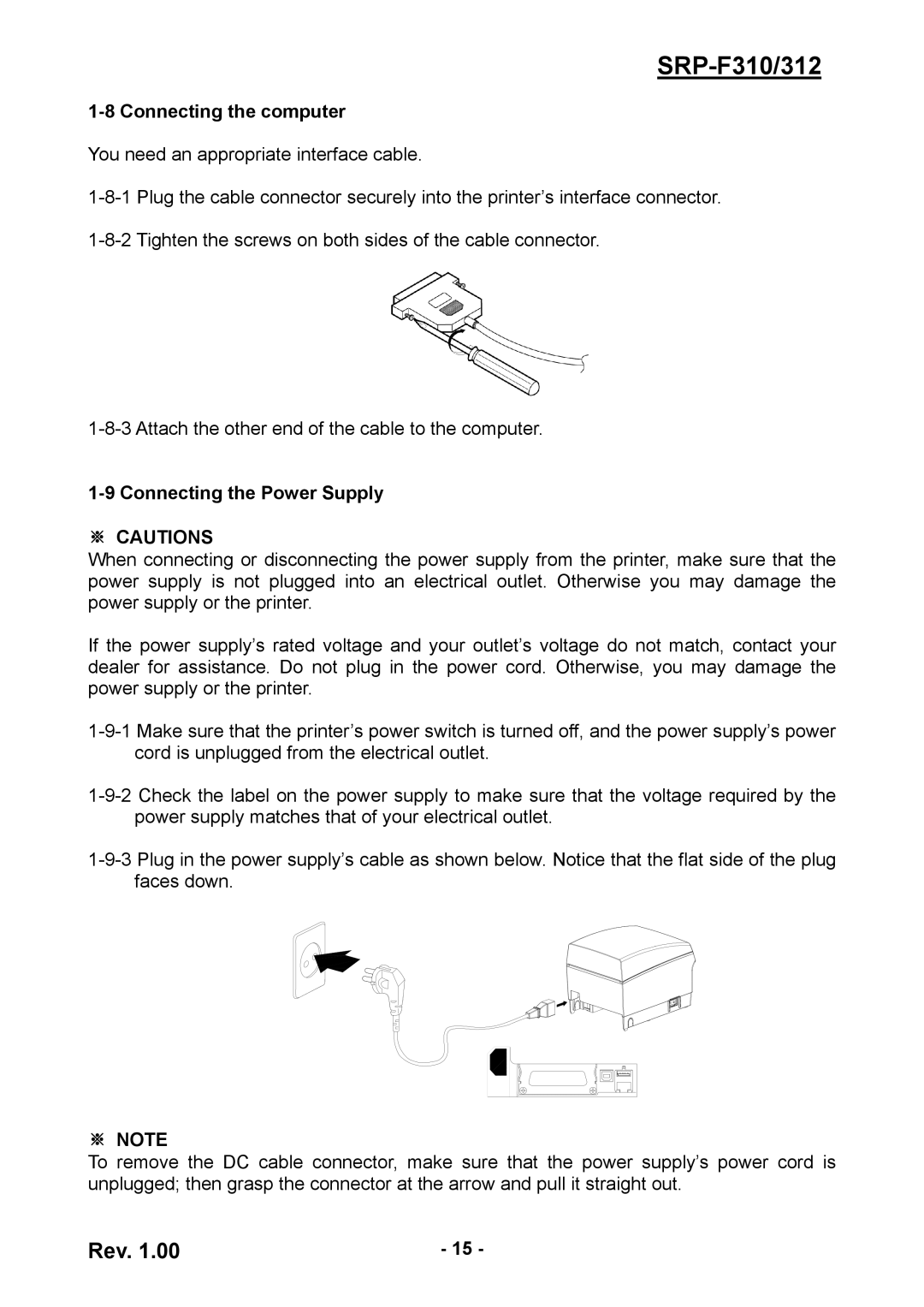SRP-F310/312
1-8 Connecting the computer
You need an appropriate interface cable.
1-9 Connecting the Power Supply
※CAUTIONS
When connecting or disconnecting the power supply from the printer, make sure that the power supply is not plugged into an electrical outlet. Otherwise you may damage the power supply or the printer.
If the power supply’s rated voltage and your outlet’s voltage do not match, contact your dealer for assistance. Do not plug in the power cord. Otherwise, you may damage the power supply or the printer.
※NOTE
To remove the DC cable connector, make sure that the power supply’s power cord is unplugged; then grasp the connector at the arrow and pull it straight out.
Rev. 1.00 | - 15 - |