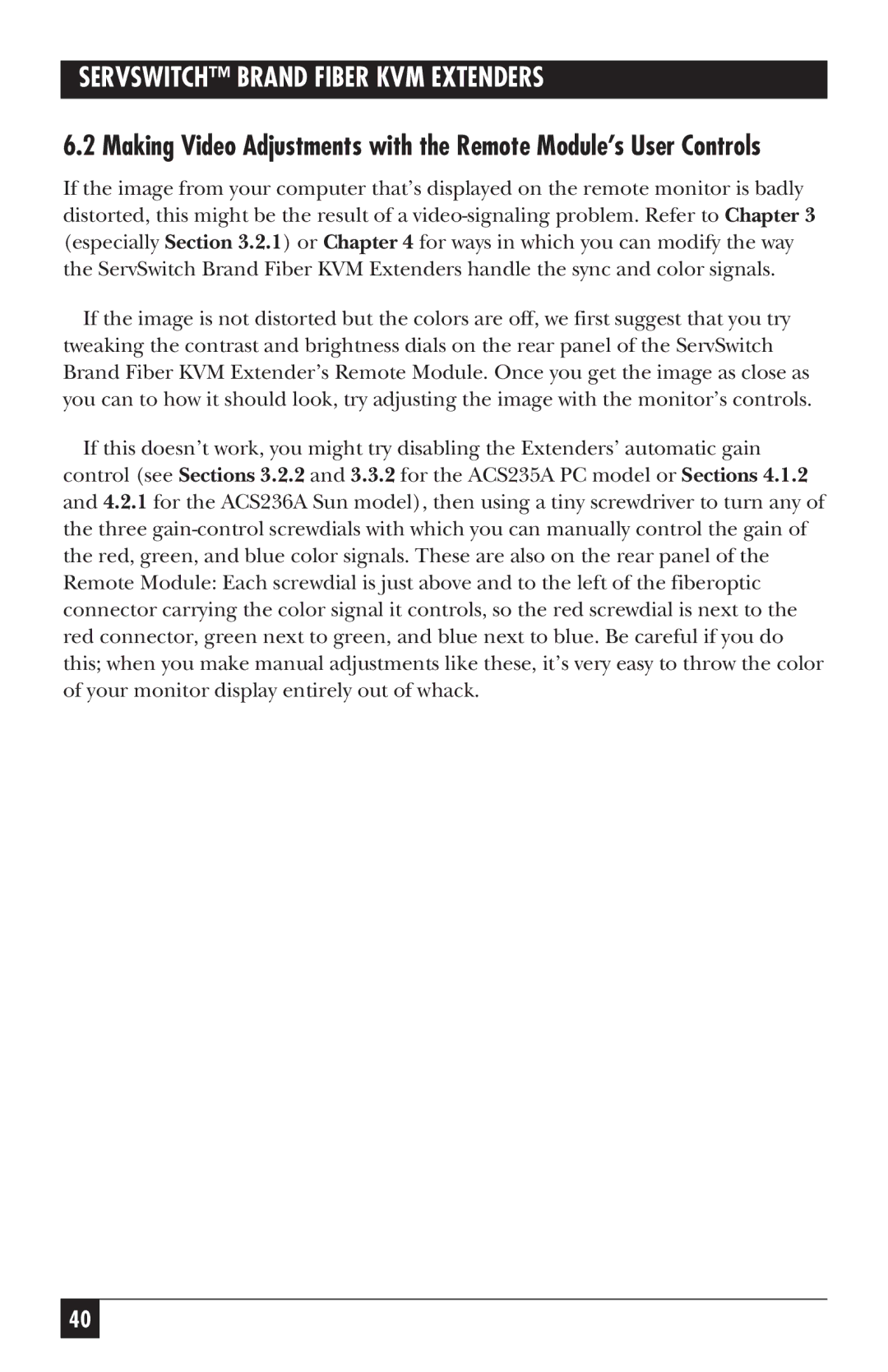ACS236A, ACS235A specifications
The Black Box ACS235A and ACS236A are advanced video and audio extenders designed to facilitate the transmission of high-quality multimedia signals over long distances, utilizing standard Ethernet infrastructure. These devices are essential for professional audio-video applications, such as conference rooms, classrooms, and broadcast studios, where reliable and high-definition signal distribution is crucial.One of the standout features of the ACS235A and ACS236A is their support for high-definition video formats, including 1080p and 4K resolutions. This capability ensures that users can experience stunning visuals without degradation, even when transmitting over extensive distances. Both models utilize HDBaseT technology, which enables the transmission of uncompressed HD video, audio, control signals, and power over a single Cat5e/6 cable. This simplifies installation and reduces cabling costs while providing exceptional performance.
The ACS235A is equipped with HDMI input and output, making it ideal for connecting a variety of devices such as projectors, monitors, and media players. Its compact design allows for easy integration into existing setups without occupying excessive space. Additionally, it supports Power over Ethernet (PoE), meaning that it can receive power through the same cable that carries the data, enhancing flexibility in deployment.
Similarly, the ACS236A provides comprehensive support for audio and video formats and includes additional features such as RS-232 and IR control. This capability allows users to manage their equipment remotely, making it easier to control presentations or switch between multiple sources. The built-in LED indicators provide real-time status updates, making it simpler for users to monitor the system’s operation.
Both models are designed with durability in mind, incorporating robust housings and reliable connectors that ensure longevity even in demanding environments. Furthermore, they both support a wide range of operating temperatures, making them suitable for various installations, from corporate settings to educational institutions.
In summary, the Black Box ACS235A and ACS236A are powerful audio-video extenders that combine advanced technology with user-friendly features. Their ability to deliver high-quality signals over significant distances, along with remote control capabilities and efficient designs, makes them an excellent choice for anyone looking to enhance their multimedia installations.