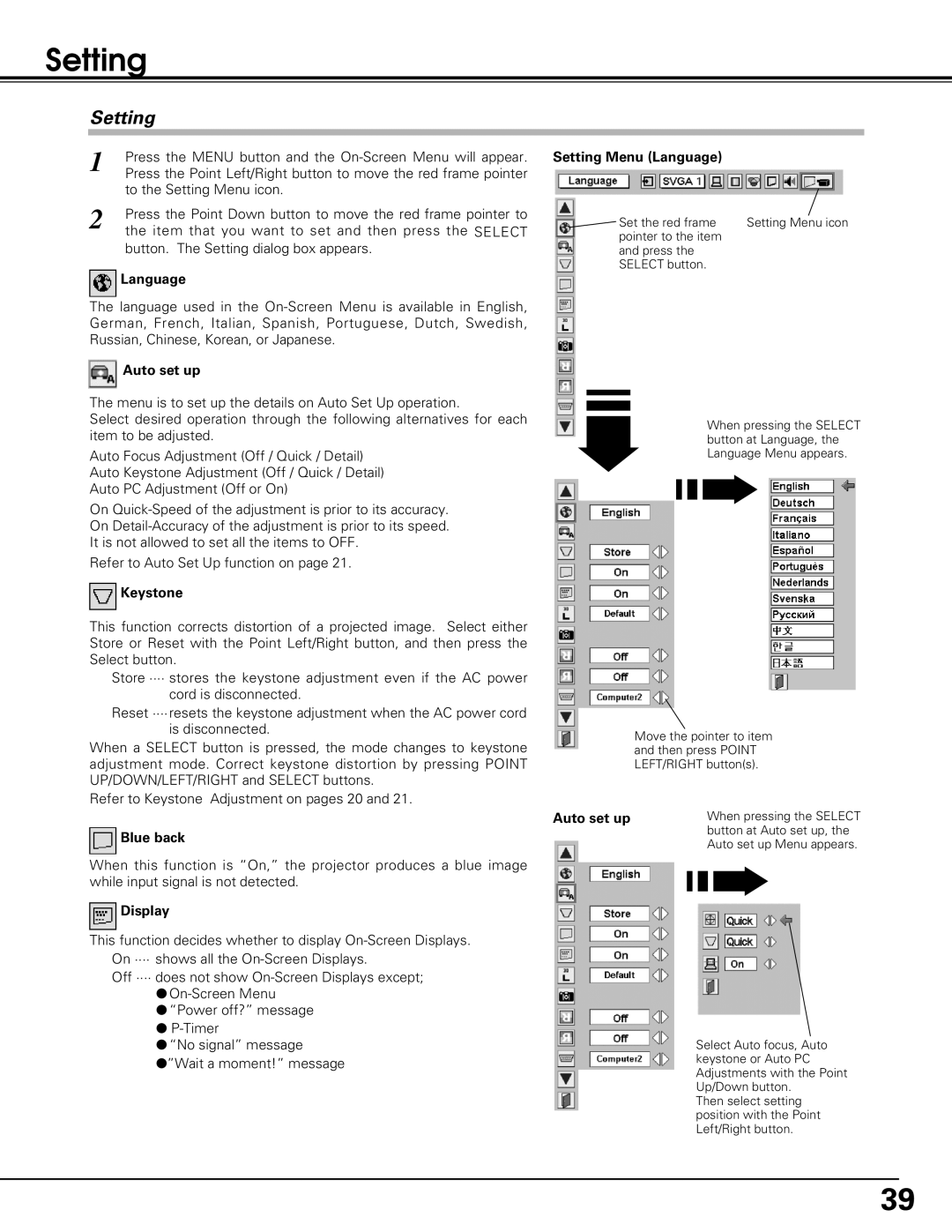Setting
Setting
1 | Press the MENU button and the |
Press the Point Left/Right button to move the red frame pointer | |
| to the Setting Menu icon. |
2 | Press the Point Down button to move the red frame pointer to |
| the item that you want to set and then press the SELECT |
button. The Setting dialog box appears.
Language
The language used in the
Auto set up
The menu is to set up the details on Auto Set Up operation.
Select desired operation through the following alternatives for each item to be adjusted.
Auto Focus Adjustment (Off / Quick / Detail)
Auto Keystone Adjustment (Off / Quick / Detail)
Auto PC Adjustment (Off or On)
On
Refer to Auto Set Up function on page 21.
Keystone
This function corrects distortion of a projected image. Select either Store or Reset with the Point Left/Right button, and then press the Select button.
Store ···· stores the keystone adjustment even if the AC power cord is disconnected.
Reset ····resets the keystone adjustment when the AC power cord is disconnected.
When a SELECT button is pressed, the mode changes to keystone adjustment mode. Correct keystone distortion by pressing POINT UP/DOWN/LEFT/RIGHT and SELECT buttons.
Refer to Keystone Adjustment on pages 20 and 21.
Blue back
When this function is “On,” the projector produces a blue image while input signal is not detected.
Display
This function decides whether to display
Off ···· does not show
●
●“Power off?” message
●
●“No signal” message
●”Wait a moment!” message
Setting Menu (Language)
Set the red frame | Setting Menu icon |
pointer to the item |
|
and press the |
|
SELECT button. |
|
When pressing the SELECT button at Language, the Language Menu appears.
Move the pointer to item and then press POINT LEFT/RIGHT button(s).
Auto set up | When pressing the SELECT |
| button at Auto set up, the |
| Auto set up Menu appears. |
Select Auto focus, Auto keystone or Auto PC Adjustments with the Point Up/Down button.
Then select setting position with the Point Left/Right button.
39