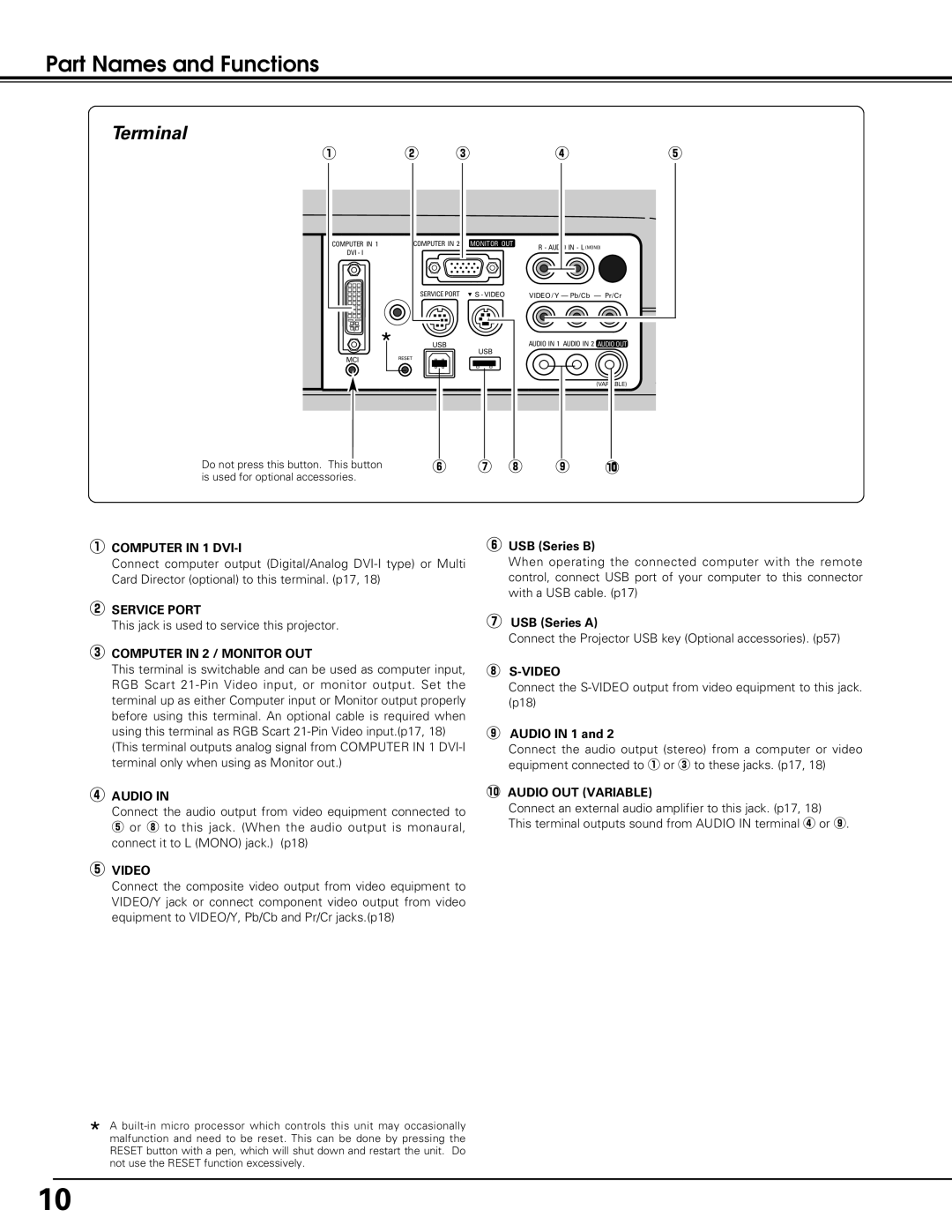Part Names and Functions
Terminal
q | w |
| e |
| r |
| t |
COMPUTER IN 1 | COMPUTER IN 2 | / |
DVI - I |
|
|
| SERVICE PORT |
|
| * | USB |
MCI | RESET | |
|
|
MONITOR OUT
![]() S - VIDEO
S - VIDEO
USB
R - AUDIO IN - L (MONO)
VIDEO / Y – Pb/Cb – Pr/Cr
AUDIO IN 1 AUDIO IN 2 AUDIO OUT
(VARIABLE)
Do not press this button. This button is used for optional accessories.
y u i o !0
q COMPUTER IN 1 | y USB (Series B) |
Connect computer output (Digital/Analog
wSERVICE PORT
This jack is used to service this projector.
eCOMPUTER IN 2 / MONITOR OUT
This terminal is switchable and can be used as computer input, RGB Scart
(This terminal outputs analog signal from COMPUTER IN 1
rAUDIO IN
Connect the audio output from video equipment connected to t or i to this jack. (When the audio output is monaural, connect it to L (MONO) jack.) (p18)
tVIDEO
When operating the connected computer with the remote control, connect USB port of your computer to this connector with a USB cable. (p17)
uUSB (Series A)
Connect the Projector USB key (Optional accessories). (p57)
i
Connect the
oAUDIO IN 1 and 2
Connect the audio output (stereo) from a computer or video equipment connected to q or e to these jacks. (p17, 18)
!0AUDIO OUT (VARIABLE)
Connect an external audio amplifier to this jack. (p17, 18) This terminal outputs sound from AUDIO IN terminal r or o.
Connect the composite video output from video equipment to VIDEO/Y jack or connect component video output from video equipment to VIDEO/Y, Pb/Cb and Pr/Cr jacks.(p18)
*A
10