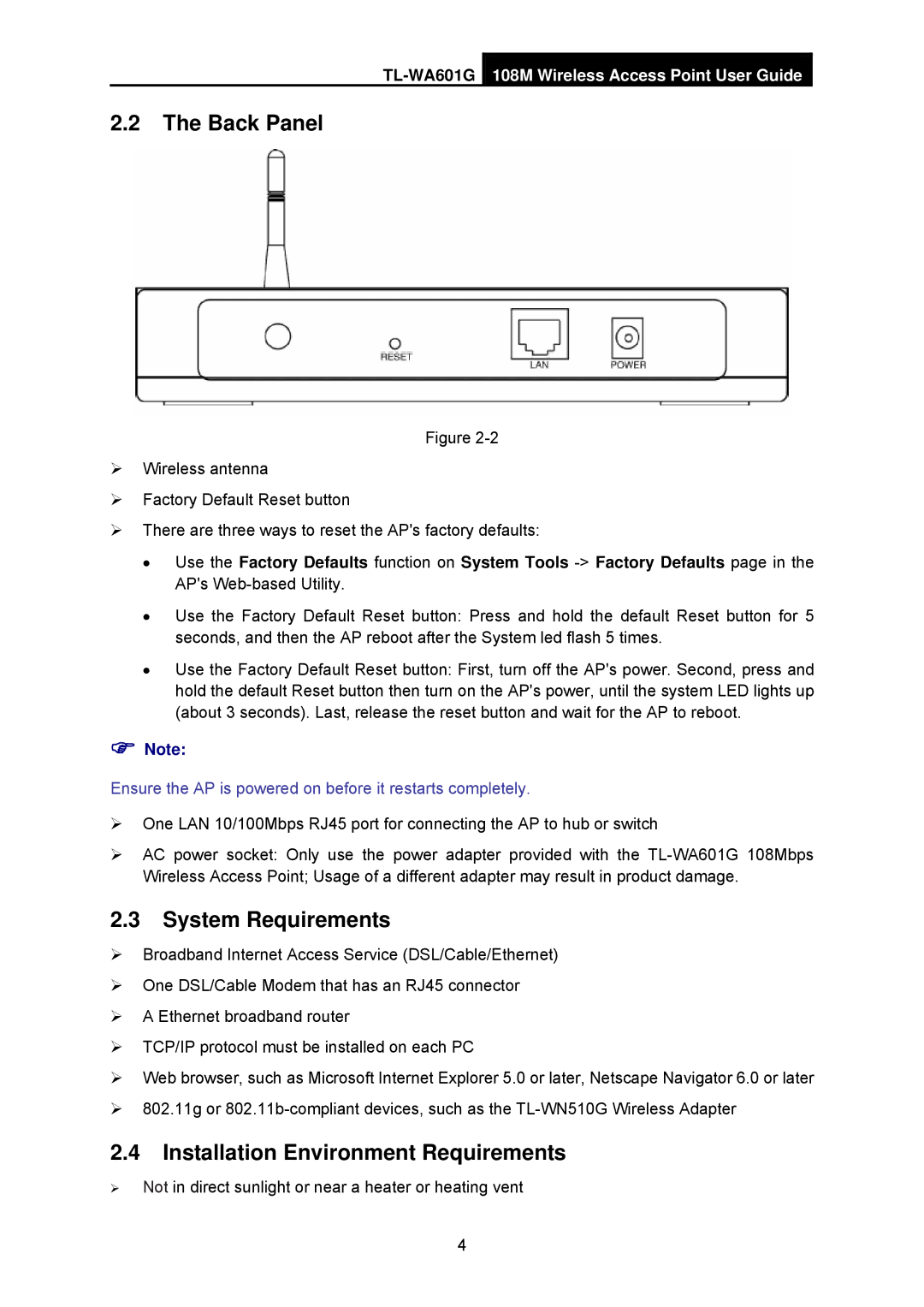2.2The Back Panel
Figure
¾Wireless antenna
¾Factory Default Reset button
¾There are three ways to reset the AP's factory defaults:
•Use the Factory Defaults function on System Tools
•Use the Factory Default Reset button: Press and hold the default Reset button for 5 seconds, and then the AP reboot after the System led flash 5 times.
•Use the Factory Default Reset button: First, turn off the AP's power. Second, press and hold the default Reset button then turn on the AP's power, until the system LED lights up (about 3 seconds). Last, release the reset button and wait for the AP to reboot.
)Note:
Ensure the AP is powered on before it restarts completely.
¾One LAN 10/100Mbps RJ45 port for connecting the AP to hub or switch
¾AC power socket: Only use the power adapter provided with the
2.3System Requirements
¾Broadband Internet Access Service (DSL/Cable/Ethernet)
¾One DSL/Cable Modem that has an RJ45 connector
¾A Ethernet broadband router
¾TCP/IP protocol must be installed on each PC
¾Web browser, such as Microsoft Internet Explorer 5.0 or later, Netscape Navigator 6.0 or later
¾802.11g or
2.4Installation Environment Requirements
¾Not in direct sunlight or near a heater or heating vent
4