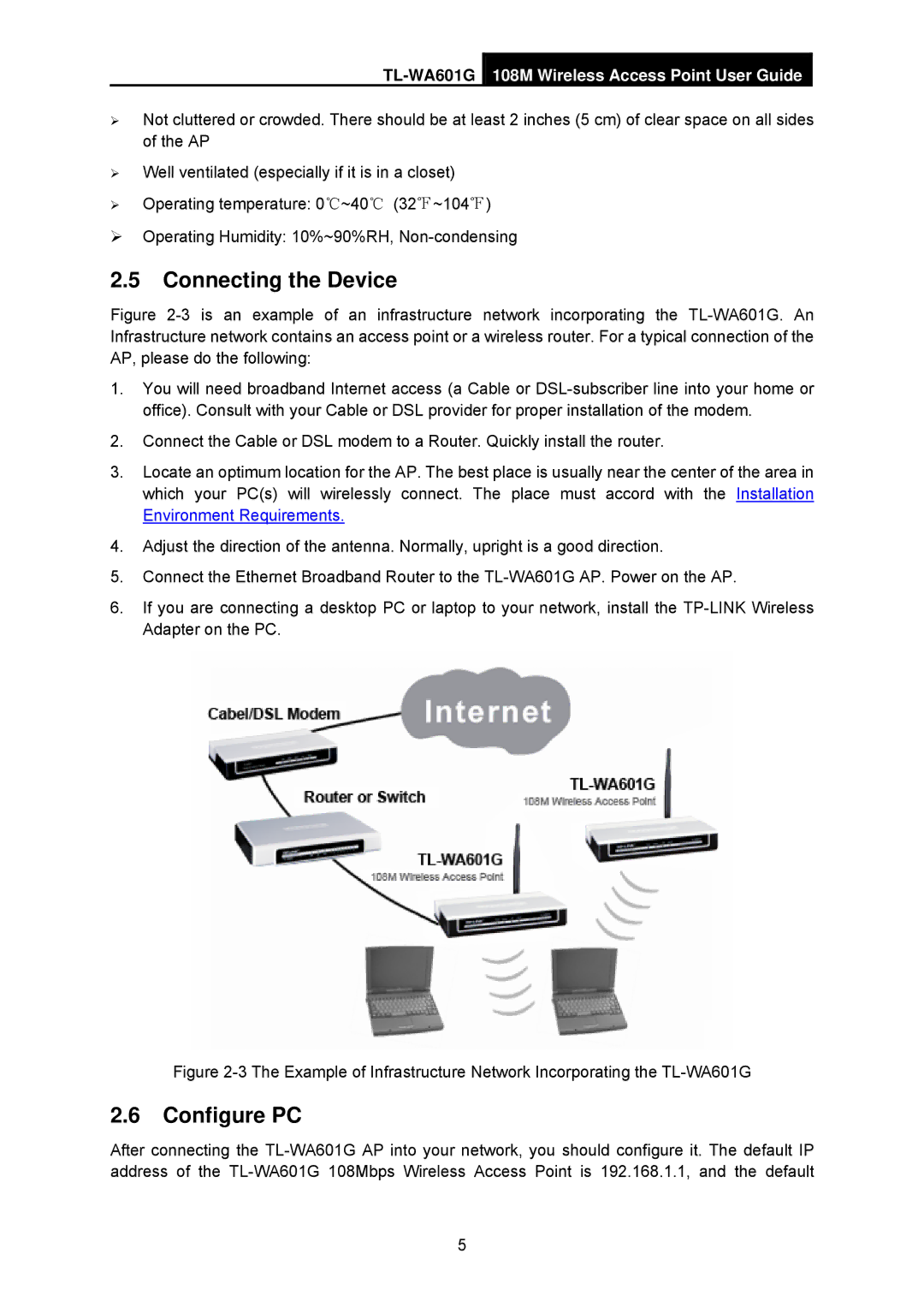¾Not cluttered or crowded. There should be at least 2 inches (5 cm) of clear space on all sides of the AP
¾Well ventilated (especially if it is in a closet)
¾Operating temperature: 0℃~40℃ (32℉~104℉)
¾Operating Humidity: 10%~90%RH,
2.5Connecting the Device
Figure 2-3 is an example of an infrastructure network incorporating the TL-WA601G. An Infrastructure network contains an access point or a wireless router. For a typical connection of the AP, please do the following:
1.You will need broadband Internet access (a Cable or DSL-subscriber line into your home or office). Consult with your Cable or DSL provider for proper installation of the modem.
2.Connect the Cable or DSL modem to a Router. Quickly install the router.
3.Locate an optimum location for the AP. The best place is usually near the center of the area in which your PC(s) will wirelessly connect. The place must accord with the Installation Environment Requirements.
4.Adjust the direction of the antenna. Normally, upright is a good direction.
5.Connect the Ethernet Broadband Router to the TL-WA601G AP. Power on the AP.
6.If you are connecting a desktop PC or laptop to your network, install the TP-LINK Wireless Adapter on the PC.
Figure 2-3 The Example of Infrastructure Network Incorporating the TL-WA601G
2.6Configure PC
After connecting the
5