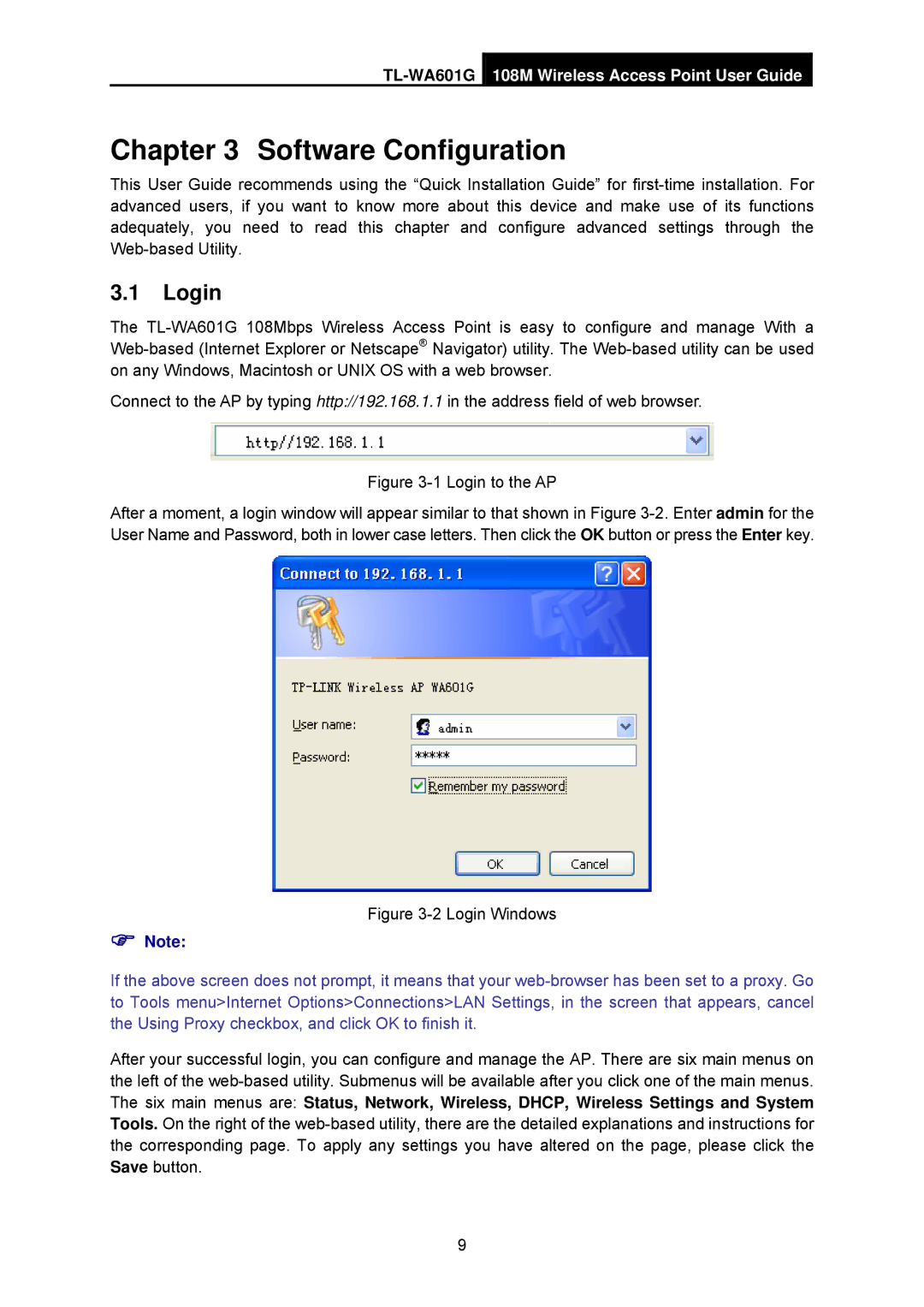TL-WA601G108M Wireless Access Point User Guide
Chapter 3 Software Configuration
This User Guide recommends using the “Quick Installation Guide” for first-time installation. For advanced users, if you want to know more about this device and make use of its functions adequately, you need to read this chapter and configure advanced settings through the Web-based Utility.
3.1Login
The TL-WA601G 108Mbps Wireless Access Point is easy to configure and manage With a Web-based (Internet Explorer or Netscape® Navigator) utility. The Web-based utility can be used on any Windows, Macintosh or UNIX OS with a web browser.
Connect to the AP by typing http://192.168.1.1 in the address field of web browser.
Figure 3-1 Login to the AP
After a moment, a login window will appear similar to that shown in Figure 3-2.Enter admin for the User Name and Password, both in lower case letters. Then click the OK button or press the Enter key.
Figure 3-2 Login Windows
)Note:
If the above screen does not prompt, it means that your web-browser has been set to a proxy. Go to Tools menu>Internet Options>Connections>LAN Settings, in the screen that appears, cancel the Using Proxy checkbox, and click OK to finish it.
After your successful login, you can configure and manage the AP. There are six main menus on the left of the web-based utility. Submenus will be available after you click one of the main menus. The six main menus are: Status, Network, Wireless, DHCP, Wireless Settings and System Tools. On the right of the web-based utility, there are the detailed explanations and instructions for the corresponding page. To apply any settings you have altered on the page, please click the Save button.