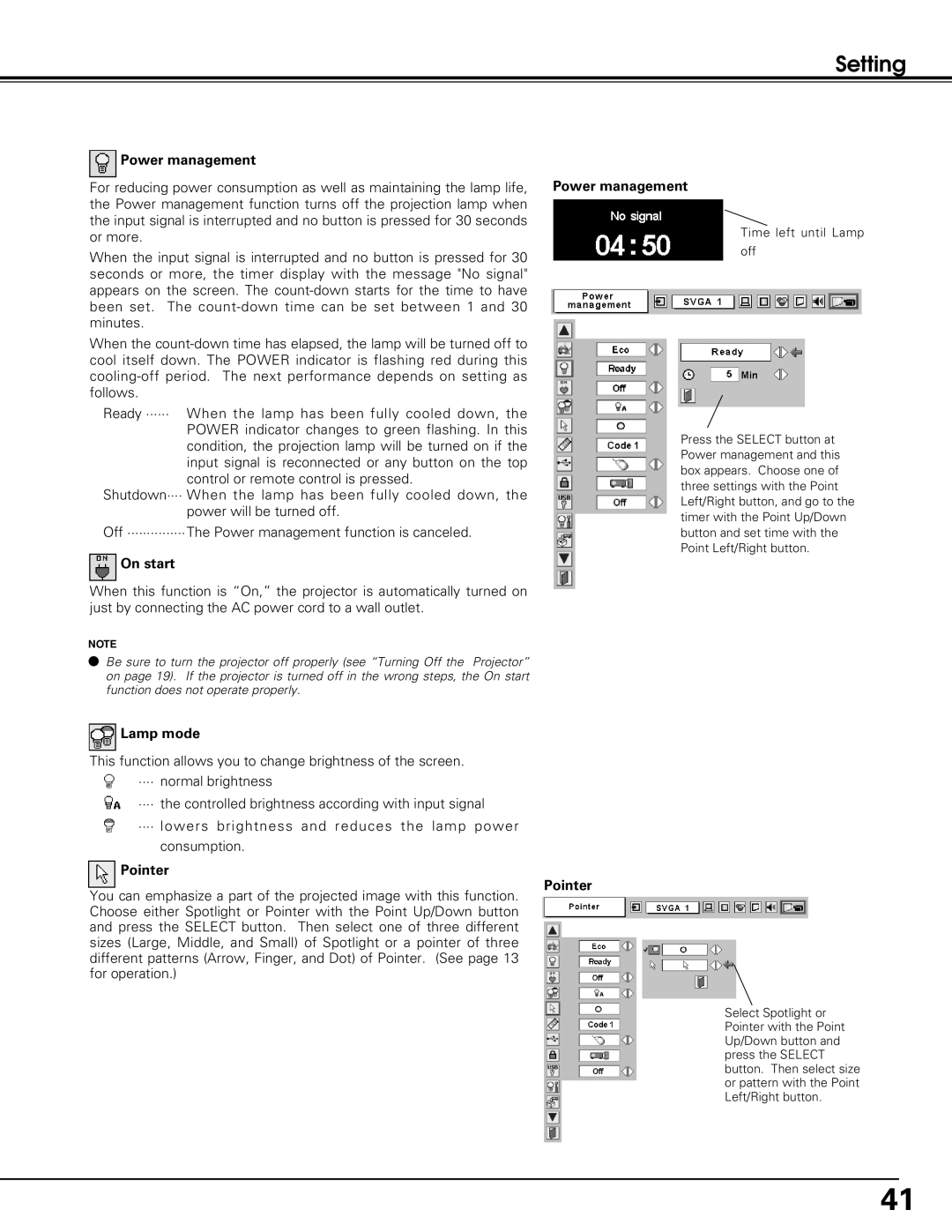Setting
Power management
For reducing power consumption as well as maintaining the lamp life, the Power management function turns off the projection lamp when the input signal is interrupted and no button is pressed for 30 seconds or more.
When the input signal is interrupted and no button is pressed for 30 seconds or more, the timer display with the message "No signal" appears on the screen. The
When the
Ready ······ When the lamp has been fully cooled down, the POWER indicator changes to green flashing. In this condition, the projection lamp will be turned on if the input signal is reconnected or any button on the top control or remote control is pressed.
Shutdown···· When the lamp has been fully cooled down, the power will be turned off.
Off ···············The Power management function is canceled.
On start
When this function is “On,” the projector is automatically turned on just by connecting the AC power cord to a wall outlet.
Power management
Time left until Lamp
off
Press the SELECT button at Power management and this box appears. Choose one of three settings with the Point Left/Right button, and go to the timer with the Point Up/Down button and set time with the Point Left/Right button.
NOTE
●Be sure to turn the projector off properly (see “Turning Off the Projector” on page 19). If the projector is turned off in the wrong steps, the On start function does not operate properly.
 Lamp mode
Lamp mode
This function allows you to change brightness of the screen.
···· normal brightness
![]() ···· the controlled brightness according with input signal
···· the controlled brightness according with input signal
···· lowers brightness and reduces the lamp power
consumption.
Pointer
Pointer
You can emphasize a part of the projected image with this function. Choose either Spotlight or Pointer with the Point Up/Down button and press the SELECT button. Then select one of three different sizes (Large, Middle, and Small) of Spotlight or a pointer of three different patterns (Arrow, Finger, and Dot) of Pointer. (See page 13 for operation.)
Select Spotlight or Pointer with the Point Up/Down button and press the SELECT button. Then select size or pattern with the Point Left/Right button.
41