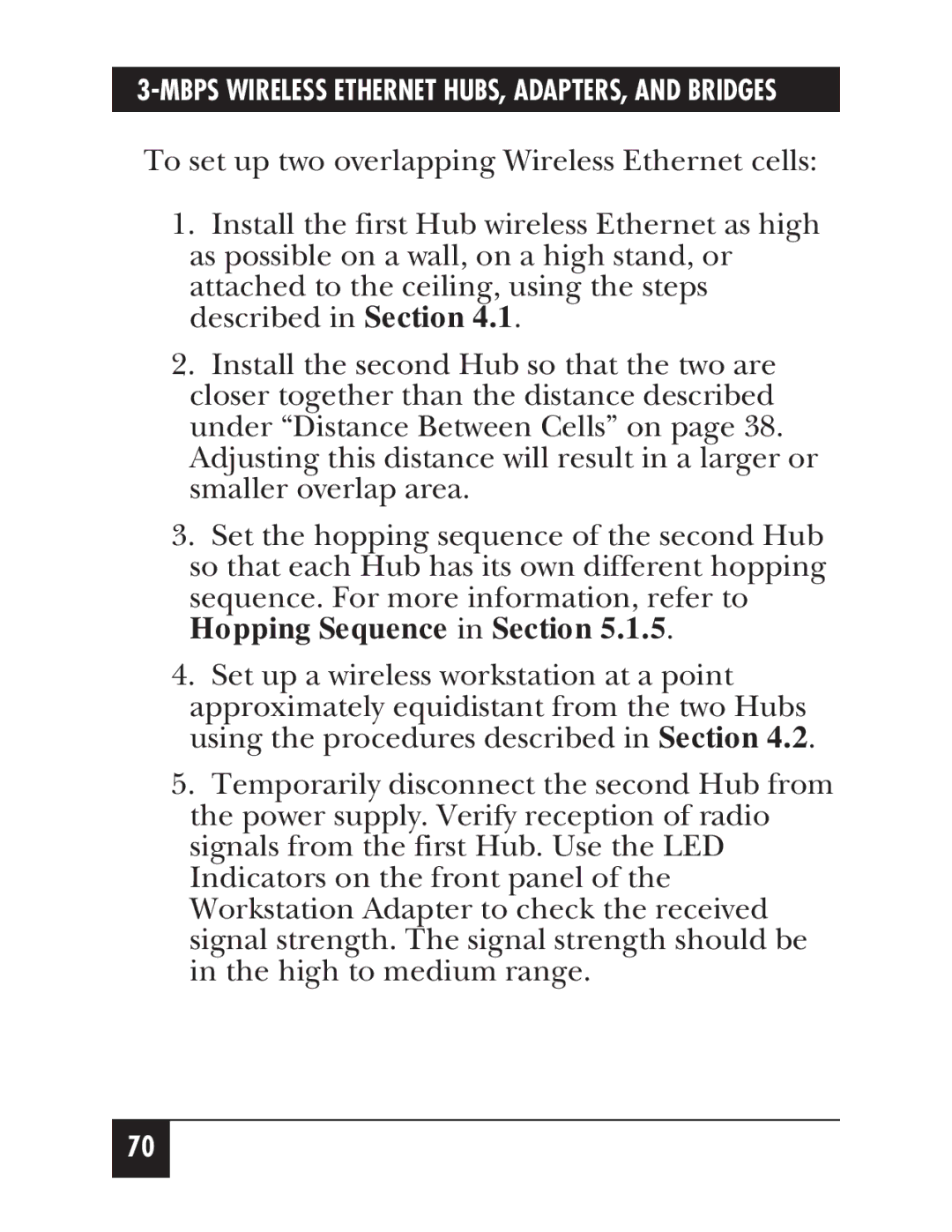LW004A, LW005A, LW012AE, LW011A, LW002A specifications
The Black Box series of hardware, specifically the LW012AE, LW011AE, LW010A, LW004A, and LW008A, presents a robust range of solutions designed for various networking and communication needs. These models are particularly recognized for their high-performance capabilities, user-friendly interfaces, and advanced technologies that cater to different operational requirements.The LW012AE model stands out due to its ability to support high-speed data transmission, making it ideal for environments requiring efficient data handling. It features a range of ports for extensive connectivity options, ensuring seamless integration with existing systems. Enhanced security protocols are integrated into this model, providing users with peace of mind about their data's safety.
Moving on to the LW011AE, this model is celebrated for its scalability. With the ability to accommodate growing business needs, it can efficiently handle increased data loads without compromising performance. It offers flexible configuration options, allowing users to customize their setups according to specific requirements. The LW011AE also utilizes cloud-based technology, enabling remote management and monitoring capabilities, which is essential for modern enterprises.
The LW010A is particularly noted for its compact design, making it suitable for environments where space is at a premium. Despite its small footprint, it delivers impressive performance, providing reliable connectivity with minimal latency. Its lightweight construction does not detract from its durability, ensuring longevity under various operational conditions.
Meanwhile, the LW004A model focuses on cost-effectiveness without sacrificing quality. It integrates essential features that meet the fundamental needs of networking while being budget-friendly. This model is excellent for small to medium-sized businesses that require networking solutions that are both affordable and reliable.
Lastly, the LW008A is designed for high-capacity data transfers, making it a great choice for data-intensive applications. It incorporates cutting-edge technology that enhances throughput and reduces downtime. The LW008A also supports multiple simultaneous connections, further optimizing network efficiency.
In conclusion, the Black Box LW series—LW012AE, LW011AE, LW010A, LW004A, and LW008A—offers a diverse range of features and technologies that address various networking needs. From scalability and compact design to cost-effectiveness and high-capacity data transfer, these models provide effective solutions for businesses of all sizes, ensuring that they remain competitive in a rapidly evolving technological landscape.