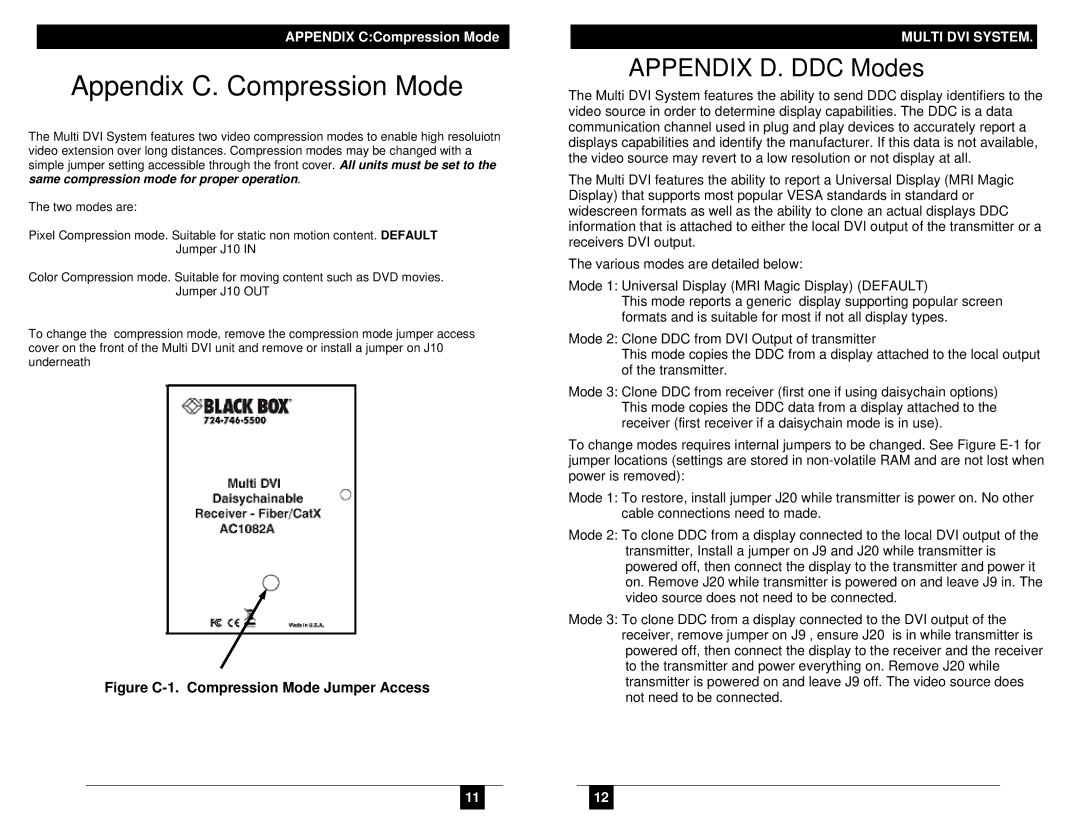AC1100A, Multi DVI System CATX Series specifications
The Black Box AC1100A Multi DVI System CATX Series represents a significant advancement in the field of audiovisual technology, providing exceptional solutions for extending DVI signals over long distances. This system is specifically designed to meet the needs of professional environments, where high-quality video output and reliability are essential.One of the standout features of the AC1100A is its ability to transmit DVI signals over CATx cables, such as CAT5e or CAT6, eliminating the constraints of traditional DVI cable limitations. It can extend DVI signals up to 100 meters (328 feet) without any loss of signal quality, making it an ideal choice for large venues, auditoriums, or digital signage applications where equipment placement can be distant from the display.
The AC1100A boasts support for high-definition resolutions up to 1920 x 1200 at 60 Hz, ensuring that users experience crisp, clear visuals without compromise. It also accommodates both single-link and dual-link DVI signals, offering flexibility depending on the specific requirements of the connected devices. This dual-link capability allows for the implementation of more demanding visual applications, such as high-definition video playback and graphic-intensive presentations.
In terms of connectivity, the Black Box AC1100A provides multiple input and output options, simplifying system integration. With its plug-and-play design, installation is straightforward and does not require extensive configurations, making it accessible for various user expertise levels.
The AC1100A also features advanced signal integrity technology, which provides additional protection against interference and ensures a stable connection, even in environments with multiple electronic devices. Additionally, this system is equipped with robust shielding, contributing further to its reliability over long distances.
Another notable characteristic of the AC1100A Multi DVI System is its compact and durable form factor. The sturdy construction is designed to withstand the rigors of professional use, making it a reliable option for both permanent installations and temporary setups.
In summary, the Black Box AC1100A Multi DVI System CATX Series is a powerful solution for anyone looking to enhance their audiovisual setup. With its extended reach, high-definition support, easy installation, and robust design, it stands out as a top choice for effectively managing DVI signal transmission in various professional environments. Whether for corporate presentations, educational institutions, or digital signage, the AC1100A is engineered to deliver exceptional performance and reliability.