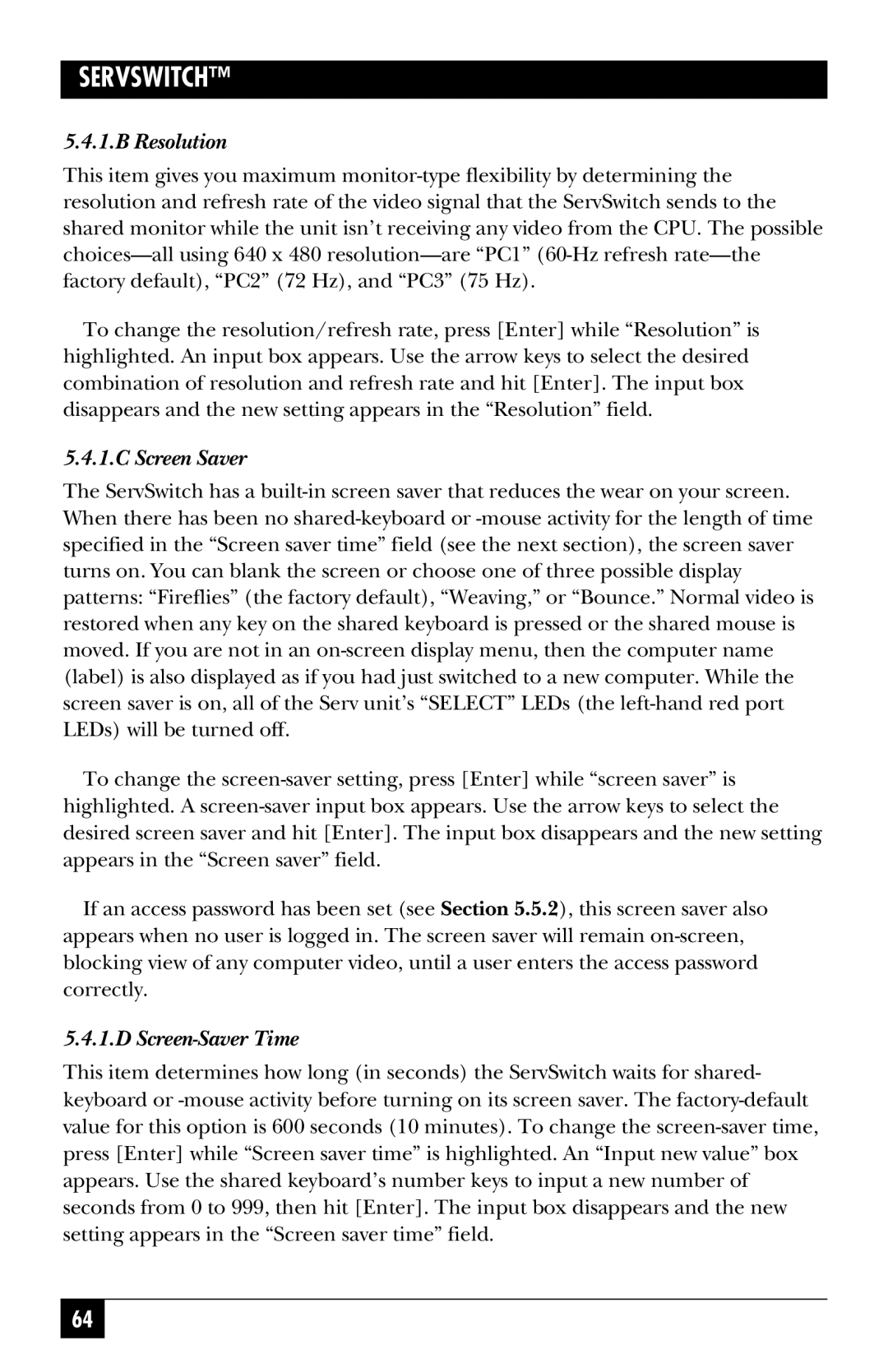SW725A-R4, SW722A-R4, SW723A-R4, KV3108SA-R4, SW724A-R4 specifications
The Black Box SW721A-R4, SW724A-R4, KV3108SA-R4, SW723A-R4, and SW722A-R4 are cutting-edge network switches that cater to the demanding needs of modern data environments. These models are designed to provide high performance, reliability, and advanced features suitable for both enterprise-level deployments and smaller networks.The SW721A-R4 and SW724A-R4 are primarily layer 2 switches that support essential networking protocols such as IEEE 802.1Q for VLAN tagging, ensuring secure and efficient traffic management. With robust forwarding capabilities, these switches boast high-speed Gigabit Ethernet ports, which enable seamless data transfer and reduce latency in data-driven applications. Their fanless design also ensures quiet operation, making them ideal for office settings and noise-sensitive areas.
Another noteworthy addition is the KV3108SA-R4, a versatile KVM switch that provides remote management capabilities. This model can control multiple servers and computers from a single console, allowing IT personnel to streamline operations and reduce physical space requirements. With support for high-resolution video output and an intuitive user interface, the KV3108SA-R4 enhances usability while maintaining efficiency in server management.
The SW723A-R4 and SW722A-R4 models further enhance network capabilities with their advanced Layer 3 functions. These switches support static routing and dynamic routing protocols, making them suitable for complex networking scenarios. They are equipped with a comprehensive set of security features, including port security and access control lists (ACLs), ensuring that sensitive information is well-protected against unauthorized access.
All of these Black Box models operate on advanced technologies such as QoS (Quality of Service), which helps prioritize critical traffic and ensures optimal performance during peak usage periods. Additionally, they support Power over Ethernet (PoE), enabling the powering of network devices such as IP cameras and VoIP phones without the need for additional electrical outlets.
In summary, the Black Box SW721A-R4, SW724A-R4, KV3108SA-R4, SW723A-R4, and SW722A-R4 represent a fusion of performance, versatility, and security in network infrastructure. These switches are perfect for businesses looking to enhance their connectivity solutions, ensuring that they can meet the demands of an increasingly digital world while maintaining high standards of efficiency and reliability.