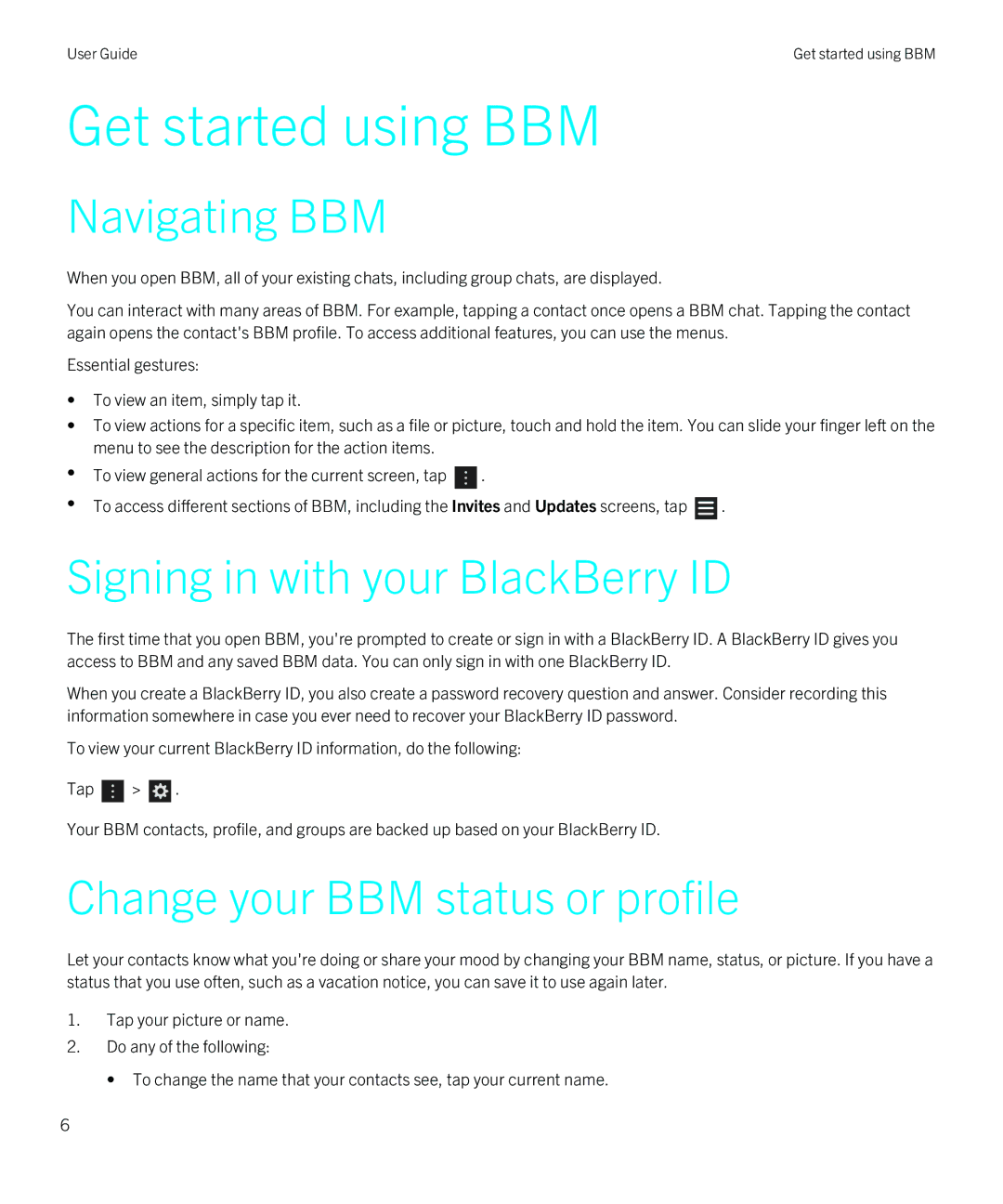User Guide | Get started using BBM |
Get started using BBM
Navigating BBM
When you open BBM, all of your existing chats, including group chats, are displayed.
You can interact with many areas of BBM. For example, tapping a contact once opens a BBM chat. Tapping the contact again opens the contact's BBM profile. To access additional features, you can use the menus.
Essential gestures:
•To view an item, simply tap it.
•To view actions for a specific item, such as a file or picture, touch and hold the item. You can slide your finger left on the menu to see the description for the action items.
•To view general actions for the current screen, tap ![]() .
.
•To access different sections of BBM, including the Invites and Updates screens, tap ![]() .
.
Signing in with your BlackBerry ID
The first time that you open BBM, you're prompted to create or sign in with a BlackBerry ID. A BlackBerry ID gives you access to BBM and any saved BBM data. You can only sign in with one BlackBerry ID.
When you create a BlackBerry ID, you also create a password recovery question and answer. Consider recording this information somewhere in case you ever need to recover your BlackBerry ID password.
To view your current BlackBerry ID information, do the following:
Tap ![]() >
> ![]() .
.
Your BBM contacts, profile, and groups are backed up based on your BlackBerry ID.
Change your BBM status or profile
Let your contacts know what you're doing or share your mood by changing your BBM name, status, or picture. If you have a status that you use often, such as a vacation notice, you can save it to use again later.
1.Tap your picture or name.
2.Do any of the following:
• To change the name that your contacts see, tap your current name.
6