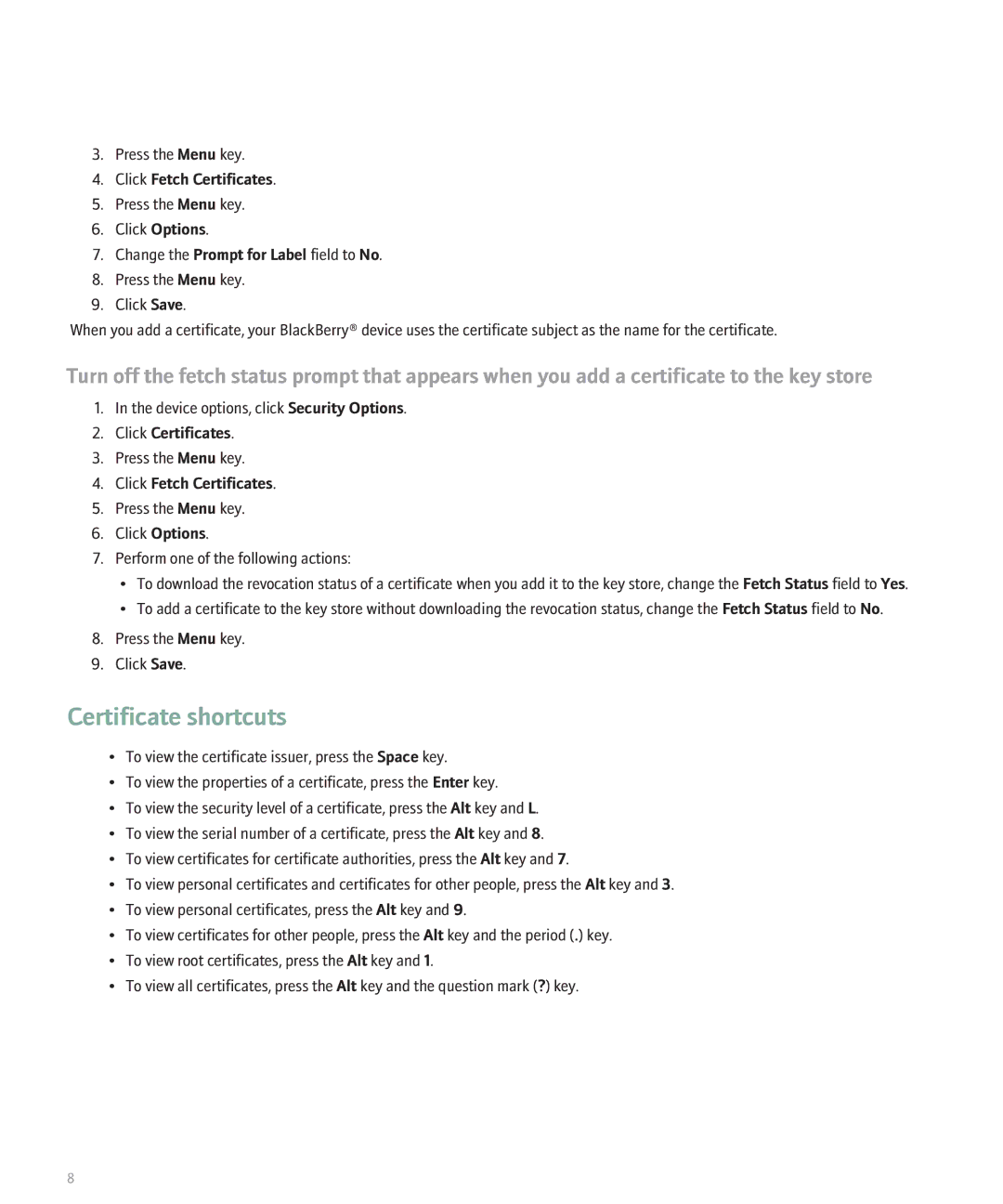3.Press the Menu key.
4.Click Fetch Certificates.
5.Press the Menu key.
6.Click Options.
7.Change the Prompt for Label field to No.
8.Press the Menu key.
9.Click Save.
When you add a certificate, your BlackBerry® device uses the certificate subject as the name for the certificate.
Turn off the fetch status prompt that appears when you add a certificate to the key store
1.In the device options, click Security Options.
2.Click Certificates.
3.Press the Menu key.
4.Click Fetch Certificates.
5.Press the Menu key.
6.Click Options.
7.Perform one of the following actions:
•To download the revocation status of a certificate when you add it to the key store, change the Fetch Status field to Yes.
•To add a certificate to the key store without downloading the revocation status, change the Fetch Status field to No.
8.Press the Menu key.
9.Click Save.
Certificate shortcuts
•To view the certificate issuer, press the Space key.
•To view the properties of a certificate, press the Enter key.
•To view the security level of a certificate, press the Alt key and L.
•To view the serial number of a certificate, press the Alt key and 8.
•To view certificates for certificate authorities, press the Alt key and 7.
•To view personal certificates and certificates for other people, press the Alt key and 3.
•To view personal certificates, press the Alt key and 9.
•To view certificates for other people, press the Alt key and the period (.) key.
•To view root certificates, press the Alt key and 1.
•To view all certificates, press the Alt key and the question mark (?) key.
8