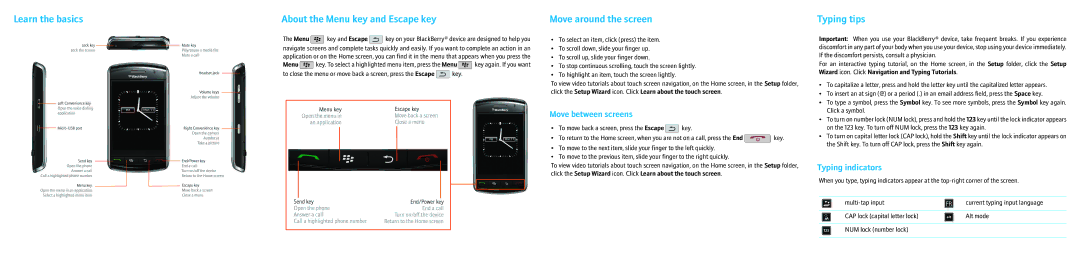9500, 9530 specifications
The BlackBerry 9530, commonly known as the BlackBerry Storm, was a significant entry into the world of smartphones when it was released in November 2008. This device not only marked BlackBerry's foray into touch-screen technology but also aimed to compete head-to-head with other flagship smartphones of its time, notably the iPhone.One of the standout features of the BlackBerry 9530 was its innovative SurePress touch-screen technology. This unique mechanism allowed the screen to physically press down, providing tactile feedback to users and enhancing the typing experience. Unlike many touch-screen devices that relied solely on finger taps, the SurePress technology ensured that users were confident that their inputs had registered, which was particularly valuable for email-heavy BlackBerry users.
The BlackBerry 9530 ran on the BlackBerry OS and featured a 3.25-inch display that boasted a resolution of 480x360 pixels. The 3.2-megapixel camera allowed users to capture moments on the go, though it lacked some of the advanced capabilities found in contemporary smartphones, such as flash and autofocus. The device supported video recording as well, a feature that enhanced its multimedia capabilities.
Under the hood, the BlackBerry 9530 was powered by a Qualcomm MSM7600 processor, running at 528 MHz, paired with 1GB of internal storage, expandable via a microSD card slot. This amount of memory was sufficient for basic app usage and media storage, making it a versatile device for its era.
Connectivity was another strong suit of the BlackBerry Storm. The device supported 3G networks, Wi-Fi, and Bluetooth technology, allowing users to stay connected and easily share files, access the internet, and perform tasks with ease. The built-in GPS functionality was a valuable addition for navigation and location-based services.
The BlackBerry Bridge feature allowed seamless integration with other BlackBerry devices, providing users with an ecosystem of interconnected services. The emphasis on security, a hallmark of BlackBerry devices, was present in the 9530, ensuring that corporate users could utilize the device confidently for work-related tasks.
In conclusion, the BlackBerry 9530 was an ambitious device that tried to blend the traditional BlackBerry experience with modern touch capabilities. Its introduction of SurePress technology, combined with its robust email functionality, made it a popular choice among professionals. Although the device faced stiff competition and criticism regarding its performance and app ecosystem, it paved the way for future Blackberry iterations and exemplified the company’s efforts to innovate in a rapidly changing smartphone market.