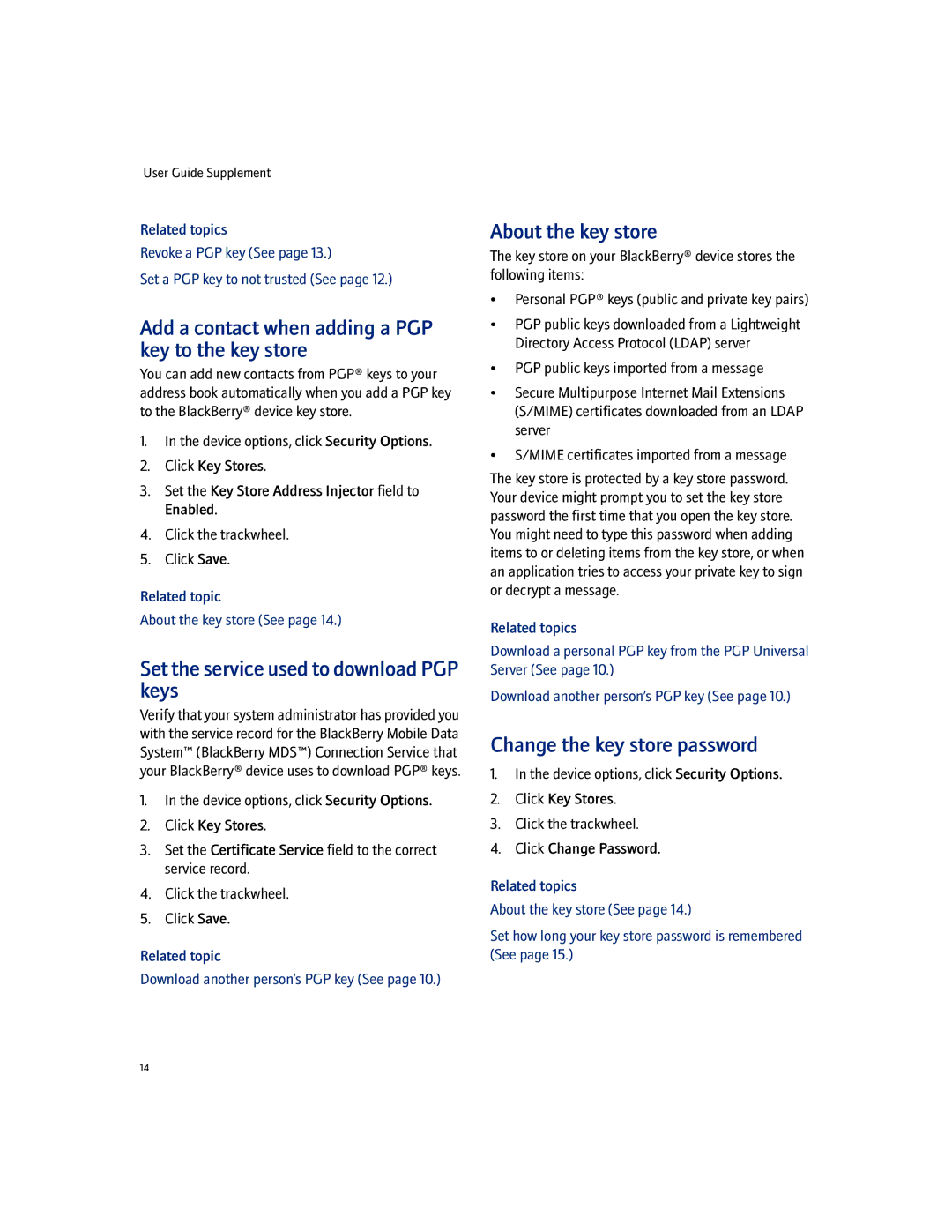User Guide Supplement
Related topics
Revoke a PGP key (See page 13.)
Set a PGP key to not trusted (See page 12.)
Add a contact when adding a PGP key to the key store
You can add new contacts from PGP® keys to your address book automatically when you add a PGP key to the BlackBerry® device key store.
1.In the device options, click Security Options.
2.Click Key Stores.
3.Set the Key Store Address Injector field to Enabled.
4.Click the trackwheel.
5.Click Save.
Related topic
About the key store (See page 14.)
Set the service used to download PGP keys
Verify that your system administrator has provided you with the service record for the BlackBerry Mobile Data System™ (BlackBerry MDS™) Connection Service that your BlackBerry® device uses to download PGP® keys.
1.In the device options, click Security Options.
2.Click Key Stores.
3.Set the Certificate Service field to the correct service record.
4.Click the trackwheel.
5.Click Save.
Related topic
Download another person’s PGP key (See page 10.)
About the key store
The key store on your BlackBerry® device stores the following items:
•Personal PGP® keys (public and private key pairs)
•PGP public keys downloaded from a Lightweight Directory Access Protocol (LDAP) server
•PGP public keys imported from a message
•Secure Multipurpose Internet Mail Extensions (S/MIME) certificates downloaded from an LDAP server
•S/MIME certificates imported from a message
The key store is protected by a key store password. Your device might prompt you to set the key store password the first time that you open the key store. You might need to type this password when adding items to or deleting items from the key store, or when an application tries to access your private key to sign or decrypt a message.
Related topics
Download a personal PGP key from the PGP Universal Server (See page 10.)
Download another person’s PGP key (See page 10.)
Change the key store password
1.In the device options, click Security Options.
2.Click Key Stores.
3.Click the trackwheel.
4.Click Change Password.
Related topics
About the key store (See page 14.)
Set how long your key store password is remembered (See page 15.)
14