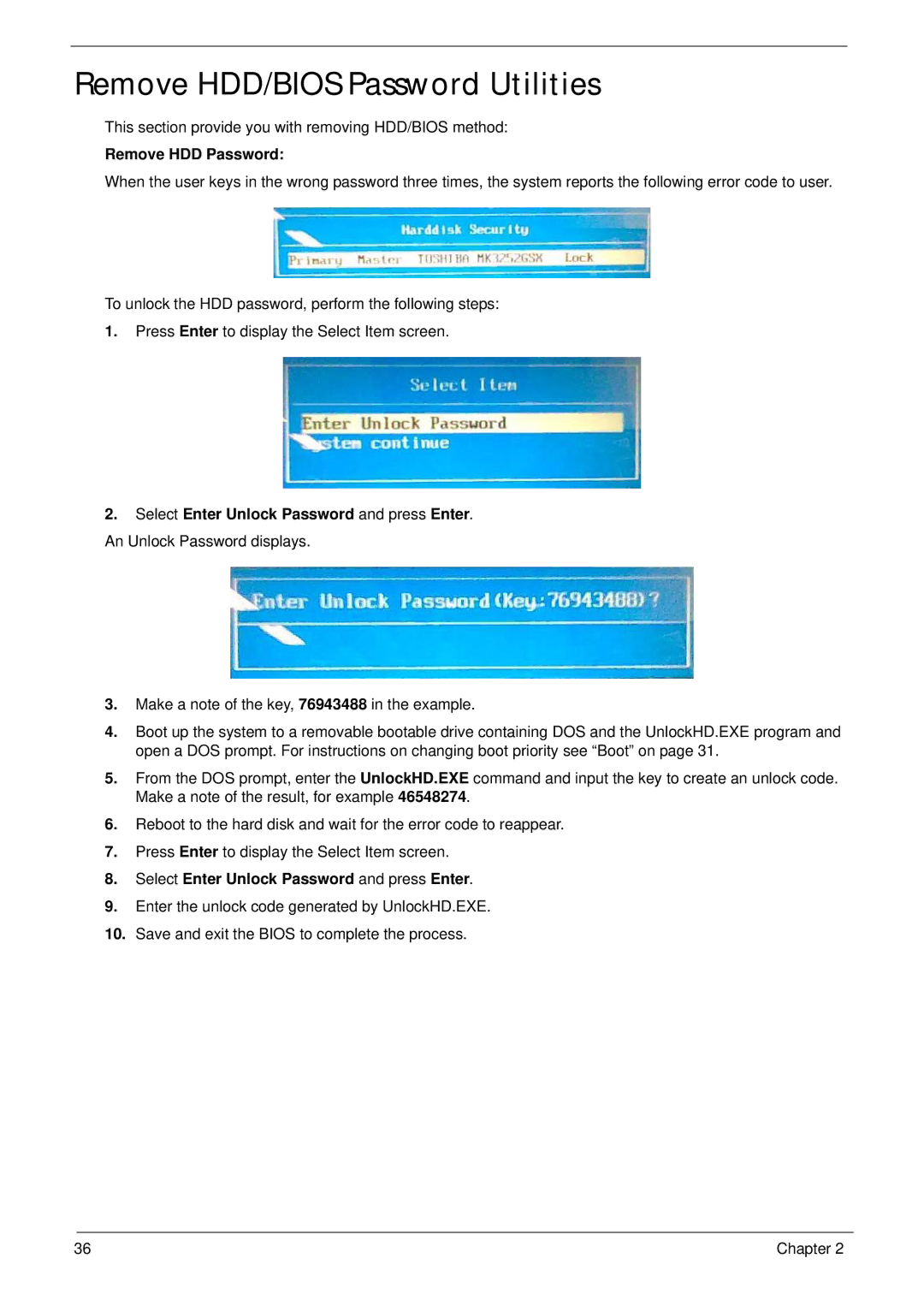Remove HDD/BIOS Password Utilities
This section provide you with removing HDD/BIOS method:
Remove HDD Password:
When the user keys in the wrong password three times, the system reports the following error code to user.
To unlock the HDD password, perform the following steps:
1.Press Enter to display the Select Item screen.
2.Select Enter Unlock Password and press Enter. An Unlock Password displays.
3.Make a note of the key, 76943488 in the example.
4.Boot up the system to a removable bootable drive containing DOS and the UnlockHD.EXE program and open a DOS prompt. For instructions on changing boot priority see “Boot” on page 31.
5.From the DOS prompt, enter the UnlockHD.EXE command and input the key to create an unlock code. Make a note of the result, for example 46548274.
6.Reboot to the hard disk and wait for the error code to reappear.
7.Press Enter to display the Select Item screen.
8.Select Enter Unlock Password and press Enter.
9.Enter the unlock code generated by UnlockHD.EXE.
10.Save and exit the BIOS to complete the process.
36 | Chapter 2 |