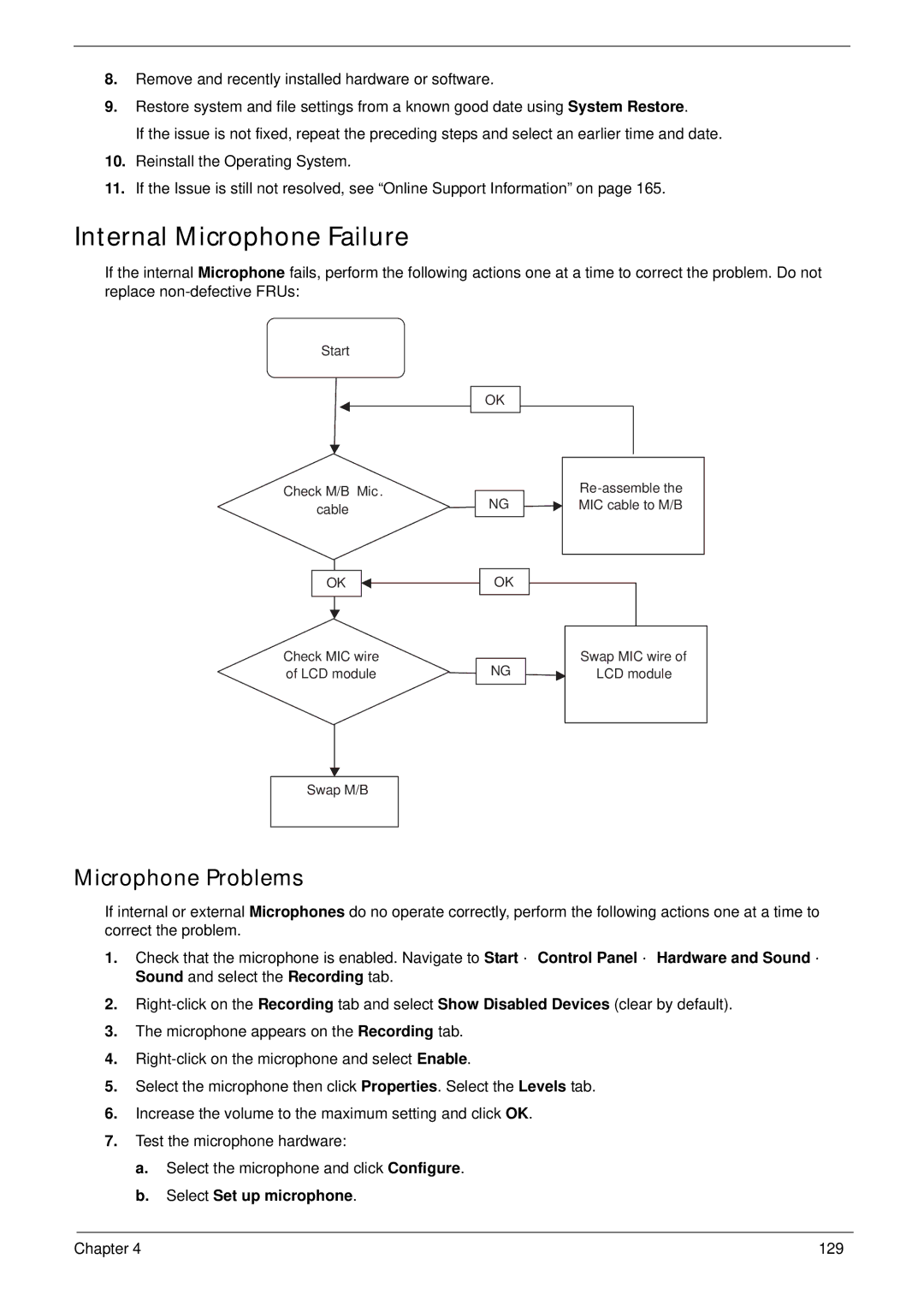8.Remove and recently installed hardware or software.
9.Restore system and file settings from a known good date using System Restore.
If the issue is not fixed, repeat the preceding steps and select an earlier time and date.
10.Reinstall the Operating System.
11.If the Issue is still not resolved, see “Online Support Information” on page 165.
Internal Microphone Failure
If the internal Microphone fails, perform the following actions one at a time to correct the problem. Do not replace
Start
Check M/B Mic.
cable
OK
Check MIC wire of LCD module
Swap M/B
Microphone Problems
OK
|
| |
NG |
| MIC cable to M/B |
|
|
|
|
|
|
OK
|
| Swap MIC wire of |
NG |
| LCD module |
|
|
|
|
|
|
If internal or external Microphones do no operate correctly, perform the following actions one at a time to correct the problem.
1.Check that the microphone is enabled. Navigate to Start´ Control Panel´ Hardware and Sound´ Sound and select the Recording tab.
2.
3.The microphone appears on the Recording tab.
4.
5.Select the microphone then click Properties. Select the Levels tab.
6.Increase the volume to the maximum setting and click OK.
7.Test the microphone hardware:
a.Select the microphone and click Configure.
b.Select Set up microphone.
Chapter 4 | 129 |