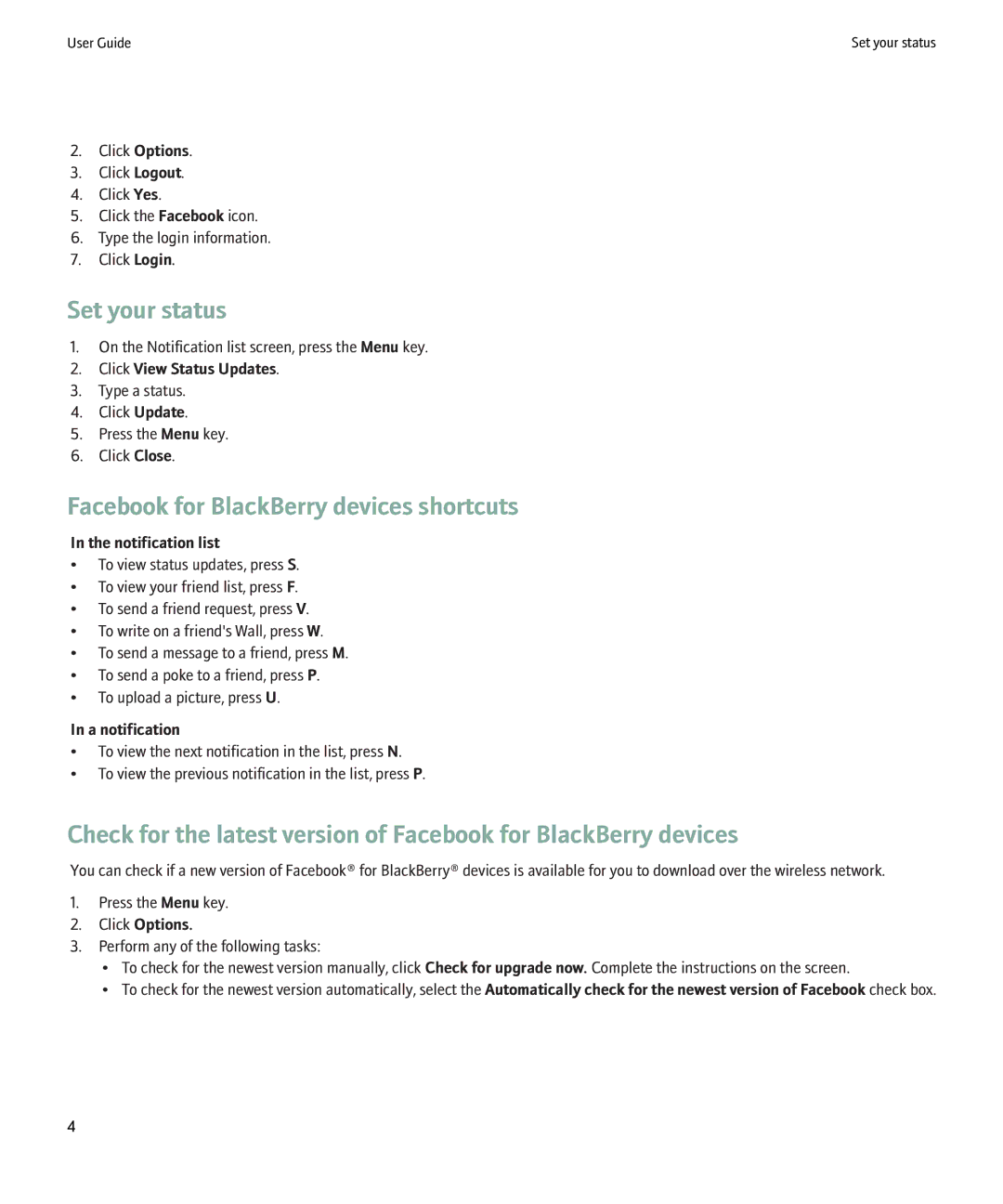User Guide | Set your status |
2.Click Options.
3.Click Logout.
4.Click Yes.
5.Click the Facebook icon.
6.Type the login information.
7.Click Login.
Set your status
1.On the Notification list screen, press the Menu key.
2.Click View Status Updates.
3.Type a status.
4.Click Update.
5.Press the Menu key.
6.Click Close.
Facebook for BlackBerry devices shortcuts
In the notification list
•To view status updates, press S.
•To view your friend list, press F.
•To send a friend request, press V.
•To write on a friend's Wall, press W.
•To send a message to a friend, press M.
•To send a poke to a friend, press P.
•To upload a picture, press U.
In a notification
•To view the next notification in the list, press N.
•To view the previous notification in the list, press P.
Check for the latest version of Facebook for BlackBerry devices
You can check if a new version of Facebook® for BlackBerry® devices is available for you to download over the wireless network.
1.Press the Menu key.
2.Click Options.
3.Perform any of the following tasks:
•To check for the newest version manually, click Check for upgrade now. Complete the instructions on the screen.
•To check for the newest version automatically, select the Automatically check for the newest version of Facebook check box.
4