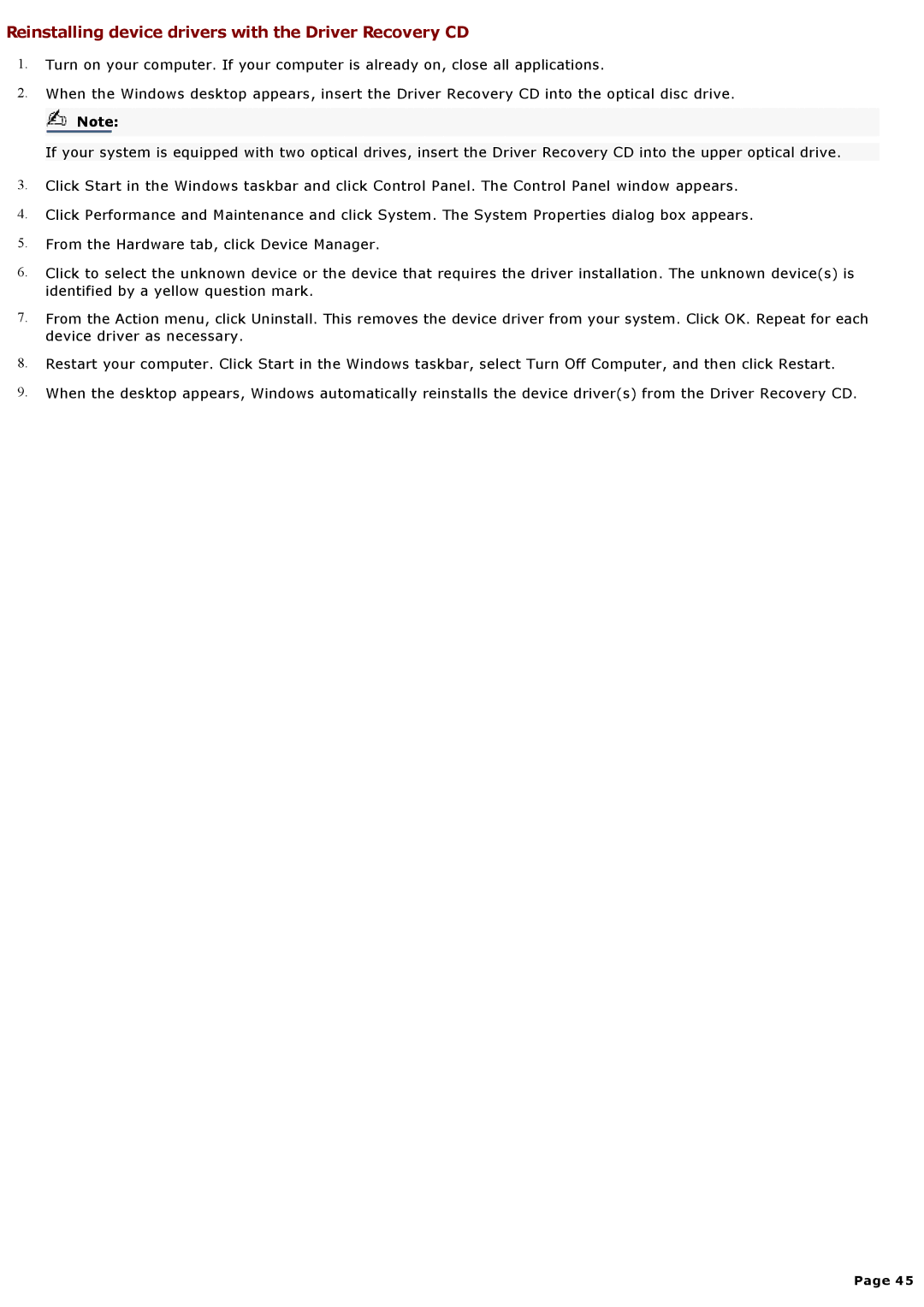Reinstalling device drivers with the Driver Recovery CD
1.Turn on your computer. If your computer is already on, close all applications.
2.When the Windows desktop appears, insert the Driver Recovery CD into the optical disc drive.
![]() Note:
Note:
If your system is equipped with two optical drives, insert the Driver Recovery CD into the upper optical drive.
3.Click Start in the Windows taskbar and click Control Panel. The Control Panel window appears.
4.Click Performance and Maintenance and click System. The System Properties dialog box appears.
5.From the Hardware tab, click Device Manager.
6.Click to select the unknown device or the device that requires the driver installation. The unknown device(s) is identified by a yellow question mark.
7.From the Action menu, click Uninstall. This removes the device driver from your system. Click OK. Repeat for each device driver as necessary.
8.Restart your computer. Click Start in the Windows taskbar, select Turn Off Computer, and then click Restart.
9.When the desktop appears, Windows automatically reinstalls the device driver(s) from the Driver Recovery CD.
Page 45